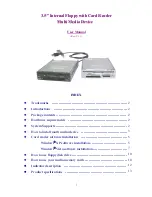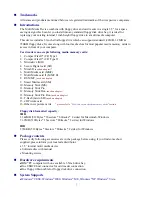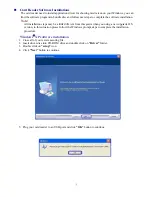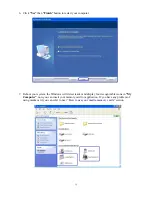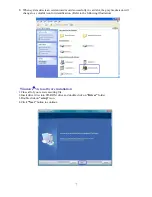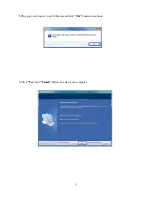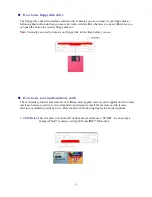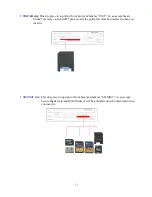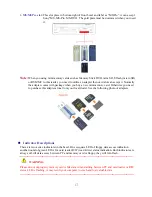4
7.
Connect 4-pin power cord to floppy’s power connector JP1
Note:
The red wire orient towards the JP1 Pin-1. Refer to following photo.
8.
Remove a free slot’s metal cover in rear side and connect the attached USB cable to an external
USB port via this PCI slot.
9.
Check every connection is correct and do not leave any tooling or screw inside.
10.
Recover your computer and re-plug your computer power cord.