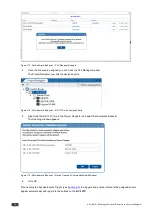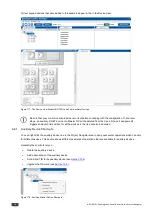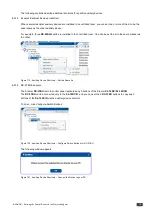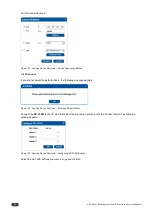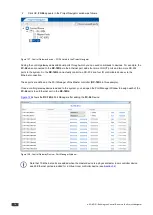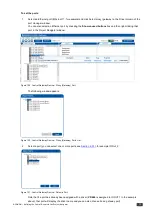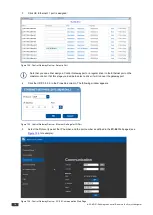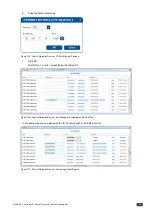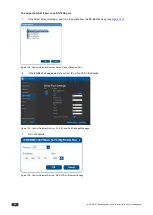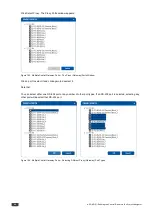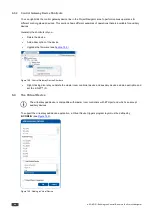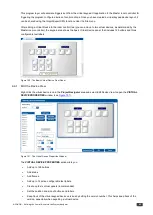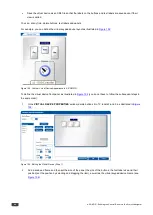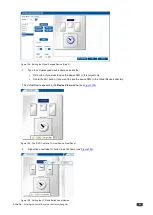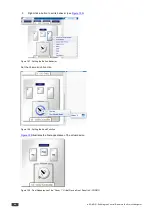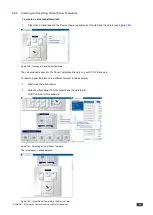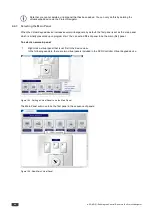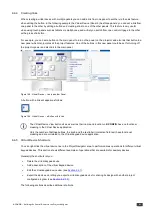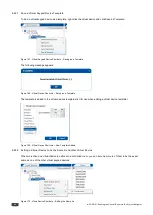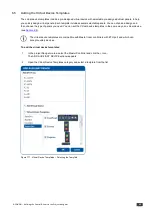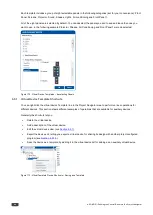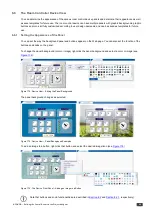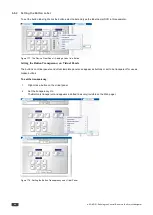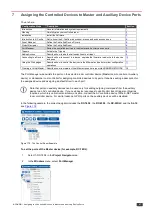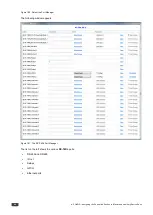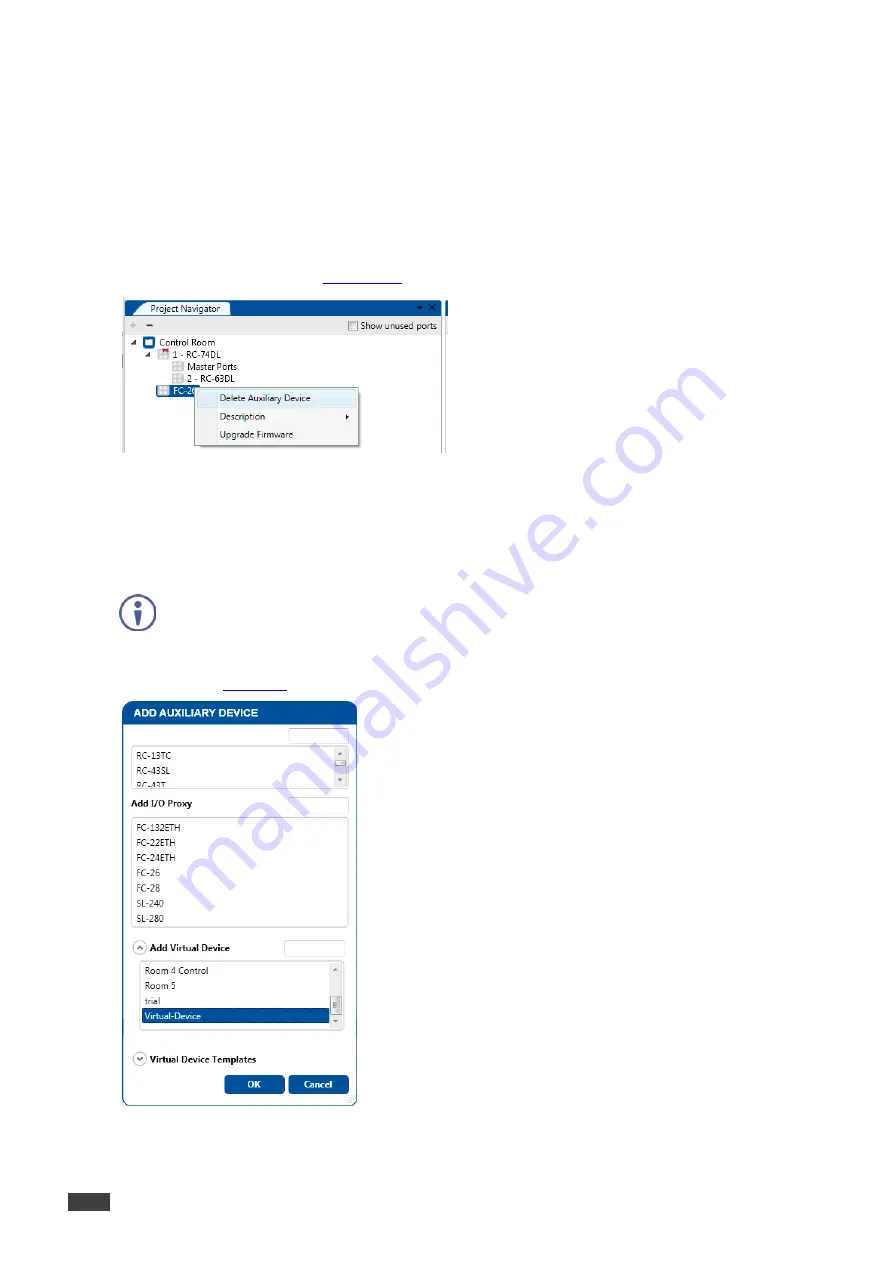
84
K-CONFIG - Defining the Control Room via the Project Navigator
6.3.2
Control Gateway Device Shortcuts
You can right-click the control gateway device line in the Project Navigator area to perform various operations for
different control gateway devices. This section shows different examples of operations that are available for auxiliary
devices.
Generally the shortcuts let you:
•
Delete the device
•
Add a description of the device
•
Upgrade the firmware (see
Section 10.3)
Figure 148: Control Gateway Device Shortcuts
•
Right-clicking also lets you delete the master room controller device and auxiliary devices, add a description and
set the K-NET™ ID.
6.4
The Virtual Device
The virtual keypad device is compatible with master room controllers with ETH port and which can accept
auxiliary devices.
To support the virtual keypad device application, a Virtual Device triggers program layer must be defined by
K-CONFIG
(see
Figure 149: Adding a Virtual Device