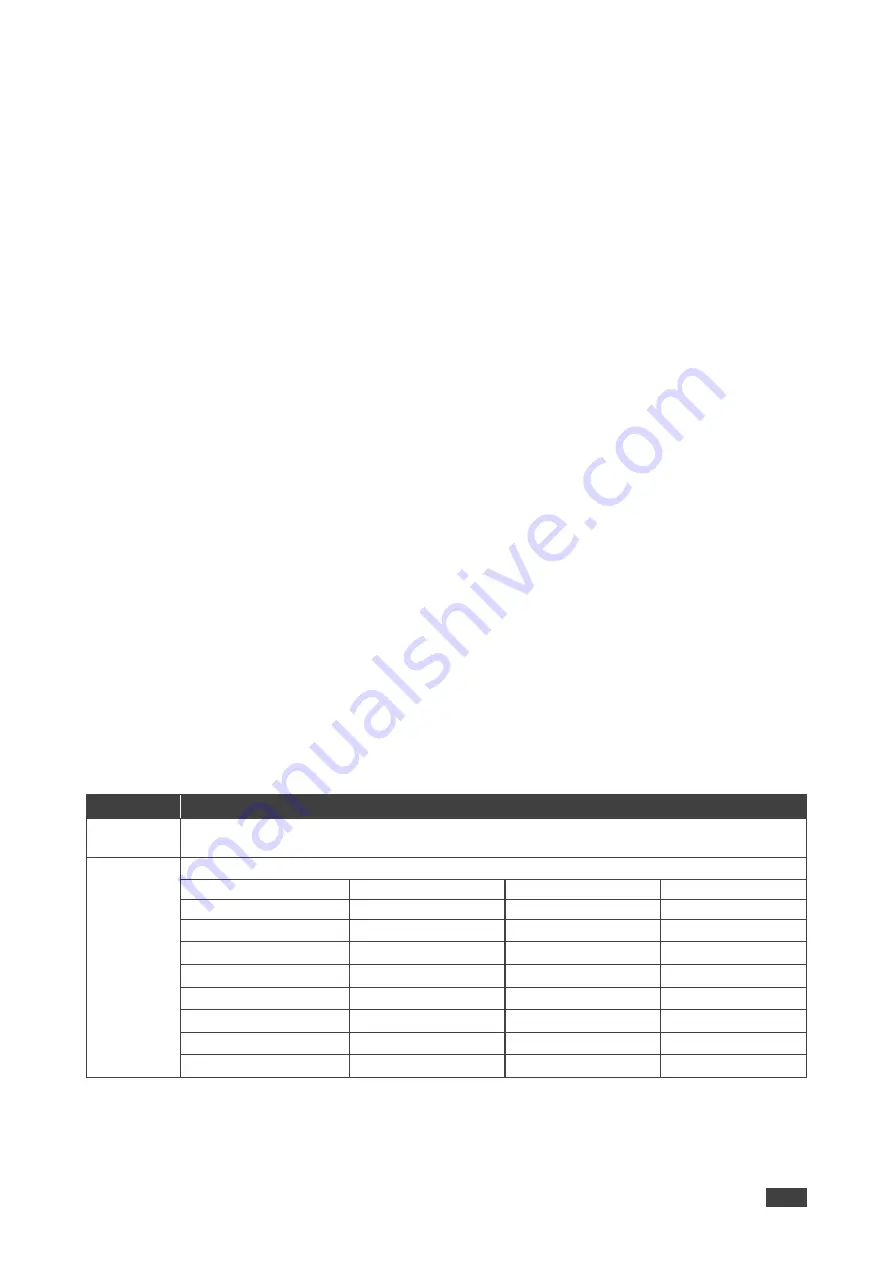
Kramer Electronics Ltd.
KIT-400
– Operating and Controlling KIT-400
18
Selecting an Input Signal
Select the
KIT-400R
input source via the OSD menu.
To set the input source:
1. On the front panel press
MENU
. The menu appears.
2. Click
INPUT
and select the
SOURCE
3. Press
ENTER
and select HDMI or HDBT.
An input signal is selected.
Locking KIT-400R Input Buttons
KIT-400R
enables locking the input select buttons.
To set the input source:
1. On the front panel press
MENU
. The menu appears.
2. Click
INPUT
and select
INPUT BUTTON LOCK
.
3. Press
ENTER
and select ON or OFF.
Input select buttons are locked.
Setting Output Parameters
KIT-400R
enables setting output parameters such as the size of the image and output
resolution via the OSD MENU buttons.
To set the output parameters:
1. On the front panel press
MENU
. The menu appears.
2. Click
OUTPUT
and define the output parameters according to the information in the
following table:
Menu Item
Function
Size
Set the size of the image: Over Scan, Full, Best Fit (default), Pan Scan, Letter Box, Under
2, Under 1, Follow In.
Resolution
Select the output resolution (default, Native HDMI):
640x480 @60Hz
1600x1200 @60Hz
3440x1440 @30Hz
1920x1080P @50Hz
800x600 @60Hz
1680x1050 @60Hz
3440x1440 @60Hz
1920x1080P @60Hz
1024x768 @60Hz
1920x1200 @60Hz RB
720x480P @60Hz
2560x1080P @50Hz
1280x768 @60Hz
2560x1600 @60Hz RB
720x576P @50Hz
2560x1080P @60Hz
1280x800 @60Hz
1920x1080 @60Hz
1280x720P @50Hz
3840x2160P @24Hz
1280x1024 @60Hz
1280x720 @60Hz
1280x720P @60Hz
3840x2160P @25Hz
1360x768 @60Hz
2048x1080 @50Hz
1920x1080P @24Hz
3840x2160P @30Hz
1400x1050 @60Hz
2048x1080 @60Hz
1920x1080P @25Hz
3840x2160P @50Hz
1440x900 @60Hz
2560x1440 @60Hz RB
1920x1080P @30Hz
3840x2160P @60Hz
Output parameters are defined.
















































