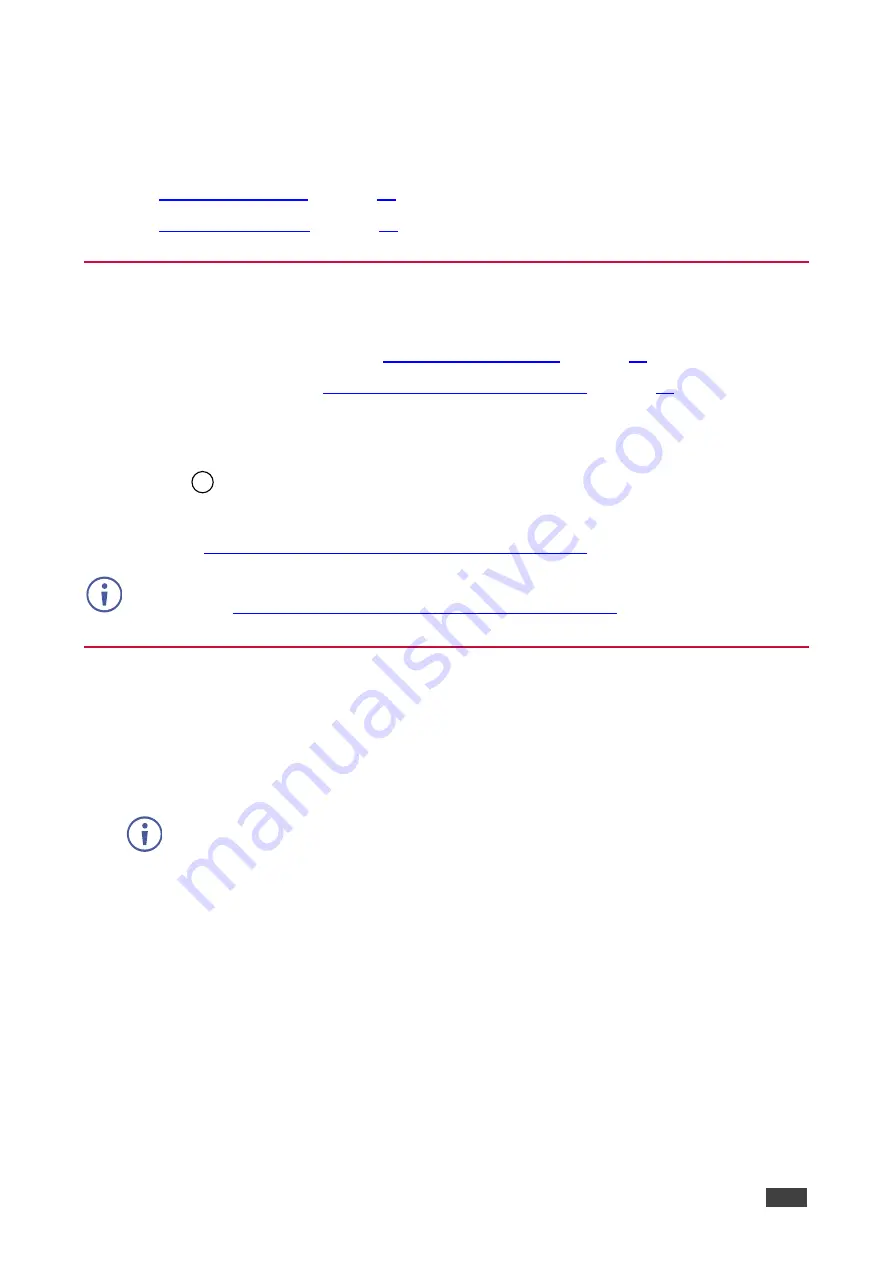
Kramer Electronics Ltd.
KIT-400
– Upgrading Firmware
65
Upgrading Firmware
This section describes the following update procedures:
•
•
Upgrading KIT-400T
Upgrade
KIT-400T
via:
•
The
KIT-400T
•
K-UPLOAD
software (
Upgrading KIT-400T via K-UPLOAD
Upgrading KIT-400T via K-UPLOAD
Use the Kramer
K-UPLOAD
software to upgrade the firmware via the
KIT-400T
PROG micro
USB port
or via Ethernet.
The latest version of
K-UPLOAD
and installation instructions can be downloaded from our
www.kramerav.com/support/product_downloads.asp
Note that in order to use the micro USB port, you need to install the Kramer USB driver,
available at:
www.kramerav.com/support/product_downloads.asp
Upgrading KIT-400R
KIT-400R
can be upgraded via a memory stick.
To upgrade KIT-400R firmware:
1. Save the new firmware xxx.bin file to the parent directory on
a memory stick.
The memory stick should only include this file.
2. Power the device.
3. Make sure that a display is connected to the device.
4. Plug the memory stick into the PROG USB port on the device front panel.
5. Press and hold both the MENU button and the ENTER button until input LEDs flash and
then release.
Firmware upgrade is now in process. During upgrade, the LEDs flash and once
complete, one of the INPUT LEDs turns on and a signal bar appears on the output.
6. Check that the OSD Information screen shows the latest FW version.
7. In the OSD, go to FACTORY menu, press
ENTER
, select RESET ALL and press
ENTER
again.
KIT-400R
is updated.
1
















































