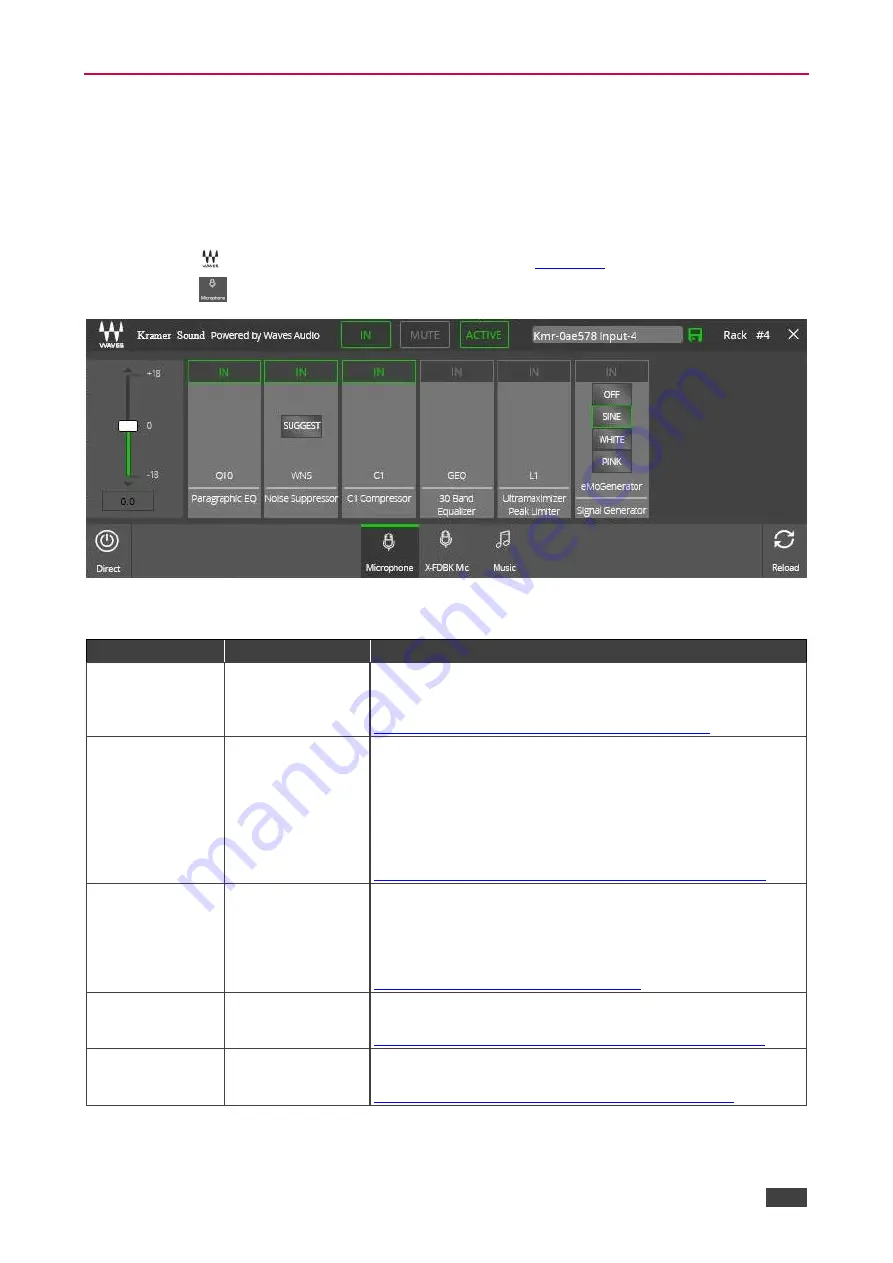
Kramer Electronics Ltd.
KN-DSP100
– Processing Audio Streaming Signals
17
Processing Speech
Select Microphone signal processing when the speakers are used to output speech. The
Kramer Sound window for speech includes several built-in plugins for processing the audio
signals. You can adjust the data (where available), mute, or activate plug-ins.
To process the Microphone signal:
1. Click
. The Kramer Sound window appears (see
2. Click
. The Microphone processing window appears:
Figure 15: Kramer Sound
– Microphone Preset
3. Adjust the plug-ins defined in the following table:
Plug-in
Function
Description
Q10
Paragraphic
Equalizer
10 bands of precision equalization for mixing and mastering
– a
go-to tool for both surgical repair and gentle coloring. For further
details, see
www.waves.com/1lib/pdf/plugins/q10-equalizer.pdf
WNS
Noise Suppresser
Real-time noise reduction plugin for cleaning dialog tracks
(indoor and on-location recordings with constant or modulating
environment noise). WNS reduces noise from dialog, narration,
voiceovers and broadcast, with minimal artifacts.
Click
SUGGEST
to automatically adjust the plugin parameters
to provide an optimized setup.
For further details, see
www.waves.com/1lib/pdf/plugins/wns-noise-suppressor.pdf
C1
C1 Compressor
Compressor plugin with sidechain, compression, expansion,
gating, and equalization. C1 is a true production workhorse,
featuring three independent modules which can be used
separately or combined for maximum flexibility. For further
details, see
www.waves.com/plugins/c1-compressor
GEQ
30 Band Equalizer
30-band graphic equalizer plugin with classic Mono and stereo
components. For further details, see
www.waves.com/1lib/pdf/plugins/geq-graphic-equalizer.pdf
L1
Ultramaximizer
Peak Limiter
Advanced level maximizer, look-ahead peak limiter and high-
resolution re-quantizer. For further details, see








































