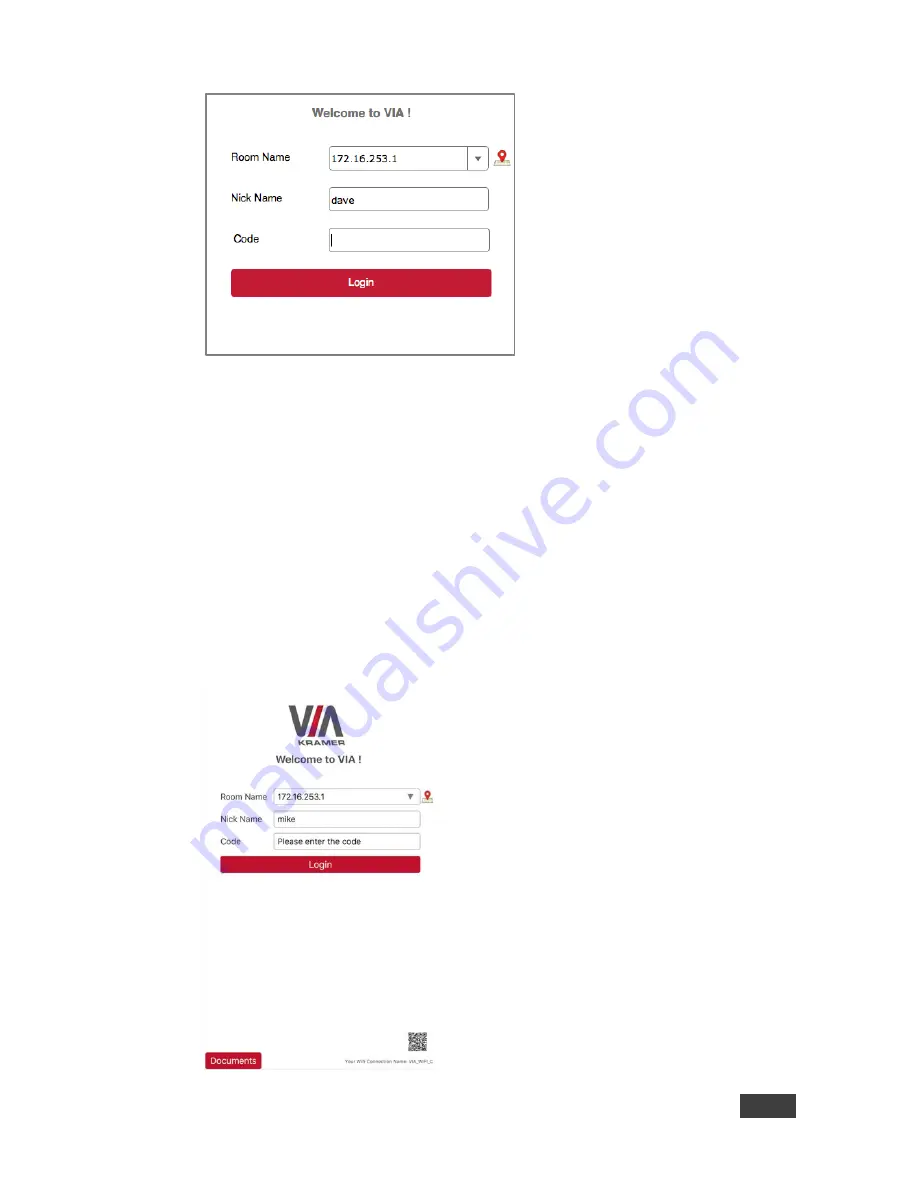
VIA GO - Setting Up VIA GO
7
For Chromebooks, the VIA App is available from the Chrome Web Store.
For tablets and smartphones, the Kramer
VIA
app is found in the App Store (iOS)
or Google Play (Android) or Windows Store (Windows Phone).
Alternatively, you can open your Web browser on your mobile device and enter the
IP address for your
VIA GO
unit; Default one is set to 172.16.253.1
Download the app to your tablet/phone and install. When the app is run, the
following screen appears:
Summary of Contents for VIA GO
Page 1: ...USER MANUAL MODEL VIA GO Wireless Presentation Device P N 2900 300637 Rev 2 www kramerAV com ...
Page 2: ......
Page 3: ......
Page 4: ......
Page 5: ......
Page 47: ...VIA GO Using VIA GO 41 ...
Page 55: ...VIA GO Using VIA GO 49 ...
Page 57: ......














































