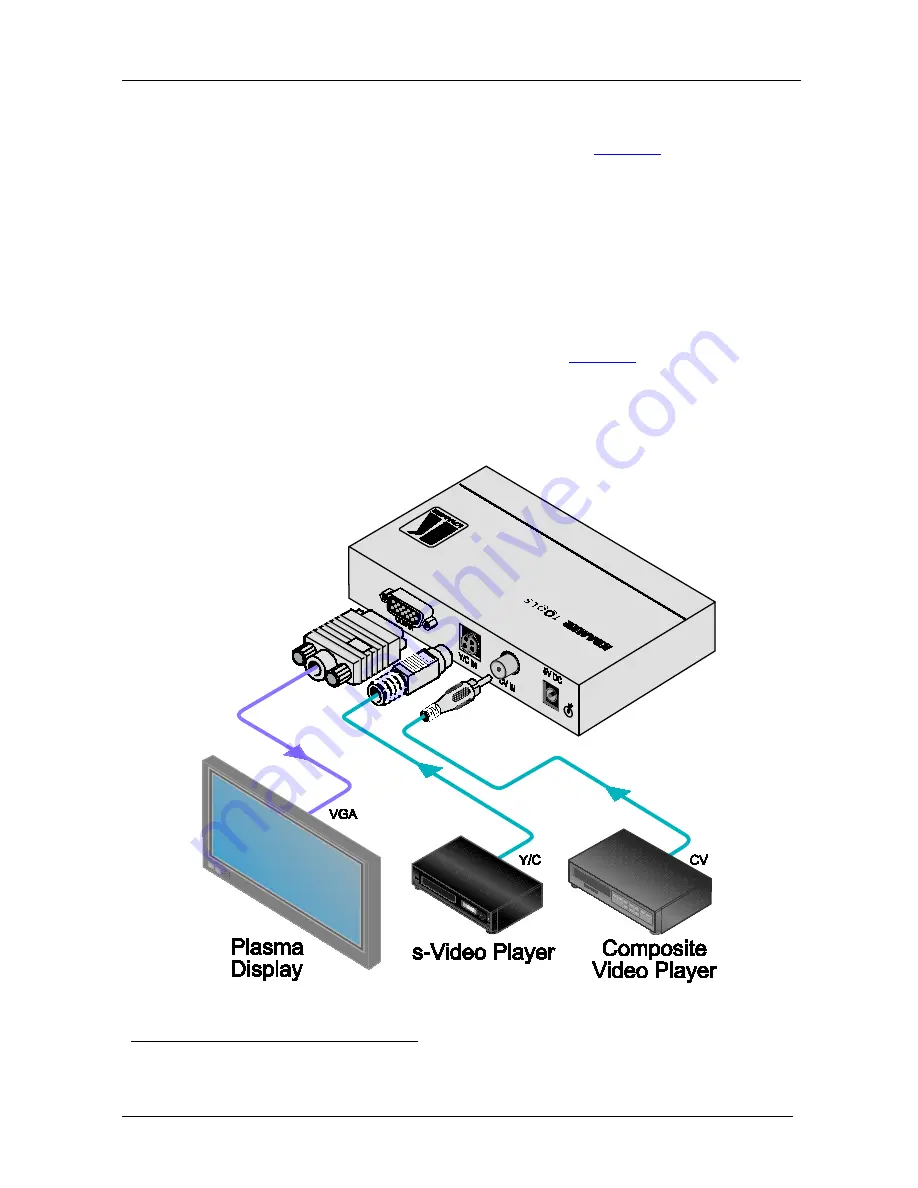
KRAMER: SIMPLE CREATIVE TECHNOLOGY
Connecting the VP-409
6
5 Connecting the VP-409
To connect the
VP-409
, as illustrated in the example in
Figure 2
, do the
following
1
1. Connect a composite video source to the CV IN RCA connector (for
example, a composite video player) and/or an s-Video source (for
example, an s-Video player) to the Y/C 4-pin input connector.
:
2. Connect the OUTPUT 15-pin HD computer graphics video connector to
an acceptor (for example, a plasma display).
3. Connect the 5V DC power adapter to the power socket and connect the
adapter to the mains electricity (not shown in
Figure 2
).
4. Use the:
INPUT SELECT button to select the desired input
OUTPUT RES. button to select the desired resolution
Figure 2: Connecting the VP-409
1 Switch OFF the power on each device before connecting it to your VP-409. After connecting your VP-409, switch on its
power and then switch on the power on each device





























