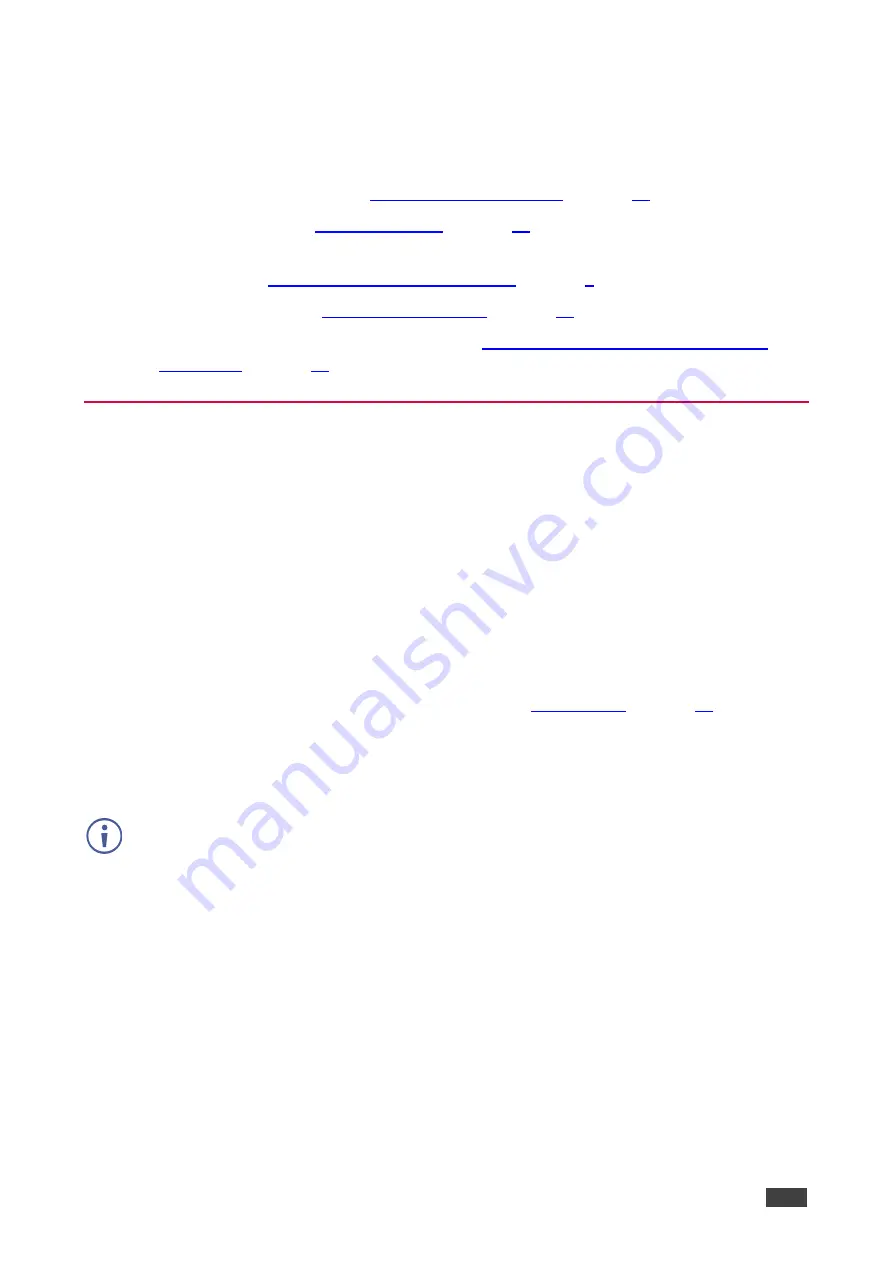
Kramer Electronics Ltd.
VP-444
– Operating VP-444
10
Operating VP-444
The
VP-444
can be controlled via:
•
).
•
).
•
RS-232 serial commands transmitted by a touch screen system, PC, or other serial
Connecting to VP-444 via RS-232
).
•
).
•
The infrared remote control transmitter (see
Controlling via Infrared Remote Control
).
Using Front Panel Buttons
The
VP-444
includes the following front panel buttons:
•
Input selector buttons for selecting the required input: HDMI (1 to 10) and PC (1 and 2).
•
MUTE and FREEZE buttons.
•
MENU, ENTER, and up, down, left and right arrow buttons.
•
RESET TO XGA/720p and PANEL LOCK buttons.
Auto Adjust Feature
The auto adjust feature is implemented every time the input is switched to VGA or when the
input resolution changes, via the FINETUNE menu (see
Setting the Resolution to XGA/720p
Press to reset the video resolution to XGA or 720p
This is useful, for example, when the scaler outputs at a resolution which is not recognized by
the display.
To set the resolution from the front panel:
•
Press and hold
RESET TO XGA/720P
for about 5 seconds to toggle the video resolution
between XGA and 720p.
Locking the Front Panel Buttons
The front panel buttons can be locked (disabled) to prevent unintentional button pressing.
To lock the front panel buttons:
•
Press and hold
PANEL LOCK
for about 5 seconds.
The Panel Lock button lights red and the front panel buttons are locked.












































