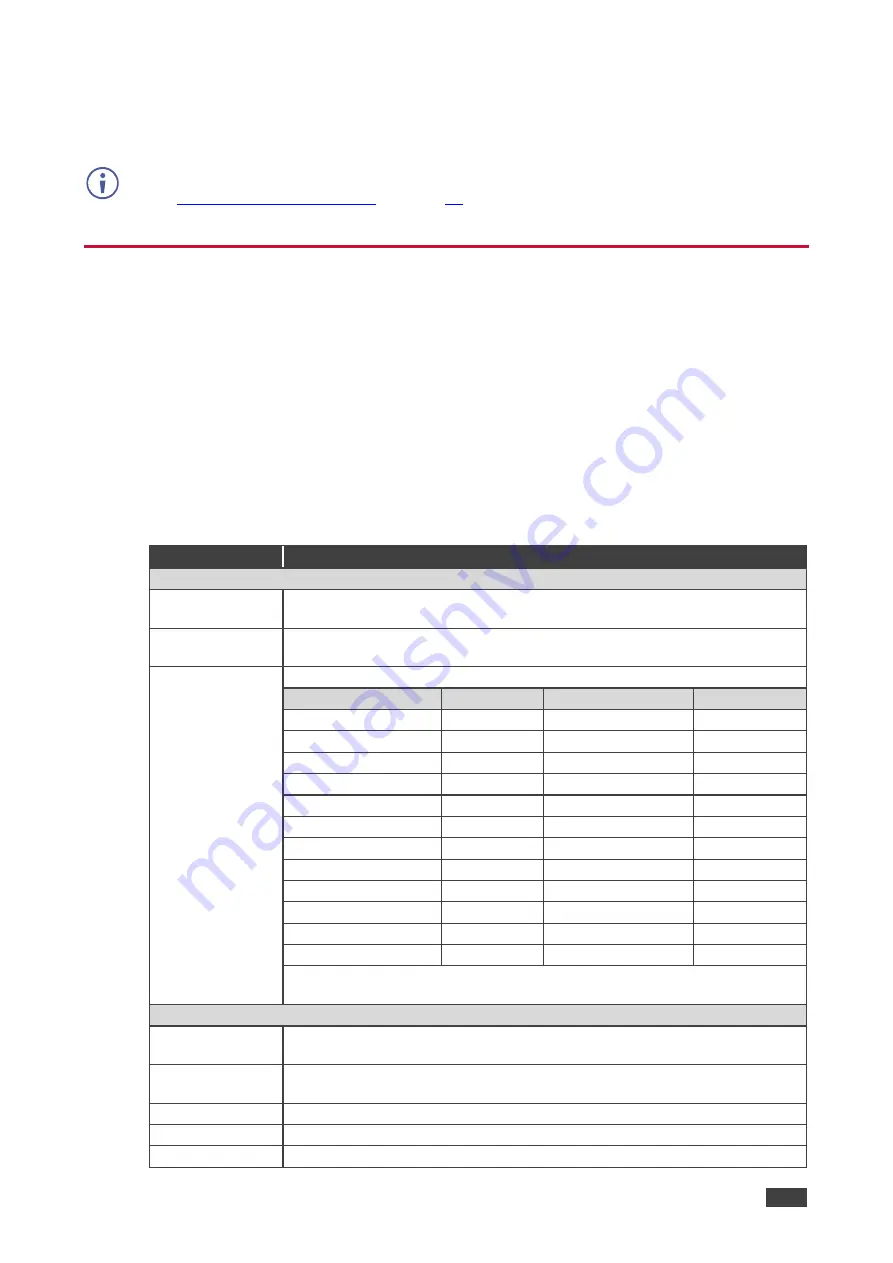
Kramer Electronics Ltd.
VP-444
– Operating VP-444
11
To unlock the front panel buttons:
•
Press and hold
PANEL LOCK
for about 5 seconds.
The Panel Lock button light goes out and the front panel buttons are unlocked.
The front panel buttons can also be locked via the Advanced webpage
(see
Using OSD Menu
The control buttons let you control the
VP-444
via the OSD menu. Press:
•
MENU
to enter the menu.
The default timeout is set to 10 seconds.
•
ENTER
to accept changes and to change the menu settings.
•
Arrow buttons to move through the OSD menu, which is displayed on the video output.
On the OSD menu, select EXIT to exit the menu.
MAIN MENU
Mode
Function
OUTPUT
SOURCE:
Select the input: HDMI 1, HDMI 2, HDMI 3, HDMI 4, HDMI 5, HDMI 6,
HDMI 7, HDMI 8, HDMI 9, HDMI 10, PC1 or PC2
SIZE:
Select the image size: FULL, OVER SCAN, UNDER 1, UNDER 2, LETTER
BOX, PAN SCAN or BEST FIT
RESOLUTION:
Select the output resolution from the menu:
Output resolution:
Appears as:
Output resolution:
Appears as:
NATIVE OUT1
1680x1050 @60Hz
1680x1050 60
NATIVE OUT2
1600x1200 @60Hz
1600x1200 60
640x480 @60Hz
640x480 60
1920x1080 @60Hz
1920x1080 60
800x600 @60Hz
800x600 60
1920x1200 @60Hz
1920x1200 60
1024x768 @60Hz
1024x768 60
480p @60Hz
720x480P 60
1280x768 @60Hz
1280x768 60
720p @60Hz
1280x720P 60
1360x768 @60Hz
1360x768 60
1080i @60Hz
1920x1080I 60
1280x720 @60Hz
1280x720 60
1080p @60Hz
1920x1080P 60
1280x800 @60Hz
1280x800 60
576p @50Hz
720x576P 50
1280x1024 @60Hz
1280x1024 60
720p @50Hz
1280x720P 50
1440x900 @60Hz
1440x900 60
1080i @50Hz
1920x1080I 50
1400x1050 @60Hz
1400x1050 60
1080p @50Hz
1920x1080P 50
NATIVE - Select NATIVE to select the output resolution from the EDID of
the connected HDMI monitor
PICTURE
CONTRAST:
Set the contrast (the range and default values vary according to the input
signal)
BRIGHTNESS:
Set the brightness (the range and default values vary according to the input
signal)
RED
Set the red shade
GREEN
Set the green shade
BLUE
Set the blue shade













































