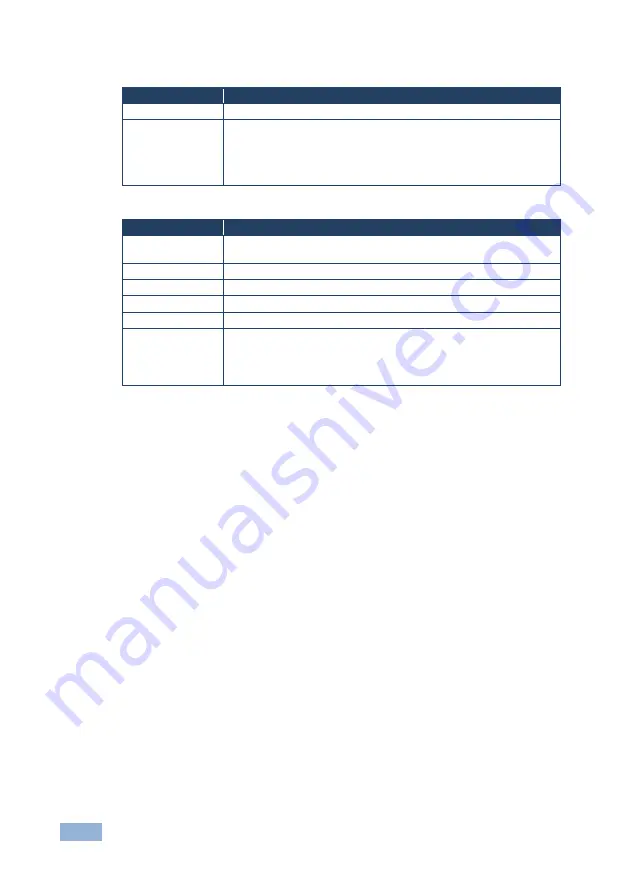
24
VP-553xl - Controlling the VP-553xl
6.2.6
The USB Menu
Parameter
Function
SOURCE
Select the USB input: USB 1, USB 2, USB 3, USB 4 or TIE TO INPUT.
SETUP FOLLOW
INPUT
If TIE TO INPUT was selected above, setup the input to which the
selected USB port will be tied.
For each of the inputs you can select a USB port that will follow. For
example, if you want to set USB 3 to follow HDMI 3, select HDMI 3 and
set to USB 3
6.2.7
The OSD Menu
Parameter
Function
SHOW ON OUTPUT
Select the output/s that will display the OSD: BOTH ON, BOTH
OFF,OUTPUT 1 or OUTPUT 2
H POSITION
Set the horizontal position of the OSD
V POSITION
Set the vertical position of the OSD
TIMER
Set the timeout period in 5sec steps (from 5 to 60)
TRANSPARENCY
Set the OSD background between 0 (transparent) and 50 (opaque)
DISPLAY
Select the information shown on the screen during operation:
OFF
: the information is not shown
ON
: the information is shown permanently
INFO
: the information is shown for a few seconds
6.3
Connecting to the VP-553xl via RS-232
The
VP-553xl
features two RS-232 ports:
•
RS-232 DATA to pass data to and from the machines that are connected to
the HDBT connectors
•
RS-232 CONTROL to control the
VP-553xl
You can connect to the
VP-553xl
via an RS-232 connection using, for example, a
PC. Note that a null-modem adapter/connection is not required.
To connect to the
VP-553xl
via RS-232 Connect the RS-232 9-pin D-sub rear panel
port on the product unit via a 9-wire straight cable (only pin 2 to pin 2, pin 3 to pin 3,
and pin 5 to pin 5 need to be connected) to the RS-232 9-pin D-sub port on your PC.
















































