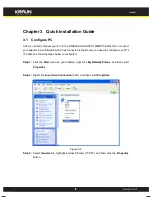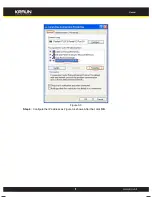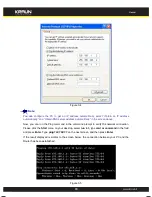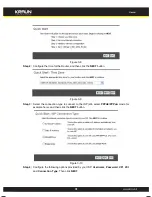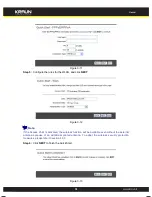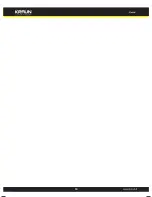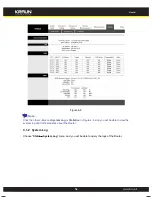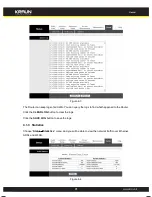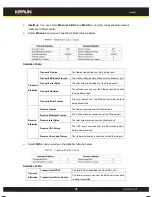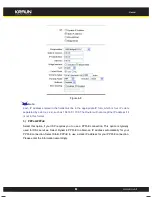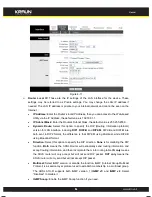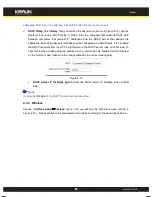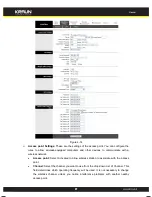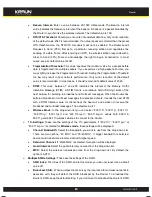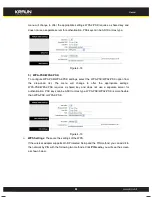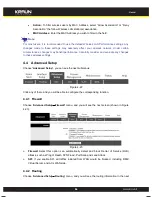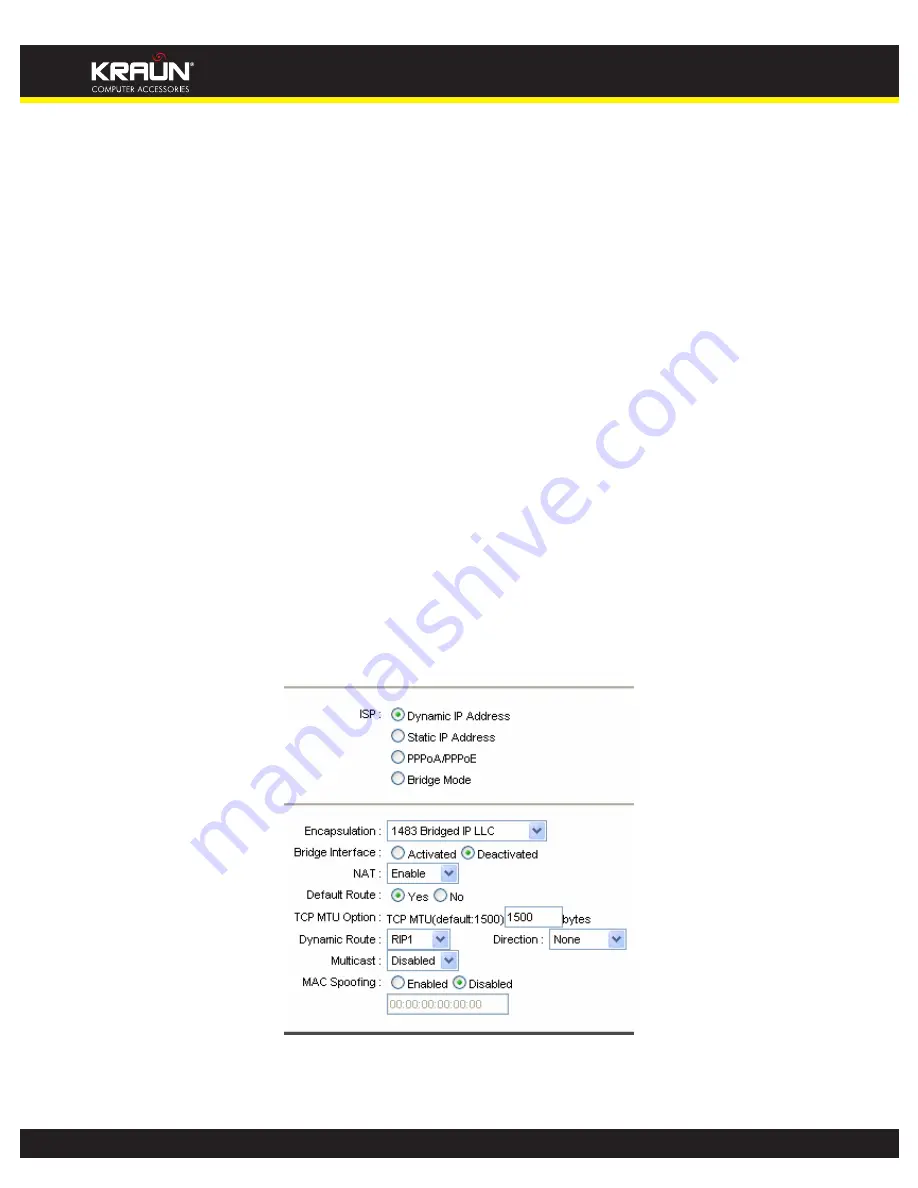
WIRELESS
ROUTER
150MBPS
ADSL2/2+
WIRELESS ROUTER 150MBPS ADSL2/2+ User
Guide
21
setup each PVC traffic line's priority.
Virtual Circuit:
Select the VC number you want to setup, PVC0~PVC7.
Status:
If you want to use a designed VC, you should activate it.
VPI:
Identifies the virtual path between endpoints in an ATM network. The valid range is
from 0 to 255. Please input the value provided by your ISP.
VCI:
Identifies the virtual channel endpoints in an ATM network. The valid range is from
32 to 65535 (1 to 31 is reserved for well-known protocols). Please input the value
provided by your ISP.
PVCs Summary:
Click the button, and you can view the summary information about the
PVCs.
QoS:
Select the Quality of Service types for this Virtual Circuit, including CBR (Constant
Bit Rate), UBR (Unspecified Bit Rate) and VBR (Variable Bit Rate). These QoS types are
all controlled by the parameters specified below, including PCR (Peak Cell Rate), SCR
(Sustained Cell Rate) and MBS (Maximum Burst Size), please configure them according
to your needs.
Encapsulation:
There are four connection types: Dynamic IP Address, Static IP Address,
PPPoA/PPPoE and Bridge Mode. Please choose the designed type that you want to use.
After that, you should follow the configuration below to proceed.
1) Dynamic IP Address
Select this option if your ISP provides you an IP address automatically. This option is typically
used for Cable services. Please enter the Dynamic IP information accordingly.
Figure 4-7
Encapsulation:
Select the encapsulation mode for the Dynamic IP Address, you can leave it
21
Manual
www.kraun.it
Summary of Contents for 150Mbps ADSL2/2+
Page 17: ...14 Manual www kraun it ...