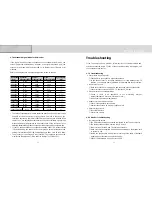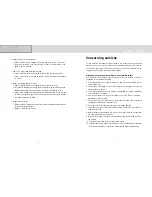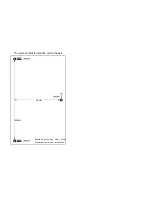3. Power On/Off
•
Turns the TV on and off
4. TV mode / Monitor mode
•
Power on and press TV button to enter the
TV mode.
•
Power on and press PC button to enter the
PC mode
5. Change Input Source
•
If you want to change external input source
while watching TV, please press the SELECT
button on remote control. At each time you
press it, the signal will change as follows:
PC -> TV -> Composite -> S-Video -> PC.
6. How to use MENU
•
Press <MENU> button to enter main menu.
Use <CH> button to select up and down
menu.
•
To move to sub-menu, press <MENU>
button again or press <VOL> menu of right
side.
Remote Control
1. Buttons
①
POWER : Turns the LCD TV on and off
②
SELECT : Change input source
③
CHANNEL UP / DOWN : Change TV channel
④
MENU : MENU control
⑤
VOLUME UP / DOWN : Volume control
⑥
PC / TV : Change PC / TV signal
⑦
0 ~ 9 : Select TV channels directly
⑧
AUTO : Auto adjustment of PC Mode
⑨ ‖
: Pause
⑩
PIP : PIP select
⑪
MUTE : Silent of sound
⑫
ZOOM IN / OUT : Control screen size
⑬ ▲▼◀ ▶
: Change PIP position
⑭
SCAN : Auto TV channel selection
⑮
EXIT : Exit menu or function
The remote control can be used up to about
7m, 15o (R/L) from remote control sensor.
2. Installing Batteries in the Remote Control
1) Slide the cover out completely.
2) Make sure to match the “ +/- ” Ends of the batteries with the diagram
inside the compartment and install 2 batteries.
3) Replace the cover.
4) Battery : 2 x DC 1.5V AA type
Be sure to put the battery correctly in order to avoid all dangers including
blowout, water leakage or injury.
For environmental protection, please dispose of dead batteries to their separate
collection can.
14
15
DCM-17WT