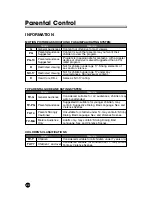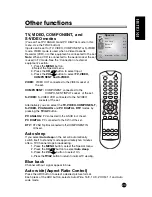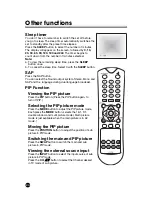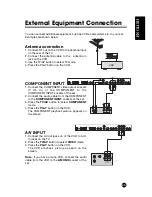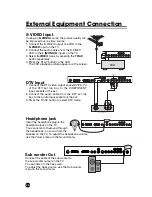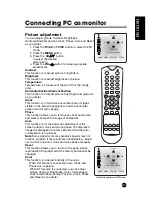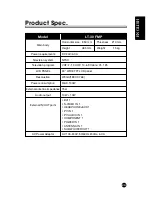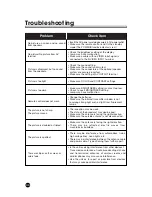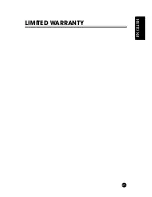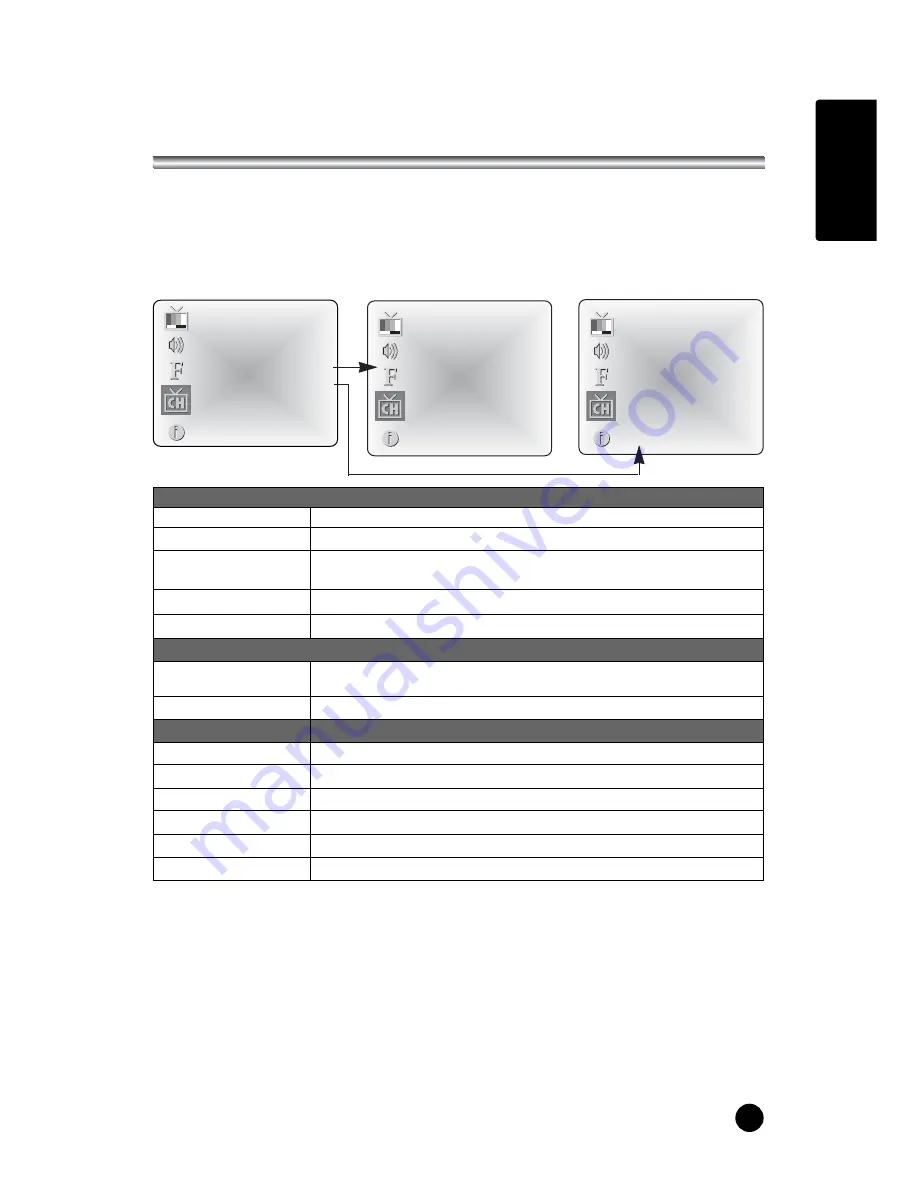
ENGLISH
Parental control
Aux. Block Sources Unblocked
MPAA Unblocked
Age Block
▶
content Bik
▶
Set Hours
◀▶ 00
Hours
Set Passward
◀▶ To Set
Lock On/Off Must Set
Hours
21
Parental Control
1. Press the
MENU
button.
2. Select the
Setup
menu
3. Select the Parental Control.
4. Press the
CH
x
xy
y
button to select.
5. Adjust each item with
VOL
Ï
Ïq
q
button
a. As shown above, with the Parental Control menu on-screen, use the UP arrow to
highlight an option like Content Block, then press the Right arrow.
b. Use the Up/Left/Right arrows to select and adjust or set the rating for an option.
For Sex Scenes for example, use the “From TV-PG” setting. (See the Mini Glossary,
Ratings Charts on this and the previous page for rating definitions.)
c. After you have selected and adjusted the parental control menu options to your
preferences:
- Set the hours you want Parental Control active.
- Set a 4-number password.
- Set the Lock On/Off option to either on or off.
* When the Parental Control menu is Lock On, PIP picture is scrambled.
Parental Control
Selected Item
Setting Change
Aux. Block Source
Unblocked
↔
Blocked
Unblocked
↔
G and Above
↔
PG and Above
↔
PG-13 and
Above
↔
R and Above
↔
NC-17 and Above
↔
X
Unblocked
↔
TV-G and Above
↔
TV-PG and Above
↔
TV-14
and Above
↔
TV-MA
00~99 hours
Unblocked
↔
TV-Y and Above
↔
TV-Y7
On
↔
Off
MPAA
Set Hours
Lock On/Off
General
Dialog
Unblocked
↔
TV-PG and Above
↔
TV-14
Unblocked
↔
TV-PG and Above
↔
TV-14 and Above
↔
TV-MA
Unblocked
↔
TV-PG and Above
↔
TV-14 and Above
↔
TV-MA
Unblocked
↔
TV-PG and Above
↔
TV-14 and Above
↔
TV-MA
Unblocked
↔
TV-Y7
Unblocked
↔
Blocked
Language
Sex Scenes
Violence
F- Violence
No-Rating
Children
Age Block
Content Block
Age Block
General Unblocked
Children Unblocked
Content BLK
General
Unblocked
Language Unblocked
Sex scenes Unblocked
Violence Unblocked
F-Violence Unblocked
No-Rating Unblocked
Summary of Contents for LT-30FMP
Page 1: ...ENGLISH Owner s Manual Model LT 30FMP 30 WIDE LCD Color TV MONITOR ...
Page 2: ......
Page 6: ......
Page 31: ...ENGLISH LIMITED WARRANTY 31 ...