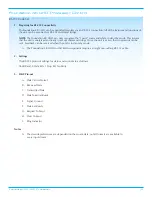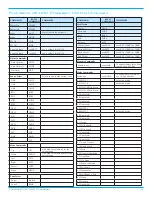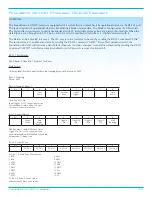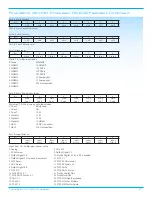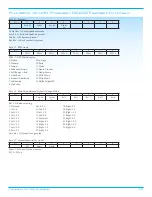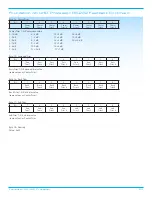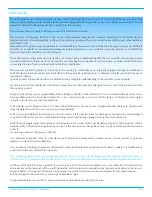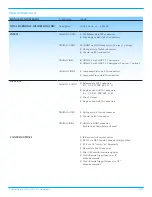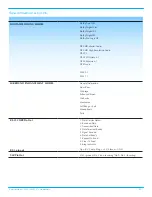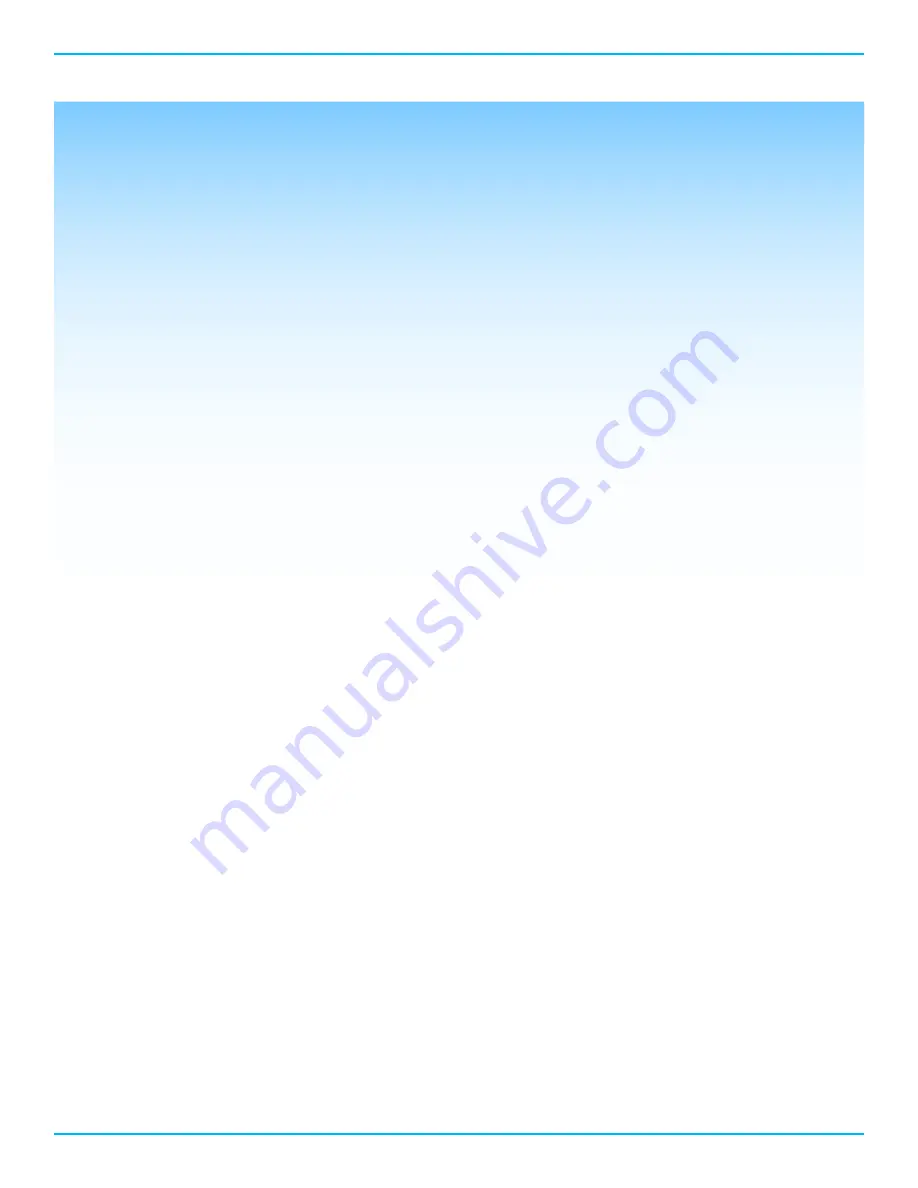
12
Foundation 4K UHD Processor
Audio Operation
Press the Enter button to enter the Audio Operation sub menu.
Dolby PLIIx Setup
Press the Enter button to enter the Dolby PLIIx sub menu.
CENTER WIDTH
The amount of center output signal can be spread to the left and right channel outputs. The adjustment range is from
0 (lowest) to 7 (highest, effectively mutes the center channel). Press the enter button and the cursor will start blinking.
Press the Up or Down button to select the desired value.
Press the Enter button to confirm choice. Press the Up or Down Button to select another parameter to edit.
DIMENSION
The sound field can be moved toward the front or rear loudspeakers, to achieve a more suitable balance from all
loudspeakers. The adjustment range is 0 (maximum surround) to 6 (maximum center). The default setting is 3 (neutral).
Press the enter button and the cursor will start blinking. Press the Up or Down button to select the desired value.
Press the Enter button to confirm choice. Press the Up or Down Button to select another parameter to edit.
SURROUND MODE
Press the Enter button and the cursor will start blinking. Press the Up or Down button to select between Auto and
Manual.
In Auto, the Foundation 4K UHD will engage Dolby Pro Logic IIx anytime an incoming signal is encoded with Dolby
Pro Logic IIx. If the signal changes to a non Dolby Pro Logic IIx , the Foundation 4K UHD will revert to the new signal.
In Manual, the Foundation 4K UHD will not add the Dolby Pro Logic IIx decoding automatically. Pressing the Mode
button on the remote control until Dolby Pro Logic IIx mode is displayed is the only way to engage Dolby Pro Logic IIx
decoding.
Press the enter button to confirm choice and then press the left button to return to the Audio operation menu.
5.1 Surround Output
For 7.1 systems playing back 5.1 encoded content, the Foundation 4K UHD can duplicate the surround channel
information in the back channels. The default setting is Surrounds Only. To change to the Sur Backs option,
press the Enter button and then the up button. Press the enter button to confirm the selection.
Lip Sync Delay
Lip Sync Delay is a useful tool for systems where the video and audio signals are out of sync. The audio signal needs
to be delayed to match the video signal. The Lip Sync Delay range of values is 0 to 200ms. Press the Enter button to
activate the Lip Sync Delay setting and then use the up button to adjust. Press the enter button to confirm the desired
choice.
DTS Neo:6 Setup
Press the Enter button to enter the DTS Neo:6 sub menu.
DTS NEO: 6 derives a 6.0 signal from two-channel source material. The center gain adjusts the amount of center
channel information present in the left and right loudspeakers. The adjustment range is 0 (no center channel
information; wide sound field) to 5 (maximum level of center channel information subtracted from the left and right
channels; narrow sound field). Press the enter button and the cursor will start blinking. Press the Up or Down button to
select the desired value.
Press the Enter button to confirm choice. Press the Up or Down Button to select another parameter to edit.