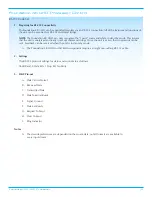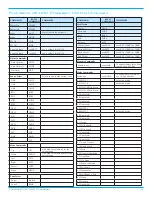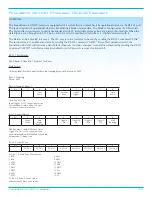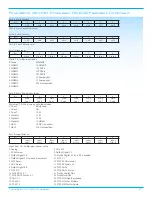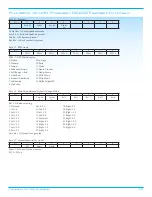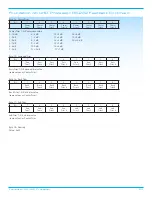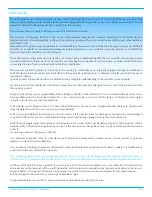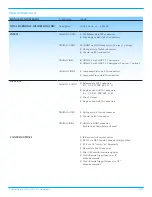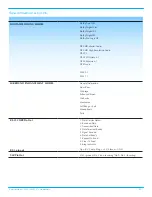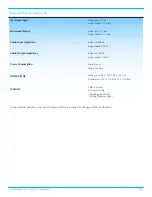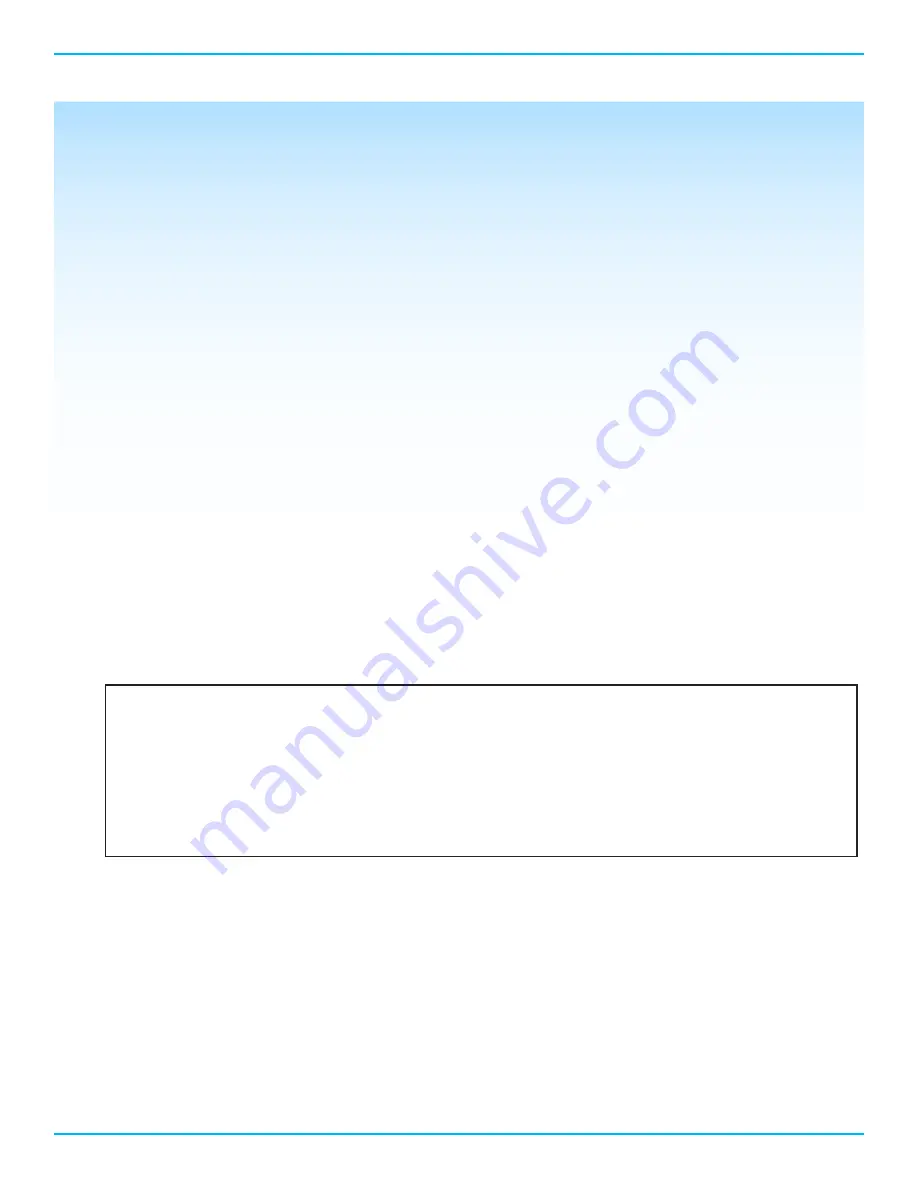
Audio Operation Continued
13
Foundation 4K UHD Processor
Dynamic Range
Press the Enter button and the Mode field will start flashing. Press the Up or Down button to select the desired
Dynamic Range setting.
Max/Off is the default and provides maximum dynamic range
Normal/Auto uses any dynamic range information encoded into a source’s bit stream
Night/On applies 22dB worth of compression to all incoming signals.
Press the Enter button to confirm choice and then press the left button to return to the Audio operation menu.
EQ
EQ mode turns the ARES EQ on or off. Press the Enter button to enter the EQ sub menu. Press Enter and the Mode
field will blink. Press the Up or Down button to select on or off.
Network Setup
Press the Enter button to enter the Network Setup sub menu. Press the up or down button to view the various
network parameters. Press the Enter button to see the value for the displayed parameter.
IP Address: The default network discovery is DHCP. If the Foundation 4K UHD is connected to an active network,
it automatically acquires an IP address. To enter an IP address manually, change the Foundation 4K UHD to Static
IP operation. To change to Static IP operation, press the Enter button at the IP Address sub menu. Press the Up or
Down button to change the setting to Static. Press the Enter button to display the IP address. Press the Right button to
move the cursor to number to be edited. Press the Enter button again and the selected number of the IP Address will
begin blinking. Use the Up or Down button to edit the IP Address value. Press the Enter button to confirm change.
Press the Left or Right button to move the cursor to another number in the IP address and repeat editing process.
Use the same process to edit the other network settings.
Note: the MAC Address is a factory set value and is not user editable.
Diagnostic Mode
Diagnostic mode is used for troubleshooting and is disabled as a default. Leave diagnostic mode disabled unless
directed by Krell.
The Foundation 4K UHD processor operation and setup options are available from the built in web server. To use
the web server, make sure to connect the Foundation 4K UHD to a network with internet access and acquire an IP
address. The IP address can be found in the Network Setup sub menu. Press the Enter button twice to see the IP
address of the unit. It should be similar to 192.168.1.009.
To access the web server, type your IP address into the web browser address bar. For the IP address above, the
correct address to enter would be: 192.168.1.009.
The Foundation 4K UHD control web page will now appear on your computer or tablet screen. Using your mouse
or finger, follow the remote control or front panel instructions to operate the Foundation 4K UHD.