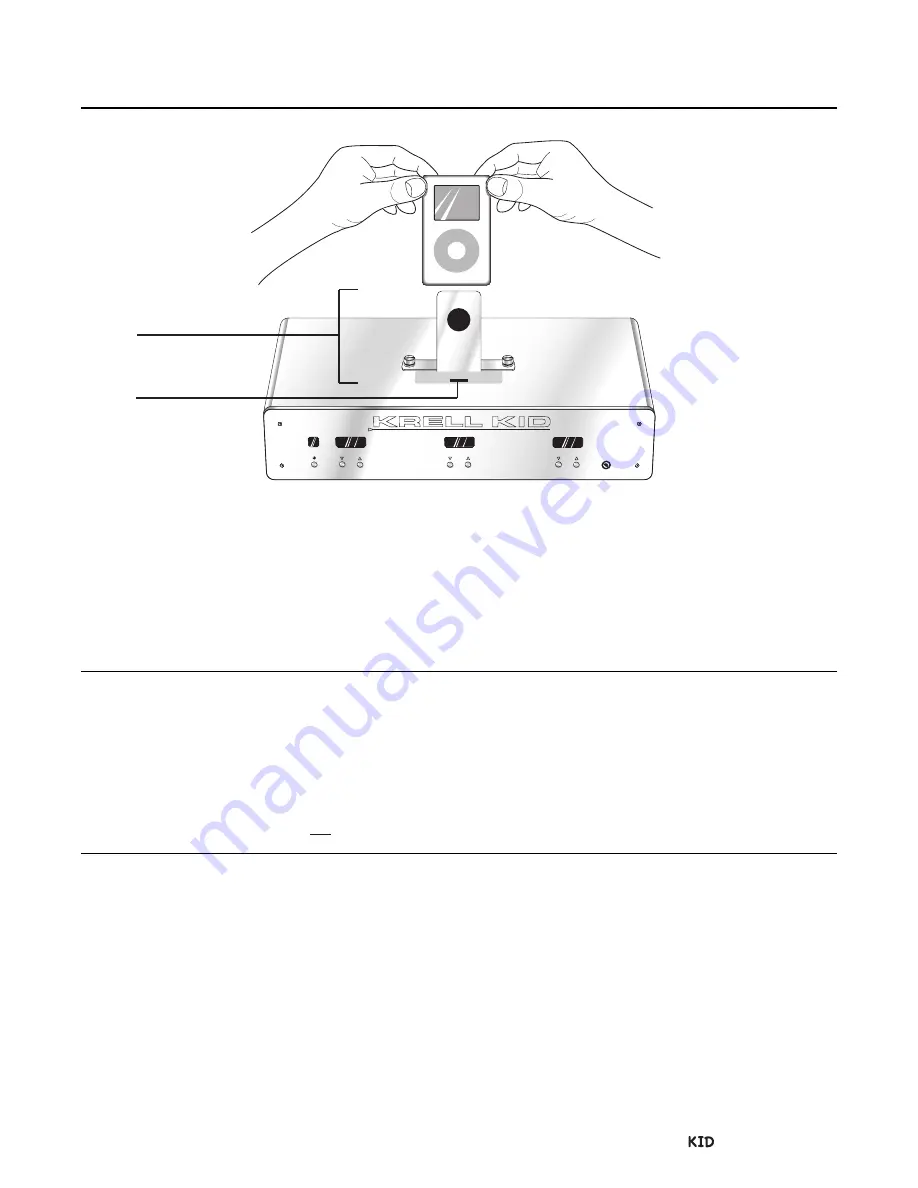
Insert the iPod-device into the KID Dock Connector
Power LED Color Guides
Operation
POWER
BASS
TREBLE
VOLUME
AUX
INPUT
FIGURE 4 Inserting the iPod-device Into
the Dock Connector
4
1
When the KID or the Papa Dock are plugged into
AC power, connect the iPod-device:
1. Hold the iPod-device in both hands as shown
in the illustration above, using the iPod-device
support (1) as a guide.
2. Center the iPod-device connector against the
KID dock connector (4).
3. Push down on the top of the iPod-device
gently but firmly until its connector plugs into
the KID dock connector.
INSERT THE IPOD-DEVICE INTO
THE KID DOCK CONNECTOR
OPERATION
KID Power LED Color Guide.
When the KID is
plugged into AC power, the power LED illuminates
as follows:
Red
The KID is in stand-by mode.
Blue
The KID is on, in the operational mode, in-
dicating that an iPod-device is connected.
Purple
The KID is on, in the operational mode,
and an iPod-device is not connected.
When the iPod-device is connected to the KID,
you are ready to play music. When the KID is con-
nected to the Papa Dock and an iPod-device is
inserted into the KID dock connector, the KID pow-
ers on the Papa Dock.
1. Press the play key (33) on the remote.
2. Adjust the volume (27) using the buttons on the
KID front panel or the keys on the remote.
Numerical values indicating the volume level
appear in the display window.
3. Adjust the bass tone control (25) using the
buttons on the KID front panel or the keys on
the remote. Numerical values indicating the
bass tone level appear in the display window.
4.
Adjust the treble tone control (26) using the but-
tons on the KID front panel or the keys on the
remote. Numerical values indicating the treble
tone level appear in the display window.
5. Press the stop key (34) to end playback.
6. Press the play button or key to begin playback
again.
For a complete list of functions, see page 10.
Papa Dock Power LED Color Guide.
When the
Papa Dock is plugged into AC power, the power
LED on the front panel illuminates as follows:
Red
The Papa Dock is in stand-by mode.
Blue
The Papa Dock is on, in the operational
mode, when the KID is connected to the
Papa Dock and the iPod-device is inserted
into the KID dock connector.
Krell / Papa Dock 9
7
8






























