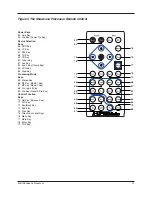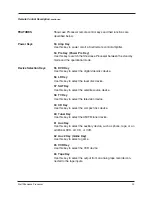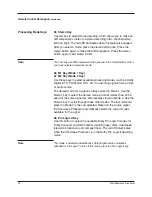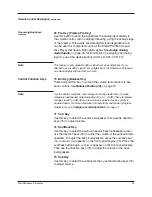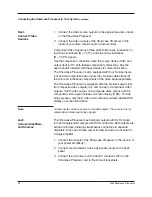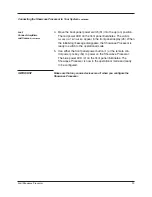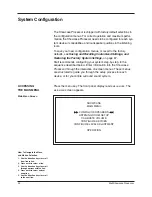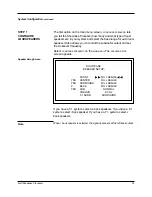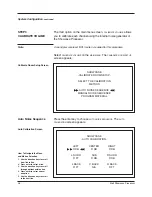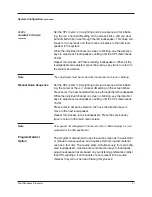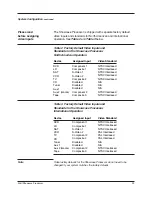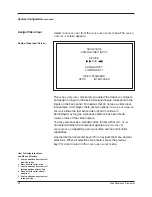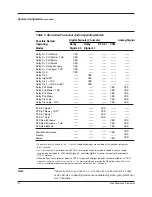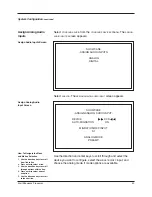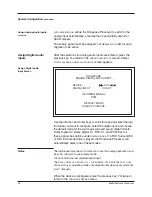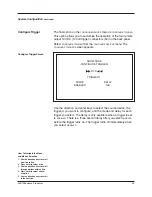Overview: System Configuration and Navigation
30
Krell Showcase Processor
This section briefly outlines the configuration menus and introduces
you to the navigational features of the menus.
The easy-to-follow, step-by-step configuration menus let you set up
your Showcase Processor for optimum performance. Detailed
instructions begin on page 32. Krell recommends that you configure
your component in the following order:
1. CONFIGURE SPEAKERS
The configure speaker menu lets you tell the Showcase Processor
how many and what type of loudspeakers are in your system and
allows you to select the bass range for each loudspeaker. It also
allows you to control the subwoofer output and set the crossover
frequency.
2. LISTENING ROOM SETUP
The listening room setup menu lets you define the exact location of
each loudspeaker in the system, so that the Showcase Processor
can synchronize the output to all speakers, no matter where they are
located in the room.
3. CALIBRATE VOLUME
The calibrate volume menu lets you set the volume to a reference
evel, to match the sensitivities of different loudspeakers and ampli-
fiers in your system.
4. CONFIGURE DEVICES
The configure devices menu lets you assign each device’s inputs
and configure modes and triggers.
5. CONFIGURE LEVEL ADJUSTMENT
The configure level menu lets you set master volume trims for the
components in your system. These fixed positive or negative volume
offsets let you maintain level matching while switching between
inputs with different output levels.
6. OPERATION
The operation menu lets you select screen background color, posi-
tion and display time for on-screen display, set audio operation, pro-
gram a learning remote control, and adjust frequency response using
the Krell Digital Room Equalizer.
CONFIGURATION
STEPS
For best results, follow
these steps