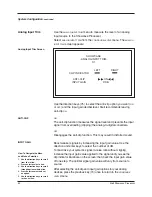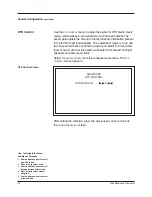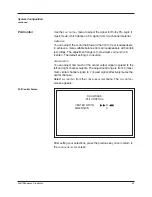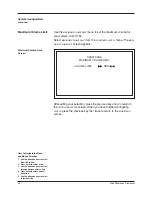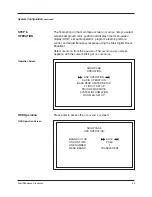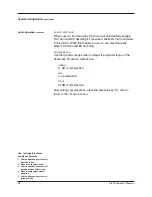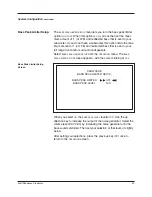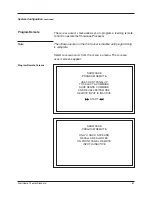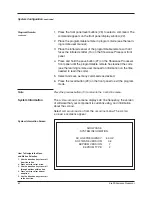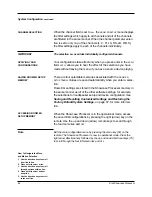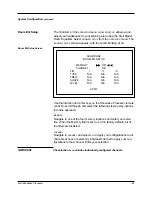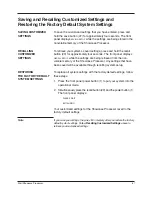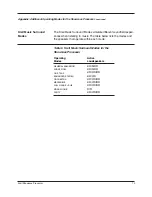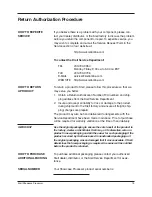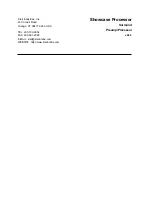CHANNEL SELECTION
System Configuration,
continued
SAVING ROOM EQ SETUP
MEMORY
ACCESSING ROOM EQ
SETUP MEMORY
When the channel field is set to
ALL,
the
ROOM EQ SETUP
menu displays
the filter settings which apply to all channels and all of the channels
are filtered in the same manner. When the channel parameter selec-
tion is set to only one of the channels (L, C, R, LS, RS, LB, RB, S),
the filter settings apply to each of the channels individually.
There are four selectable memories associated with the
ROOM EQ
SETUP
menu. Values are saved automatically when you enter a selec-
tion.
Room EQ settings are stored in the Showcase Processor memory in
the same manner as all of the other software settings, for example
the selections for loudspeaker setup and device configuration. See
Saving and Recalling Customized Settings and Restoring the
Factory Default System Settings, on page 67, for more informa-
tion.
When the Showcase Processor is in the operational mode, access
the saved EQ configurations by pressing the right (arrow) key on the
remote. Use the up and down (arrow) remote keys to scan through
the four memories and
OFF
.
Exit the main configuration menu by pressing the menu key (82) on the
remote. The Showcase Processor is now in operational mode. Press the
right arrow directional key followed by the up and down directional keys (75)
to scroll through the four EQ memories and
OFF.
64
Krell Showcase Processor
The selection
ALL
overrides individually configured channels.
IMPORTANT
APPLYING YOUR
CONFIGURATIONS
Your configurations take effect only when you press enter in the
APPLY
field.
APPLY
allows you to hear the effect of the selections you have
made without leaving the menu, if you have a source device playing.
Note
How To Navigate the Menu
and Make a Selection
1. Use the direction keys to scroll
from line to line.
2. Press enter to select a line.
3. Use the direction keys to scroll
through options within a line.
4. Press enter to select and set
an option.
5. Use the direction keys to scroll
to the next line.