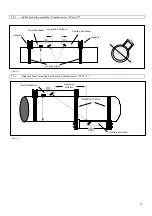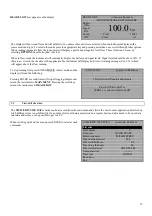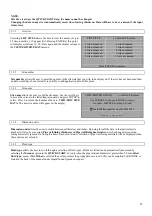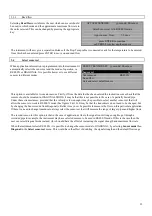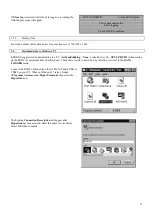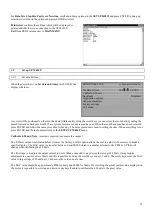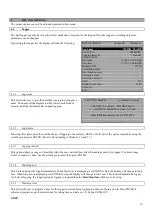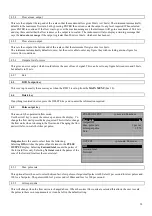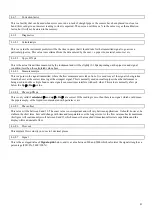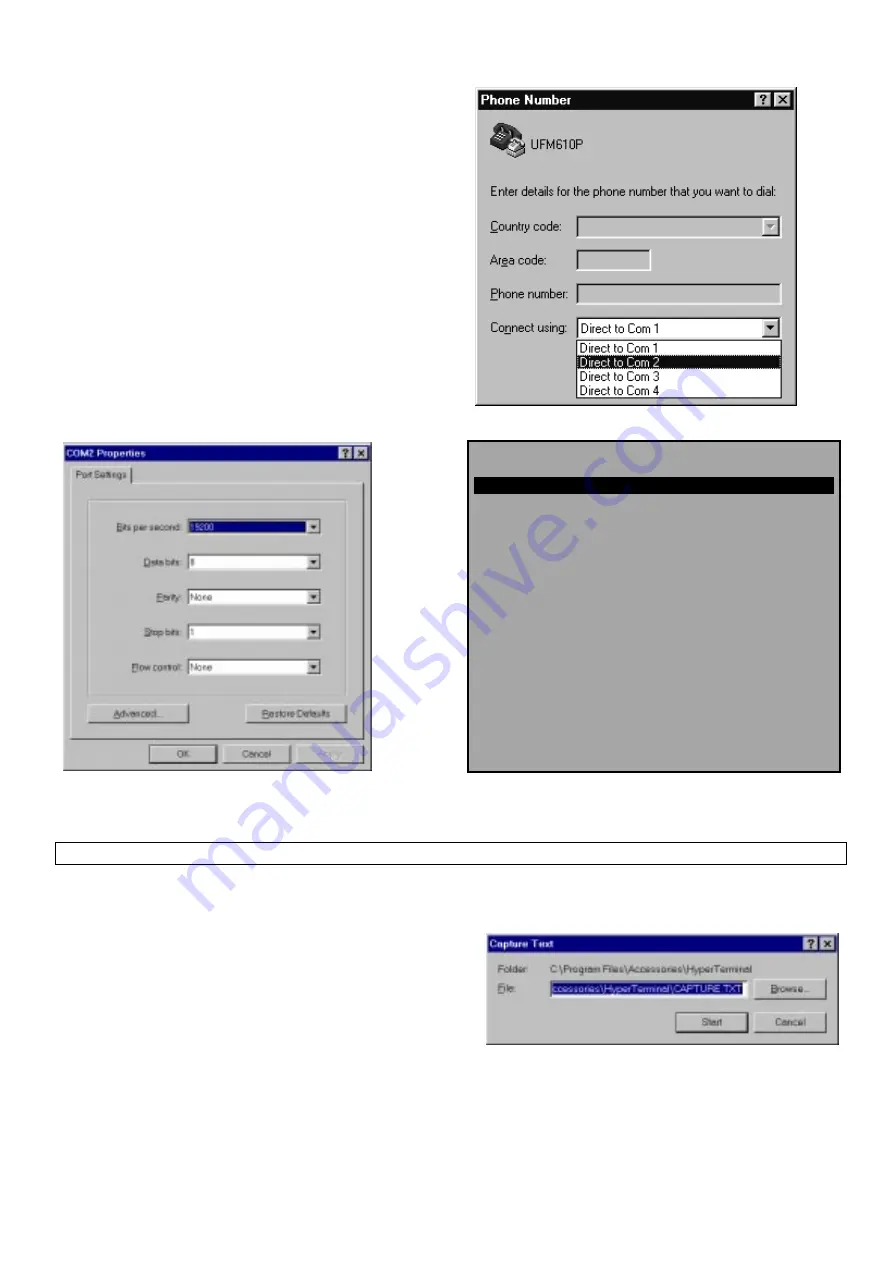
28
The heading Phone Number will appear.
Select Connect using:, then Direct to Com 2. When this has
been selected the heading Com 2 Properties will appear, select
OK.
SET UP RS232 yy-mm-dd hh:mm:ss
Handshaking(flow control/Protocol)
none
Baud rate(Bits per second)
19200
Data bits
8
Stop bits
1
Parity
NONE
New line
CR
Printer test
Exit
The UFM 610 P can now be configured to the PC. Select Set-up RS232 on the MAIN MENU of the UFM 610 P and press
ENTER. Change the settings on the computer to match those on the UFM 610 P then exit the menu.
3.6.1
Downloading data to a spreadsheet in Windows '95
Before downloading data onto a spreadsheet and Download range to RS232 is selected on the UFM 610 P, the data has to be
stored to a file. Data cannot be entered onto a spreadsheet after Download to RS232 has been selected.
Select Transfer then Capture Text from the Hyper Terminal
Window. The following will be displayed.