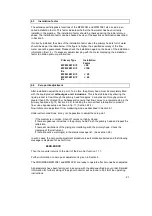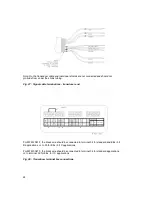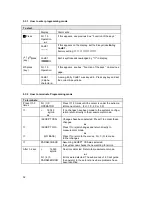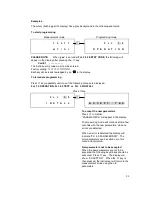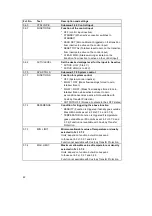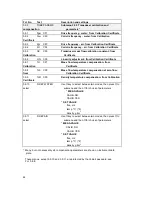33
Examples
The cursor (flashing part of display) has a grey background in the following examples:
To start programming
Measurement mode
Programming mode
1 3. 5
7
1
→
F
c
t.
1. 0
m 3
/
h
r
O P E R A T
I
O N
PLEASE NOTE:
When “yes” is set under Fct. 3.8.2 ENTRY CODE, the following will
appear in the display after pressing the
→
key:
CodE 1 - - - - - - - - -.
The 9-stroke entry code must now be entered.
Factory setting:
→
→
→
↵
↵
↵
↑
↑
↑
.
Each keystroke is acknowledged by an “
∗
“ in the display.
To terminate programming
Press
↵
key repeatedly until one of the following menus are displayed:
Fct. 1.0 OPERATION, Fct. 2.0 TEST or Fct. 3.0 INSTALL
Press
↵
key
F
c
t.
3. 0
↵
I
N S T A L L.
A C C E P T.
Y E S
To accept the new parameters
Press
↵
to confirm.
“PARAM.CHECK” will appear in the display.
The measuring mode will continue after a few
seconds with the new parameters, when no
errors are detected.
When an error is detected the display will
indicate “Fct. 4.0 PARAM.ERROR”. The
error parameters can be called up in this
menu and corrected.
New parameters not to be accepted
When the new parameters are not to be
accepted, the following keystrokes should be
executed: Press
↑
key. The display will
show “ACCEPT NO”. When the
↵
key is
then pressed, the instrument will return to the
measurement mode using the old
parameters.