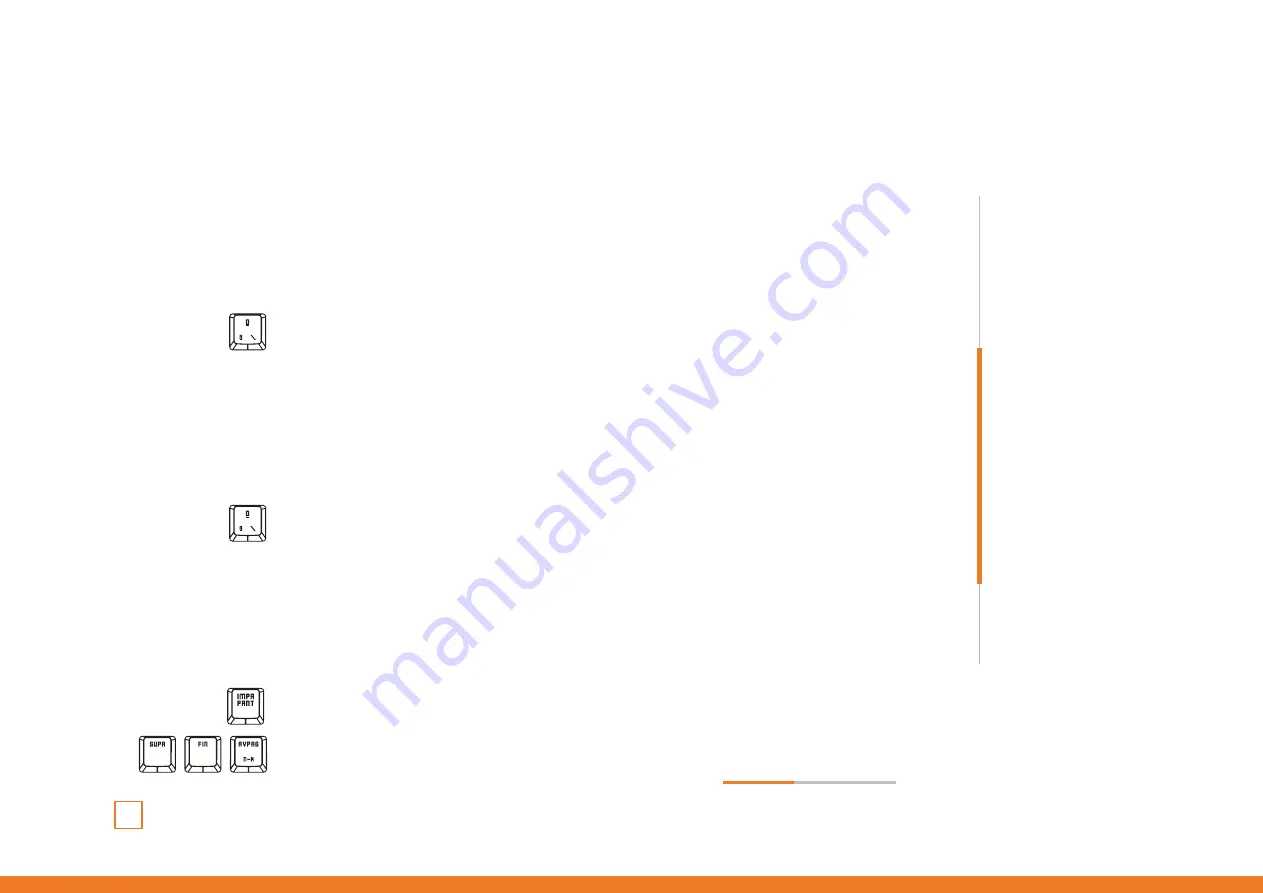
05
Kael RGB
User Manual
∆ Custom lighting: create your own presets
You can individually personalize backlight illumination on five presets. You can turn off all lights
keeping illuminated the keys that you want and choose a different color for each key.
1.
Choose the key
where you want to insert your own preset
(FN+6-0)
2.
Press FN +
to start the configuration (PRINT SCREEN button will start flicking)
3.
Press FN + RIGHT ARROW button to change its color
. This color define the color of the key you
want to activate for your preset.
4.
Press the keys you want to be illuminated
. You can combine different colors on the same preset
(use step 3 to change the color before activate a new keycap)
5.
Press FN +
to end the configuration.
∆ Custom lighting: create your own colors
You can create your own colors palette. The swatches thus created are static: they don’t flow with
any preset nor custom lighting effects.
1.
Press FN +
for five seconds.
2.
Keys
will start flicking.
continues
in next page
»
INDEX
Technical Specification
Shortcut keys on keyboard
Anti-ghosting keys
Extra shortcuts
Lighting mode key
LEDs display modes
∆ Common lighting settings
∆ Light modes
∆ Custom lighting: presets
∆ Custom lighting: create
your own presets
∆ Custom lighting: create
your own colors
∆ Custom lighting: keyboard
right side lighting
Macro settings
Reset default settings
Lighting presets
Technical Specification
Shortcut keys on keyboard
Anti-ghosting keys
Extra shortcuts
Lighting mode key
Macro settings
Reset default settings
Lighting presets
∆ Custom lighting: presets
∆ Custom lighting: keyboard
right side lighting
∆ Common lighting settings
∆ Light modes
Summary of Contents for Kael
Page 1: ...USER GUIDE ...
Page 16: ......


































