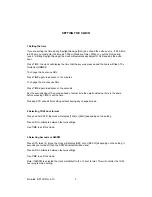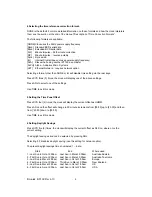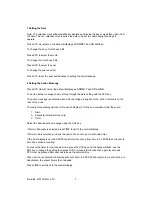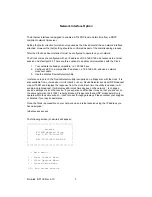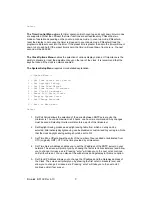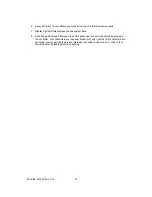Krontek KT160 Rev 4.10
8
Network Interface Option
The Ethernet Interface is designed to enable a KT160N Clock to obtain time from a SNTP
compliant network timeserver.
Setting the [net] correction format is not required as the Clock detects it has a network interface
attached. However the [net] setting should be confirmed as part of the commissioning process.
After the Clock has been installed it must be configured to operate on your network.
The Clock comes pre configured with an IP address of 192.168.0.128 and responds to a telnet
session on default port 23. There are three options to enable communications with the Clock:
1. Your network is already compatible, i.e. 192.168.0.xxx
2. Configure a PC to a compatible IP address, i.e. 192.168.0.50, and use a network
crossover cable.
3. Use the Krontek DeviceDetector utility.
In reference to point 3, the DeviceDetector utility is supplied on a floppy disc with the clock. It is
also available from our website
www.krontek.com.au.
DeviceDetector sends a UDP broadcast
via port 10991 and displays the response from the clock. Each time the utility is opened it will
send a single broadcast. It will display all Krontek time devices on the network to change a
device s settings click on that device. If you experience difficulties it may be that you are not on
the same network or port 10991 is being blocked. Please note that a UDP broadcast will only
operate within the same subnet it will not pass through gateways. Please contact your supplier
or Krontek if you require assistance.
Once the Clock is accessible on your network, open a telnet session using the IP address you
have assigned:
telnet xxx.xxx.xxx.xxx
The following screen (or similar) will appear.
**********************************
* *
* Krontek *
* KT160N Network Clock *
* Rev 2.40 15-Jun-2007 *
* *
* MAC 00:20:4A:98:BA:DB *
* *
**********************************
-- Main Menu --
1 - Timer Control Menu
2 - Clock Options Menu
3 - System Setup Menu
99 - End telnet session