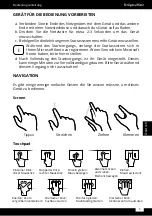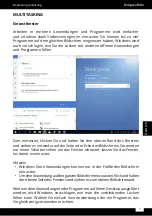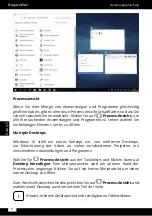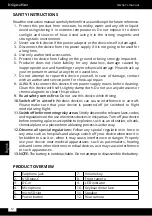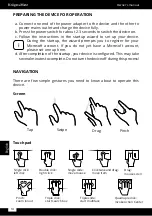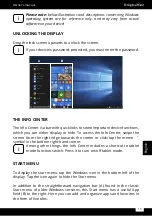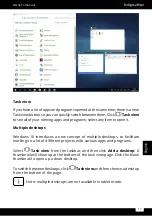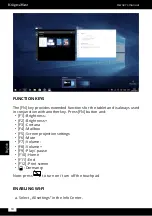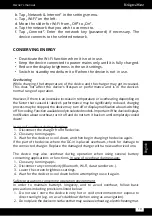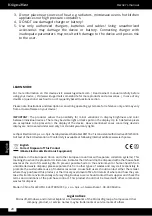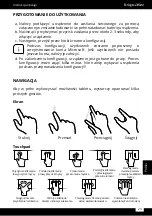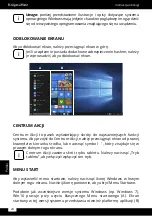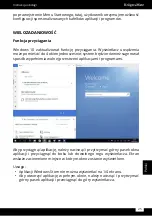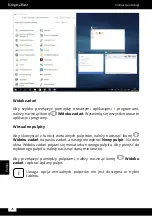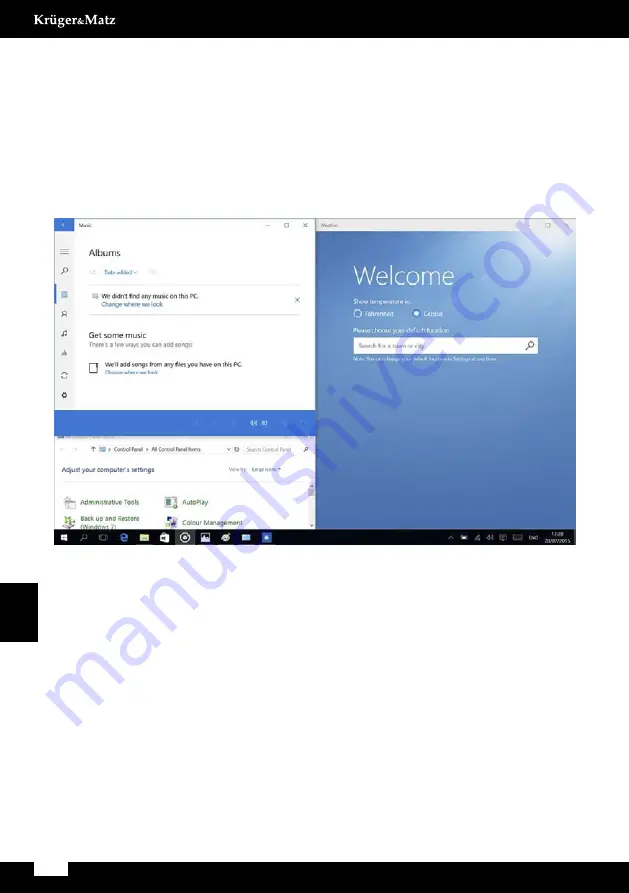
16
Owner’s manual
English
multitaSKing
Snap windows
Working in multiple apps and programs is easier and more intuitive thanks
to enhancements in snapping. You can have up to four programs snapped
on the same screen; Windows will even suggest how to fill the gaps with
other open apps and programs.
To snap, click and hold the top of the window and drag it to either the side
or corner of the screen. You’ll see a shadow of where the window will snap;
release the window to snap it into place.
Note:
•
Windows Store apps can only be snapped into half screen.
•
To snap app full screen click and hold the top of the window and drag it
to top of the screen.
If you have other apps or programs running on your desktop, Windows will
suggest how to fill the remaining space. Simply select an app or program
that you would like to use simultaneously.