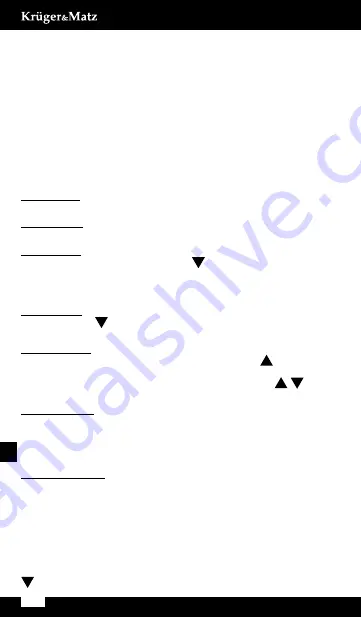
12
User’s manual
EN
sAFEtY iNstRuctiONs
1. Read this manual before first use and keep it for future reference.
2. Do not expose the product to extreme temperatures or direct
sunlight.
3. Store the device in cool, dry and dust-proof place.
4. Turn off the device before removing the memory card. The card and
the data may be damaged if the memory card is inserted or removed
while the device is still on.
5. Do not repair nor disassemble the device yourself. Any repairs can be
carried out in an authorized service point exclusively.
OPERAtiON
To power ON:
Press the power button.
To power OFF:
Press and hold the power button.
Turn Wi-Fi on:
when the camera is on, press and hold
button. The screen will display
a Wi-Fi icon, Wi-Fi name (SSID) and password (PWD). Wi-Fi indicator will
flash in blue when the function is enabled and waiting for connection; and
flash constant light when successfully connected to an external device.
Turn Wi-Fi off:
press and hold
button. Wi-Fi icon on screen will disappear, Wi-Fi
indicator will turn off.
Mode selection:
When the camera is on, slide up on the screen, press
button or click
on the mode icon in the upper left corner of the display to enter mode
selection grid. Touch on the screen in selected spot or use
/
buttons
to choose desired mode and press power button to select.
Recording video:
When in video mode, press power button to start recording video; press
the power button again to stop recording.
Note
: the camera automatically stops recording when the battery is out of
power. Your video recordings will be saved before the camera powers OFF.
Video mode screen
When in video (video/slow motion/video lapse/photo during video)
modes, there will be video camera icon (1) in the upper left corner of the
display. Please note, the icon looks different for every mode! Other icons
on the display in these modes are:
• White balance (2)
• Exposure (3)
• Gyro (image stabilization) (4)
• Settings (5)
Click on the settings icon, slide on the screen to the right or press the
button to open video mode settings. Navigate through menu using
Summary of Contents for KM0295
Page 2: ......
Page 5: ...MONTAGE MOUNTING MONTAŻ INSTRUCTIUNI DE MONTARE 5 ...
Page 6: ...6 ...
Page 27: ......
Page 28: ...www krugermatz com is a registered trademark ...













































