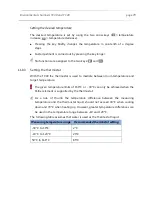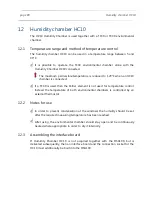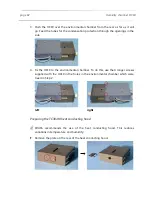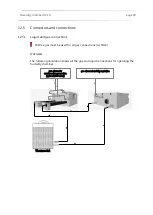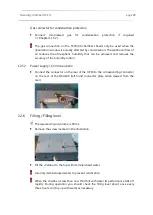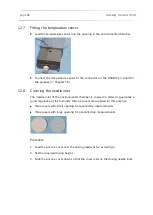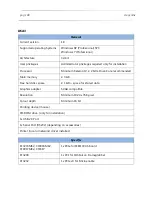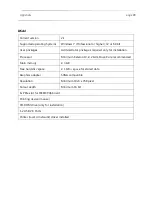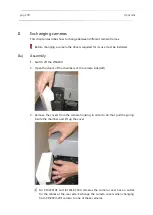Appendix
page 93
IIIb)
Procedure
1. Open both doors of the chambers on both sides of the DSA100. If necessary,
remove the liquid containers and their racks from the chambers.
2. In both chambers, a hexagon socket screw is situated behind the stand. Screw
out the screws in both chambers.
3. Remove the cover that was fixed with the screws.
4. Unscrew the middle cover. It is fixed with two hexagon socket screws on the
rear side and two screws on the inside.
Summary of Contents for DSA100
Page 1: ...Drop Shape Analyzer DSA100 Installation and Operation V1 45 KRÜSS GmbH Hamburg 2004 2014 ...
Page 2: ......
Page 115: ......