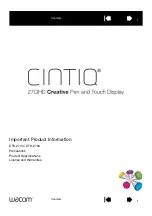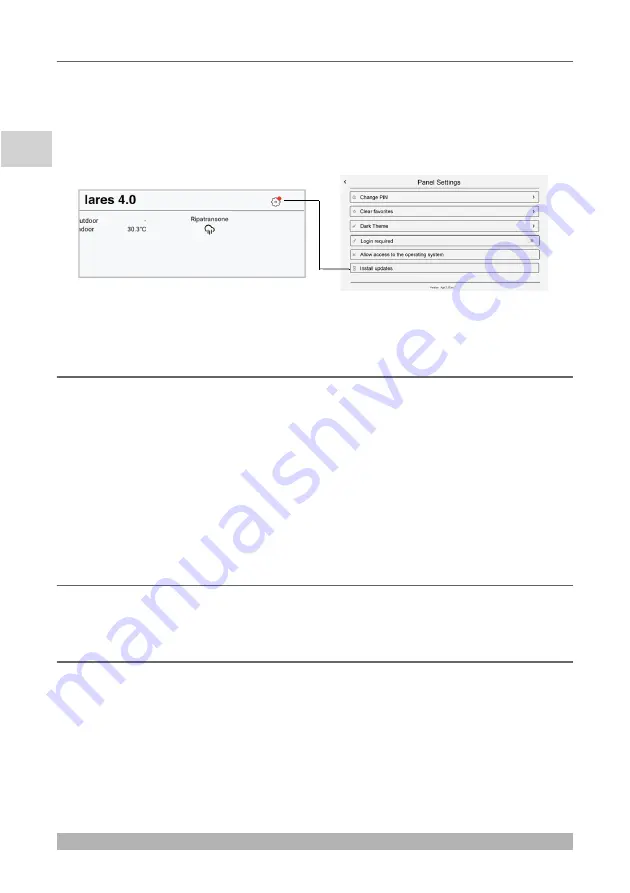
16
EN
UPDATES
The presence of FW updates for the ergo-T pro is notified with a red dot on the <
Panel
Settings
> button of the App
lares 4.0
, press it to open next page and tap on the
"
Install updates
" field.
At the end, the keypad will perform a restart of the App before returning to the "Home"
page.
For maintenance only: to change the network settings, open the <Panel Settings> page
and click on the "Allow access to the operating system" field, enter the unlock code
051155
and access the Android OS configuration settings.
AUTOMATIC STANDBY/WAKE UP OF THE SCREEN
From the first time you turn on the keypad after the firmware update, the automatic
screen standby is active, as follows:
• after 2 minutes of inactivity (enabled) -
or
- 1 minute after arming your control panel
(must be enabled from <Panel Settings -> Standby Options> section).
• To put the screen on standby before the timer expires, briefly press the keypad power
button
• The screen wakes up by itself when a change of status occurs in the control panel
(arming, disarming, entry timers, warning for exceeding the energia module power,
etc.) or you can single tap to turn on the screen.
• The supervision remains active even in standby.
DATA SYNCHRONIZATION
Night reload with display off and chronothermostat reload for synchronization with the
data of the lares 4.0 App.
WIFI CONNECTION
For using WiFi connection, It is required to enable it on Android settings.
The exclusive use of WiFi will be guaranteed if the keypad is power supplied 12V or
PoE
but without Ethernet connection.
All information in this document is subject to change without notice, and does not represent a
commitment on the part of Ksenia Security. We invite you to consult the online manuals on our
website where the data are always updated.