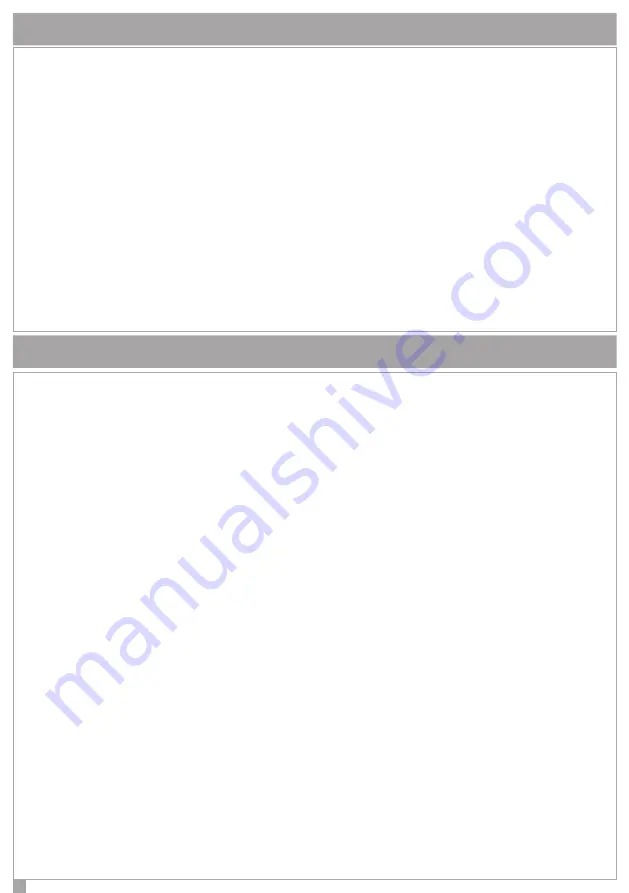
11
ESC KEY
The ESC key allows to exit the current menu, and go back to the previous level. This means that, whether in a
branched menu, repeated clics on the key will be needed to get back, for example to main menu.
A 2 S. pressure on the ‘ESC’ key when the keyboard is not used allows the activation of the cleaning function. As
the name suggests, this function disable the keypad functionality for front-cleaning purposes.
During the keypad block due to the activation of the cleaning function, the following information will be
displayed on the “
ergo”
screen:
•
First line: “Keypad block”
•
Second line: the time for the cleaning will be marked by an increasing dot line, moving from left to right.
When the line will be filled up the ergo S (ergo M) will be ready to accept commands again.
ENTER KEY
The Enter key allows to enter the intended menu when browsing, to start editing during configuration phase or to
confirm the input of a data during an editing session.
In this regard, the following conduct:
• When browsing the main menu, a pressure on the Enter key allows to enter the sub-menu and to
keep exploring in case the menu has several branches
• When visualizing the configuration data, a push on the Enter key permits the editing of the data
itself and this involves:
- the configured object flashes if it is selectable with a predefined set through the Scroll;
- the first character of a string flashes in case the string its being edited;
- the first number flashes when a numeric data or a phone number is being edited.
• During the editing phase, a further pressure on the ENTER key confirms the immission or modification
of the data (which will be sent to
gemino
or
lares
that will store it) and the
ergo wls
display
permits to show: the following data, the subsequent menu or the data itself.
If “Enter” key is pushed when ergo is in standby mode, the display will show the installator’s data (Name,
Number or email address) if they were set during the keypad configuration. In case the installator’s data were not
available, the screen will display the two following default line:
<Installator>
<Information>
Note:
to clean the device it is recommended to use a damp cloth and avoid alcohol and solvents.






























