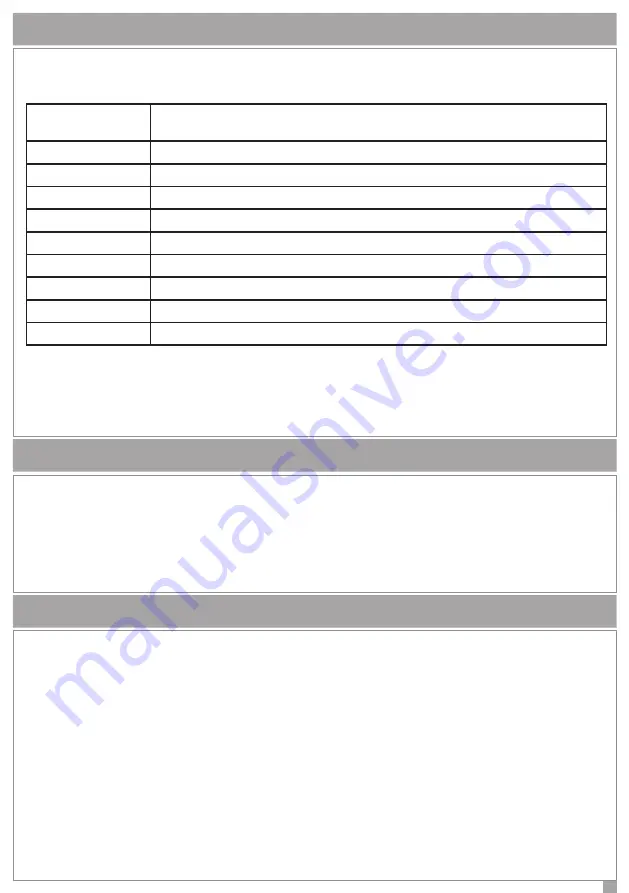
6
USER MENU
For system management there is also a short user menu. To enter the User menu simply enter one of the
programmed user codes (default 000001) and press
ENTER.
The options on this menu are:
• Reset Alarms: allows you to stop any alarms in progress, and delete any
memories.
• Reset Phone: allows you to stop any Contact ID actions.
ACTIVATION OF ARMING/DISARMING MODE
To activate one of the four possible arming mode follow the steps below:
• Enter, while the keypad is in rest condition, one of the programmed user code (default 000001)
• Press the button (1) Arming,
• Press the button (2) Partial arming 1,
• Press the button (3) Partial arming 2
• Press the button (0) Disarming.
• If the system is ready to arm displays a success message.
If, however, there are the causes that prevent the arming (for example violated sensors)
the display shows the system not ready message.
Pressing the ENTER button displays the causes that prevent the arming
• If the cause that prevents the arming is that one or more sensors are violated, this can still be forced excluding
them one by one. To do this, simply press the ENTER button when viewing the sensors that prevent the arming.
Once excluding all sensors violated, even by pressing the ENTER key, the arming is forced. The sensors excluded
at this stage will be re-included automatically when the system is disarmed.
VIEWING THE STATE OF THE SYSTEM
MAINTENANCE
It is in progress a maintenance by the installer. In this state, the control panel does
not process alarms or sabotage.
TAMPER
It is an ongoing tamper
ALARM!
It is an ongoing alarm
TAMPER MEMORY
This is a tamper alarm memory in the system
ALARM MEMORY
there is an alarm memory
FAULTS IN PROGRESS
there is at least one fault
TIME ENTRY
It is in progress the entry time
TIME OUT
It is in progress the exit time
EXCLUDED SENSORS
there is at least one manually excluded sensor
SYSTEM OK
there are no anomalies
The second line of the display shows the following information:
• Date and time
• Arming/Disarming state of the system
• System ready or not ready to arm
• Outdoor temperature (if in the system there is also a Ksenia siren imago WLS)
As stated above, the system status display can be enabled on the keypad display by briefly pressing any key.
On the first line, in order of priority, the information displayed is:






























