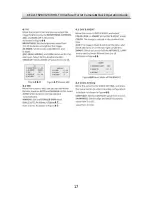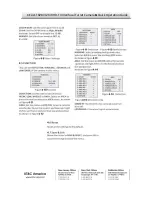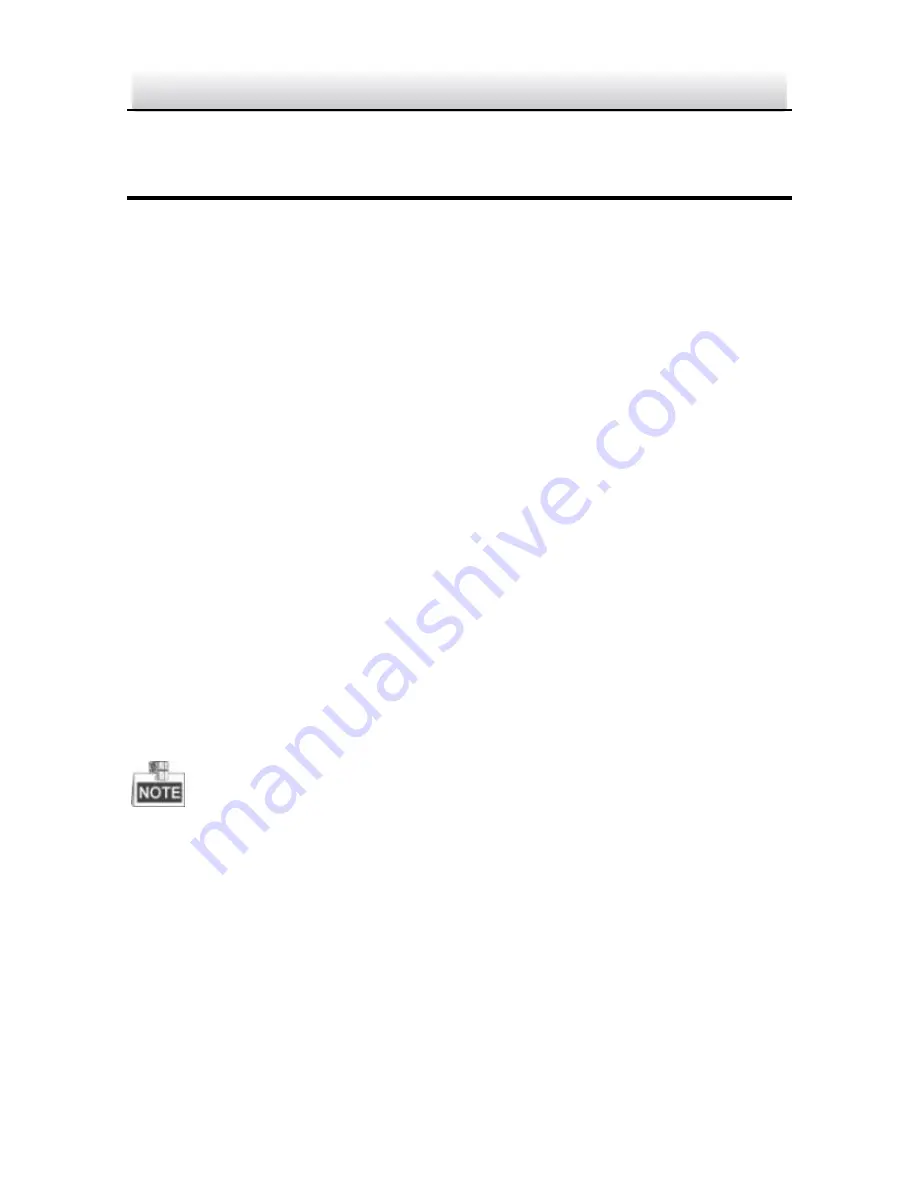
KEZ-c1TR28V12XIR HD-TVI Varifocal Turret Camera
·
Quick Operation Guide
9
9
2
Installation
Before you start:
Make sure the camera is in good condition and all the accessory
parts are included.
Make sure all related equipment is powered-off during the
installation.
Check to insure that the specifications of the camera are correct
for the installation environment.
Make sure the power supply voltage is 12VDC to avoid damage to
the camera. OBSERVE POLARITY!
If the product does not function properly, Dealers please contact
KT&C; End Users please contact your KT&C Certified Dealer or an
authorized service center. Do not disassemble the camera for
repair or maintenance by yourself.
Make sure that the mounting surface is strong enough to withstand
three times the weight of the camera.
If the IR LED in this camera will be active, you must observe the
following precautions to prevent IR reflection:
●
Dust or grease on the lens/dome cover will cause IR reflection.
Please do not remove the cover protective film until the
installation is finished. If there is dust or grease on the
lens/dome cover, clean the lens/dome cover with clean soft
cloth and isopropyl alcohol.