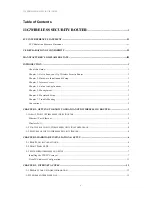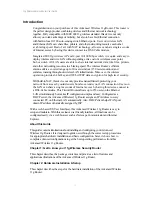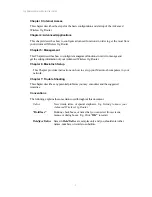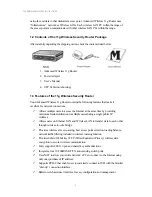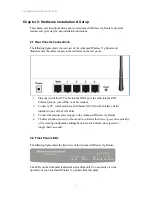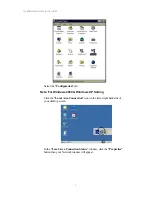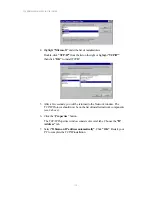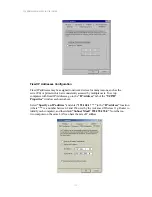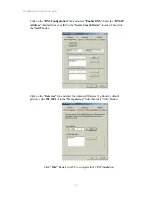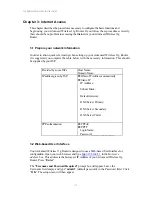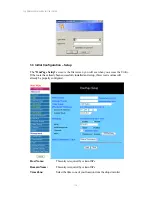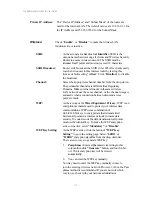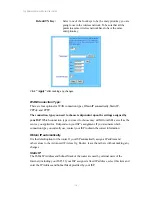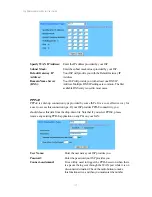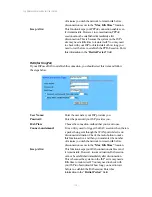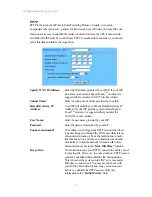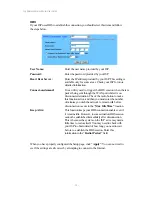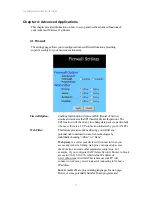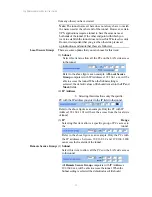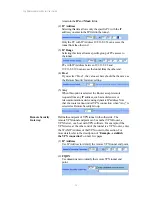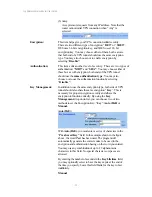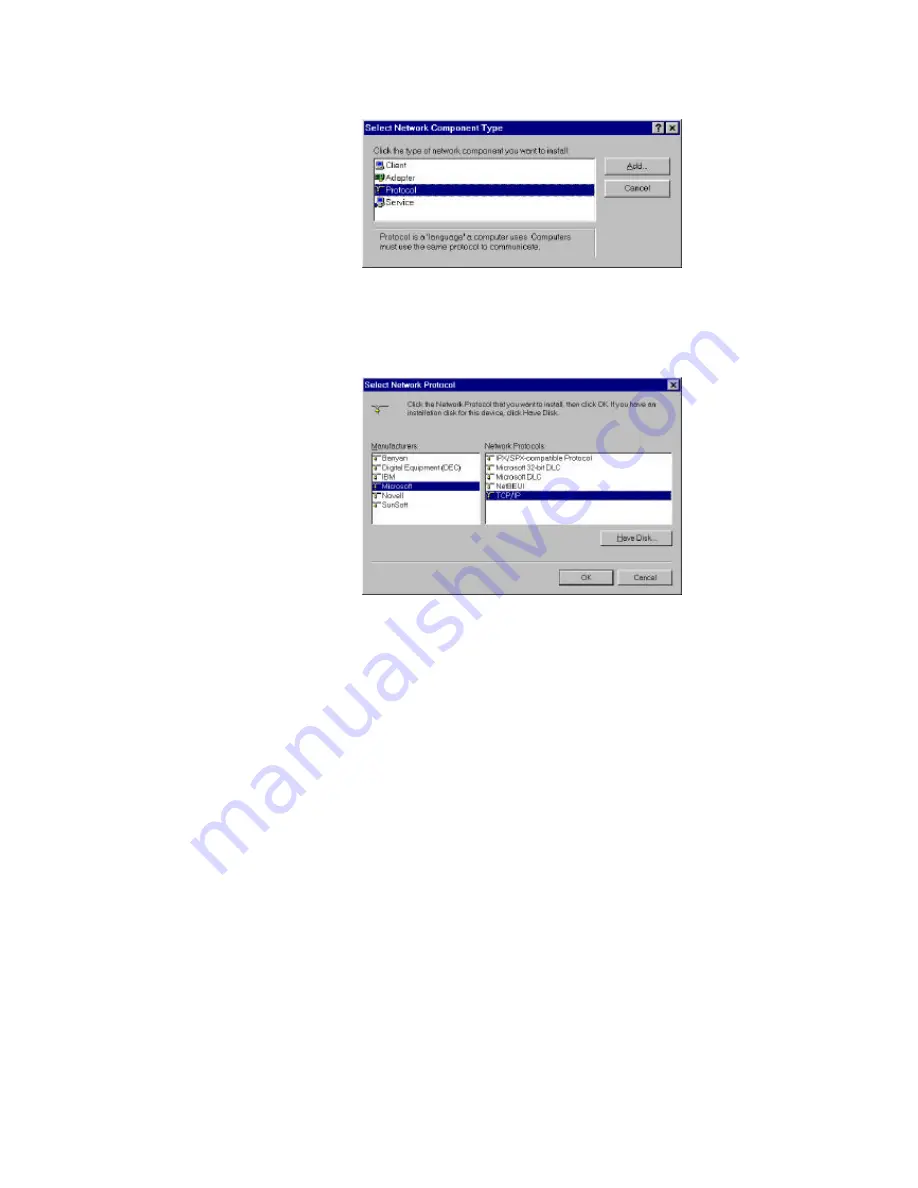
11g Wireless Security Router User Guide
- 10 -
4. Highlight
“Microsoft”
under the list of manufacturers.
Double-click
“TCP/IP”
from the list on the right or highlight
“TCP/IP”
then click
“OK”
to install TCP/IP.
5. After a few seconds, you will be returned to the Network window. The
TCP/IP Protocol should now be on the list of installed network components
(see 2 above).
6. Click the “
Properties
” button.
The TCP/IP Properties window consists of several tabs. Choose the
“IP
Address”
tab.
7. Select
“Obtain an IP address automatically”
. Click
“OK”
. Restart your
PC to complete the TCP/IP installation.