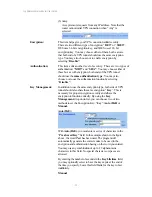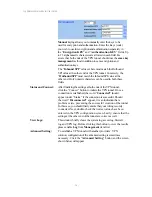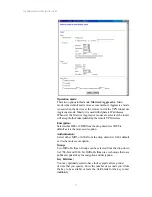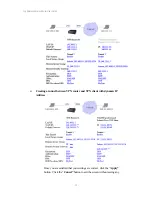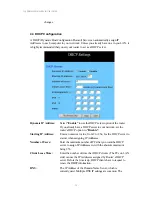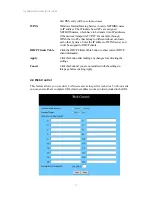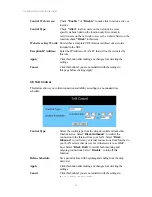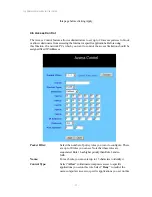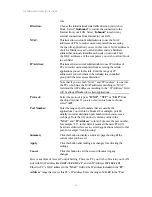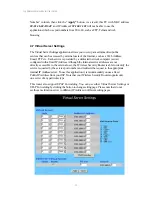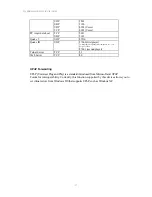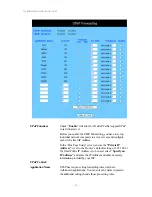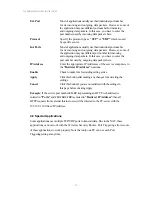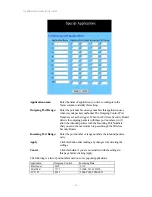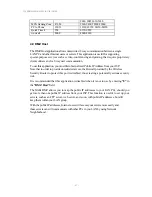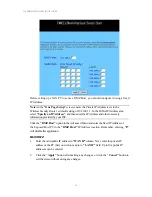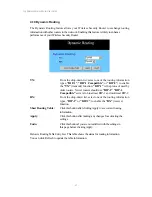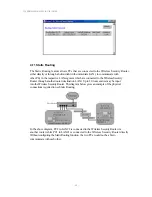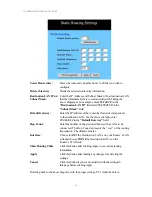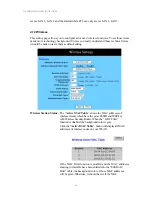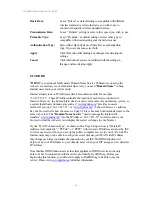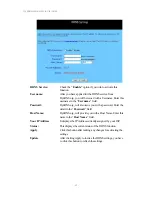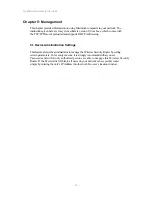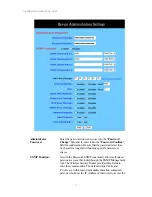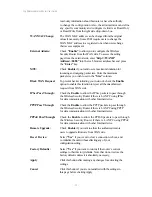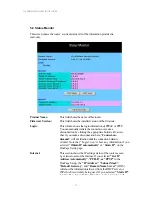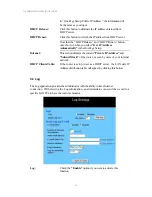11g Wireless Security Router User Guide
- 39 -
Ext. Port
Most of applications usually use their individual port number
for its incoming and outgoing data packets. However, some of
the application may use different port number for incoming
and outgoing data packets. In this case, you have to enter the
port number used by incoming data packets here.
Protocol
Specify the protocol type as
“TCP”
or
“UDP”
which is used
by specific service.
Int. Ports
Most of applications usually use their individual port number
for its incoming and outgoing data packets. However, some of
the application may use different port number for incoming
and outgoing data packets. In this case, you have to enter the
port number used by outgoing data packets here.
IP Address
Enter the appropriate IP Addresses of the service computers in
the
“Redirect IP Address”
locations.
Enable
Check to make this forwarding setting active.
Apply
Click this
button after making any changes for activating the
settings.
Cancel
Click this button if you are not satisfied with the settings in
this page before clicking Apply.
Example
: If the service port number
80~80
(representing an HTTP web address) is
entered in
“Ports”
and
192.168.1.100
is entered in
“Redirect IP Address”
, then all
HTTP requests from external Internet users will be directed to the PC/server with the
192.168.1.100 fixed IP Address.
4-8 Special Applications
Some applications use multiple TCP/UDP ports to transmit data. Due to the NAT, these
applications cannot work with the Wireless Security Router. Port Triggering allows some
of these applications to work properly. Note that only one PC can use each Port
Triggering setting at any time.