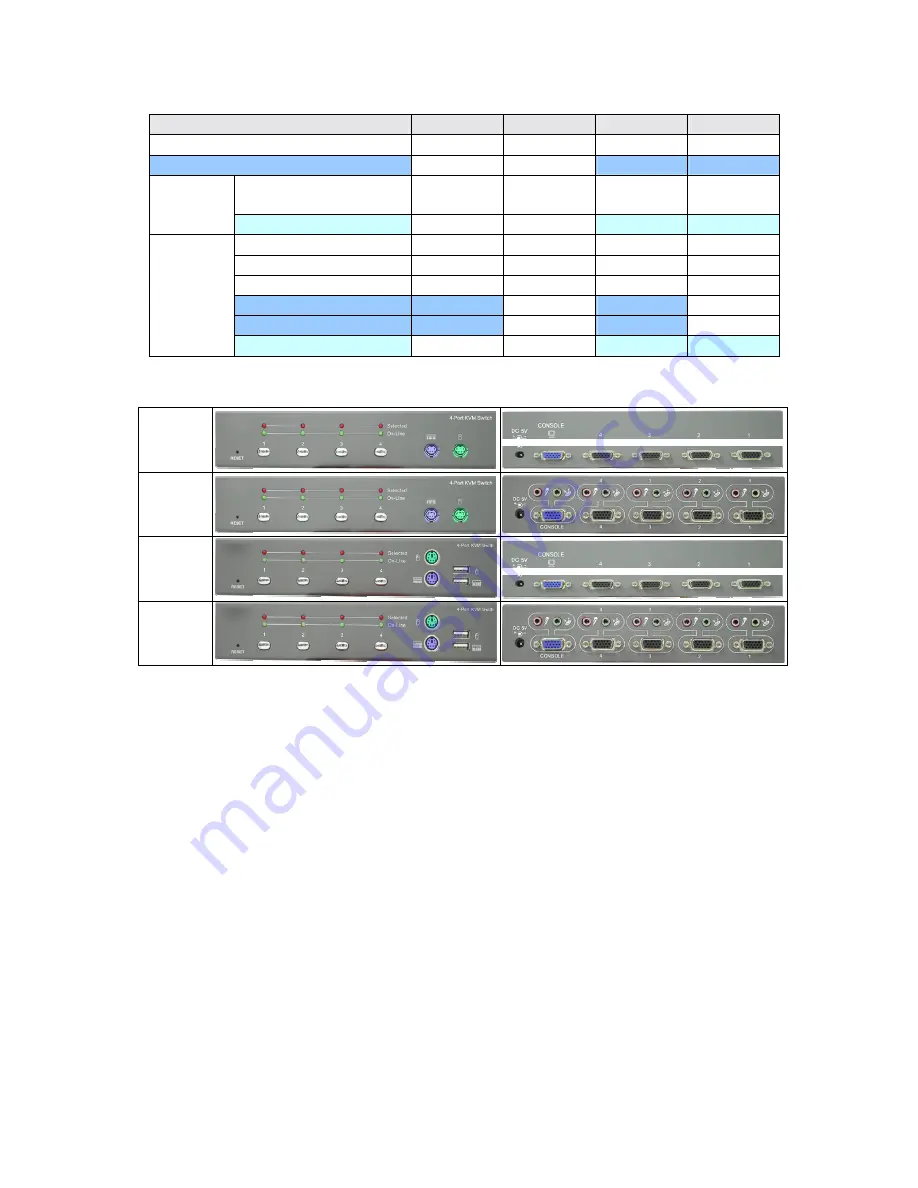
3/3
Model Specifications
KCF-141
KCB-141
KCF-141A KCB-141A
4-Port model
√
√
√
√
Audio model
√
√
HDB-15
(VGA+USB+2 PS/2)
4 4 4 4
PC Ports
Audio (mic/speaker)
4
4
PS/2 Keyboard
√
√
√
√
PS/2 mouse
√
√
√
√
Video HDB-15
√
√
√
√
USB Keyboard
√
√
USB mouse
√
√
Console
Audio (mic/speaker)
√
√
KCB-141
KCB-141A
KCF-141
KCF-141A


































