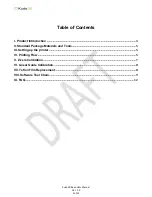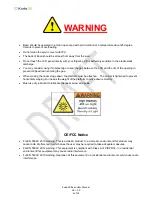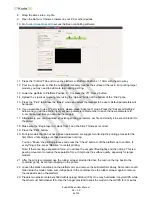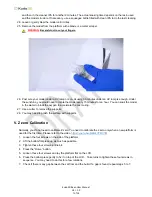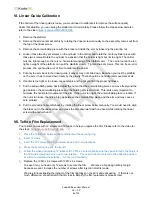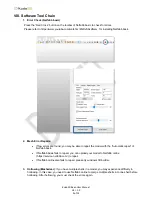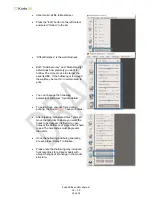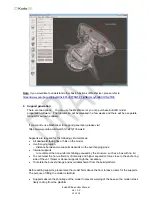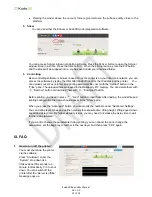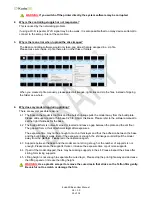Kudo3D Bean User Manual
Ver. 1.0
6 of 14
8. Wrap the slices into a .zip file.
9. Open the Safari or Chrome browser on your PC or other devices.
10. Go to
http://Kudo3D.local/
to access the Bean controlling software.
11. Press the “Control” Tab and move the platform to Platform-Position z = 10mm with the arrow key.
12. Pour in enough resin so that the build platform barely touches the surface of the resin. For printing larger
models, you may need to add more resin during printing.
13. Lower the platform to Platform-Position z = 0 or press the
“Home” button.
14. Upload the .zip slices to your printer using the “Upload” button at the bottom of the “Files” pane.
15. Press the “Print” tab. Press the “Basic” mode and select the material to be used. Default parameters will
be loaded.
16. If you would like to use 3
rd
party resins, please press “Advanced” mode. Press the “Advanced Settings”
below and you will be able to input your own parameters. Remember to save the new parameters to
a .csv file so next time you can use them again.
17. Alternatively, you can download an existing printing parameter .csv file and modify it in excel. Upload it to
the printer.
18. Make sure the “Begin layer no” starts from 1 and the Slice Thickness is correct.
19. Press the “Print” button.
20. For big models that do not have proven parameters, we suggest monitoring the printing process for the
first 10mm until you are sure that model does not drop.
You can “Pause” the printing process and press the “Check” button to lift the platform up to confirm. If
everything is fine, press “Resume” to restart printing.
Note: If there is a large separation force, you will see the vat gets lifted slightly and then drops. This is a
peeling movement to reduce the separation force. It improves the surface quality, especially for larger
models.
21. After the print is completed, use the rubber scraper provided to drive the resin on the top back to the
container gently. Avoid resin dripping on the printer.
22. Loosen the black hand-knob on the platform arm and remove the build platform slowly. Some resin could
hide inside the model, make sure it drips back to the container. Use the rubber scraper again to remove
the residual resin on the platform.
23. Prepare two plastic containers filled with Isopropyl Alcohol (IPA). One may hold older / recycled IPA while
the other must hold cleaner IPA. Use the hanger provided to soak the model in the old IPA for 2 minutes