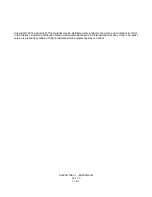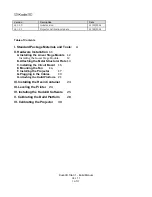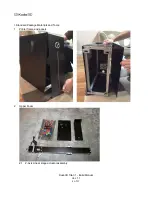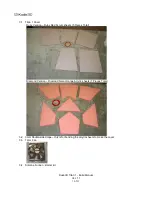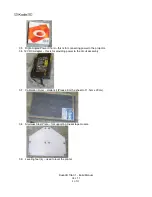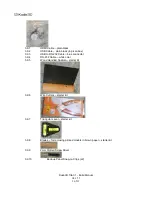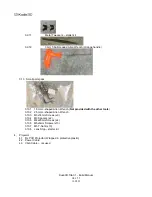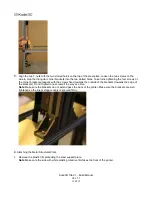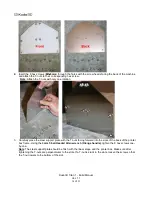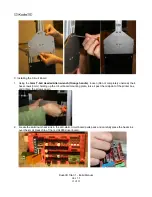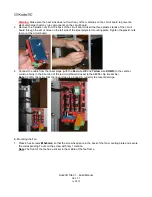Reviews:
No comments
Related manuals for Titan 1

Pixma MG2400 Series
Brand: Canon Pages: 2

DUOPRINT
Brand: Valentin Pages: 96

WPL608
Brand: Wasp Pages: 2

T410
Brand: Oki Pages: 24

Tango 2e
Brand: Magicard Pages: 2

Tango 2e
Brand: Magicard Pages: 2

LBP1760P
Brand: Canon Pages: 394

C9650 Series
Brand: Oki Pages: 126

4525 Print
Brand: QMS Pages: 180

ES9160 MFP
Brand: Oki Pages: 182

HD40.1
Brand: Delta OHM Pages: 28

RPT008
Brand: 3nStar Pages: 44

TPOSS001
Brand: Axiohm Pages: 6

SLK-TS100
Brand: SEWOO Pages: 8

LaserPro X500 III-80Y
Brand: GCC Technologies Pages: 127

Oce VarioPrint i Series
Brand: Canon Pages: 29

Oce TDS Series
Brand: Canon Pages: 138

Oce Arizona 1200 Series
Brand: Canon Pages: 226