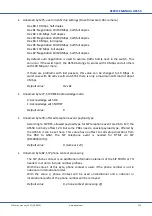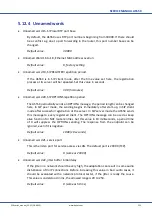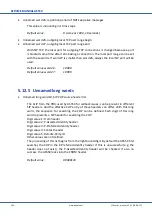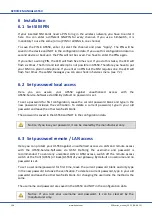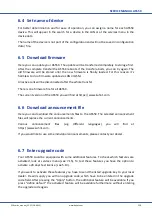SERVICE MANUAL AS55X
144
www.kuhnt.com
55Xseries_manual_V3.22 (18-08-15)
7.7
View LAN status
In the menu "LAN Status" you can check its network configuration. First, you can detect
whether the network interface is enabled. If this is active, the right LED lights on the RJ45
jack. You can also see is if the physical network interface settings are correct. IP address,
subnet mask, default gateway and DNS servers should be listed as entered. The IP address of
the STUN server and the public IP will be shown only if a STUN server is configured.
Here your MAC address will appear with its current configuration. If you change it at the
menu “Special setting”, it will be shown here. In the menu “View device data” the factory-
set MAC address is shown, which is set in “Define default”.
With the “Sent PING to...” button you can check if the configuration is OK. If the destination
response to ICMP messages, you will see the response time. Otherwise you will get a
negative response within four seconds.
7.8
View SIP status
Here you can basically see SIP information, particularly if you configure your AS55X in SIP
client or SIP peer mode (for SIP Server see 7.9). First you can see if the SIP mode is
configured correctly. If the SIP mode is set to peer or client and the connection is correct,
the state must change to “Ready”. Additionally in SIP client mode the registrar IP address is
also listed. If no IP address is listed or the state keeps “Not ready”, there will be a failure in
configuration or installation (e.g. active ISDN mode, DNS translation problems, bad gateway
or bad cable connection). If you configure SIP peer mode, the IP address of the registrar
keeps “0.0.0.0” and the 1
st
or 2
nd
peer detection changes from “Undefined” to “YES”. In SIP
client mode there will be one or more extra column. You can see the state of your SIP
extension. In the line “Register status of” you can see if your login was successful. If the
registration was correct, the AS55X will confirm with “Registered”. Otherwise you will find
the response code (e.g. registration denied or response code 404).
7.9
View SIP registered user list
In this menu all registered clients will be listed. They are shown with additional information.
From the REGISTER message the clients IP address, the SIP port and finally the expire time
will be saved and listed here.
If no user is listed, check also the SIP state in “view SIP status” (see 7.8). If the SIP status is
ready, check your telephone configuration or check the authorized user list (see 5.7.4).
7.10
View statistics
In the statistic menu, you can see all data which are captured by the AS55X. First you can see
the runtime of your system. This is the power-on time and not the time since the first start.
The duration of this statistic is also the power-on time since the last cancelation or since the
first boot. In the table below, you can see various minute counters for GSM calls and sent
short messages and the signal quality statistics for each channel of your gateway. Also in this
time, the ISDN layer 2 errors will be logged, the reboots will be counted and the minimum
and maximum temperature of this device will be monitored. The connected minutes are
Summary of Contents for AS55 Series
Page 1: ...AS55X Series SERVICE MANUAL ...
Page 2: ......
Page 18: ...SERVICE MANUAL AS55X 16 www kuhnt com 55Xseries_manual_V3 22 18 08 15 ...
Page 173: ...www kuhnt com 1 Personal memo ...