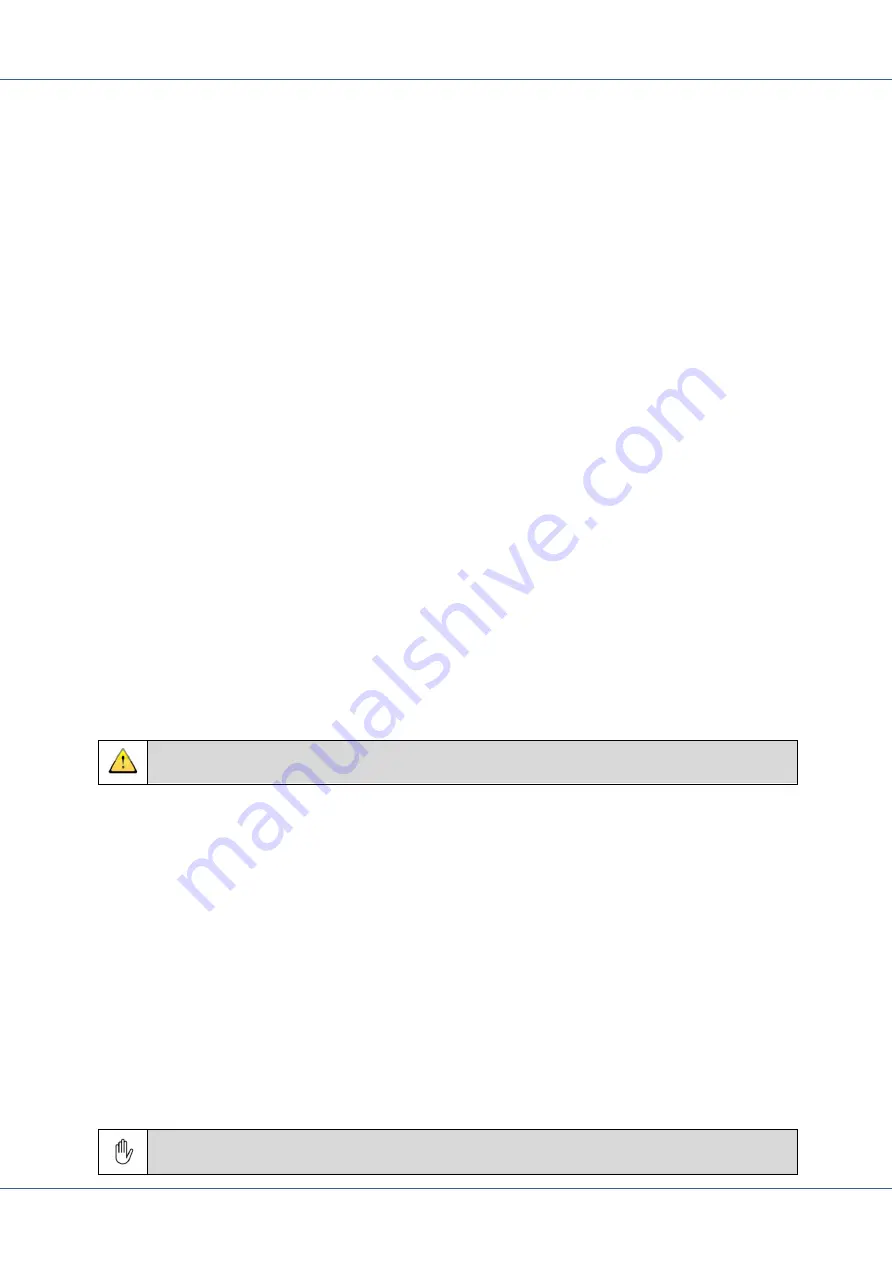
SERVICE MANUAL AS55X
55Xseries_manual_V3.22 (18-08-15)
www.kuhnt.com
41
4.1.3
LAN
LAN access is also classified as remote access and is secured with username and password.
All AS55X with an USB connector are additionally equipped with a remote access switch to
prohibit any unauthorized remote access. If you have a configured network interface with
set IP address it is possible to configure the AS55X completely without changing your local IP
settings.
After the AS55X is powered on you can use the search function of the configuration software
to locate the AS55X in your network. All AS55X within the same collision domain will be
listed in the configuration software with configured name, serial number and device type.
This search works via broadcast. But be sure that your Windows system sends this broadcast
via the correct LAN interface. Since the operating system Windows VISTA broadcasts are not
send via all network interfaces. So if there is no search response it is possible that you use an
active WLAN connection and the wired interface to connect to the AS55X simultaneously. In
this case switch off all other network interface connections and try again.
If you select the listed AS55X, the AS55X-Service-Software tries to connect to the AS55X. If
your network interface is configured and it is possible to reach the configured IP address
(e.g. 192.168.0.2 by default, see textbox “Remote IP address”) the connection will be
established immediately. Otherwise you can configure a temporary IP address. This means
that the configuration software detects that it is not possible to connect to the AS55X and
you will be requested to set a temporary IP address for this session. Now you can set the IP
address of your AS55X so that it is possible to connect to it. But note that this IP address will
stay permanently and may concern SIP functions.
If all attempts are not successfully, connect via USB or use the reset button to restore the
factory default settings (IP address 192.168.0.2).
Notice: It is not possible to change the local access password via remote access.
4.1.4
Demo
If you want to edit a saved configuration, configure an AS55X setup offline or for analysing
trace data you can use the demo mode. You can configure all types of the AS55X series. Start
a demo session and select the AS55X type from the list.
4.1.5
Reverse IP access
For an advanced service it is possible to arrange a maintenance session with a remote
computer by using a TCP connection. This session must be initialised by the AS55x or
WLL550 gateway. The available physical connections are GPRS via GSM, UMTS, LTE or LAN,
depending on the type of the gateway.
By default this feature is not shown. If you want to use the Reverse IP access or uses
the Reset-Button. Please contact your local dealer for further information.
Summary of Contents for AS55 Series
Page 1: ...AS55X Series SERVICE MANUAL ...
Page 2: ......
Page 18: ...SERVICE MANUAL AS55X 16 www kuhnt com 55Xseries_manual_V3 22 18 08 15 ...
Page 173: ...www kuhnt com 1 Personal memo ...
















































