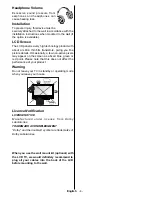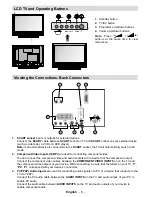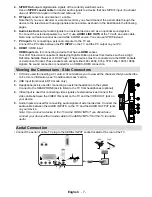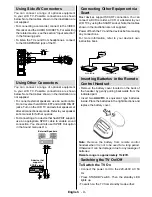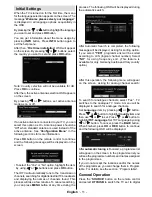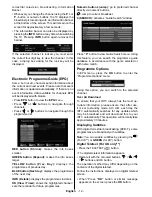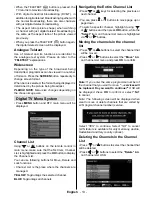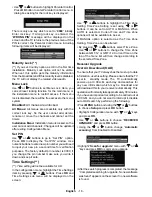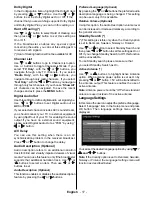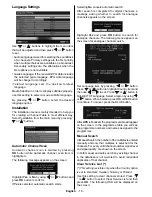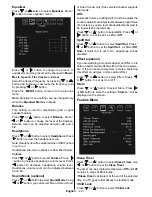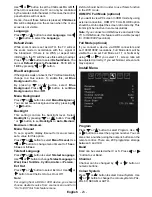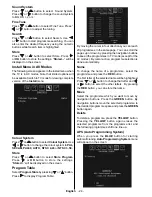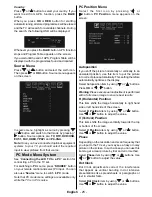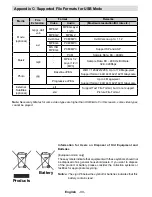English
- 18 -
Language Settings
.
Use “
” or “
” buttons to highlight the menu item
that will be adjusted and then press “ ” or “ ” button
to set.
• Audio Language is used for selecting the soundtrack
of a channels. Primary settings are the rst priority
when multiple choices are available on a broadcast.
Secondary settings are the alternatives when the
rst options are not available.
• Guide Language: If the received EPG data includes
the selected guide language, EPG data language
will be changed accordingly.
•Teletext language sets the desired teletext
language.
Media Subtitle: In order to display subtitles properly,
use this setting to select a movie subtitle language.
By pressing “ ” or “ ” button, select the desired
language option.
Installation
The Installation menu is mainly intended to help you
for creating a Channel Table in most ef cient way.
Select Installation from the main menu by pressing “
” or “
” buttons.
Automatic Channel Scan
Automatic channel scan is started by pressing
OK
button while Automatic channel scan item is
highlighted.
The following message appears on the screen:
Highlight
Yes
or
No
by using “ ” or “ ” buttons and
press
OK
button to con rm.
If
Yes
is selected, automatic search starts.
Selecting
No
cancels automatic search.
After search is completed for digital channels, a
message asking whether to search for analogue
channels appears on the screen:
Highlight
Yes
and press
OK
button to search for
analogue channels. The following menu appears on
the screen for analogue channel search:
Set Language item by pressing “ ” or “ ” button.
Press “
” or “
” button to highlight Country item and
then use “ ” or “ ” to set. Press “
” or “
” button to
highlight TXT Language. Select a region by using “ ”
or “ ” button. When nished, press OK or RED button
to continue. To cancel, press the BLUE button.
After
APS
is nalized, the programme table will appear
on the screen. In the programme table you will see
the programme numbers and names assigned to the
programmes.
Manual Search
In Manual Search, the number of the multiplex is entered
manually and only that multiplex is searched for the
channels. For every valid channel number, signal level
and signal quality are shown on the screen.
In both manual and auto search any existing channel
in the database is not re-stored to avoid redundant
duplicates of that channel.
Clear Service List (*)
(*) This setting is visible only when the Country option
is set to Denmark, Sweden, Norway or Finland.
Use this setting to clear channels stored. Press “
” or “
” button to select Clear Service List and then
press
OK
. The following OSD will be displayed on
the screen:
A01_MB37_[GB]_(01-TV)_1900UK_IDTV_BRONZE13_19742W_10068984.indd 18
22.07.2010 09:14:33