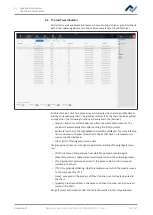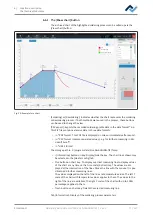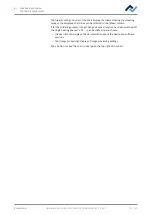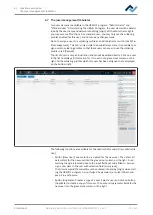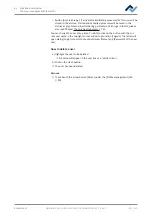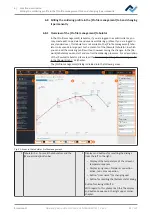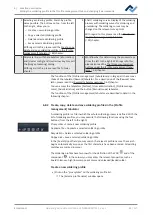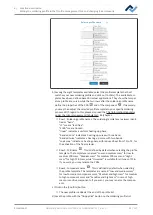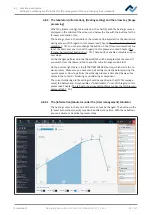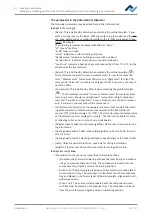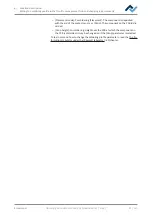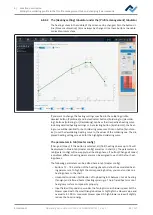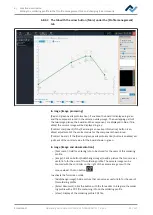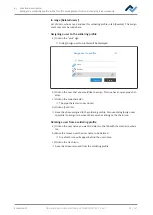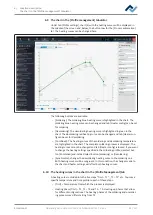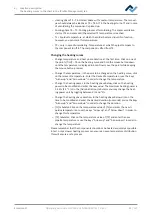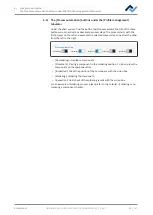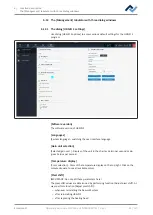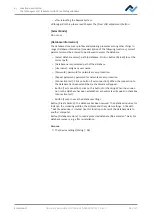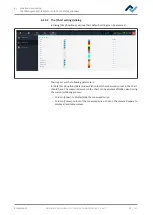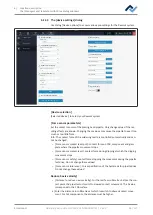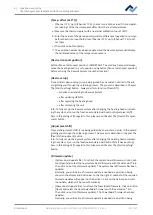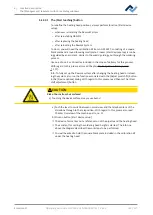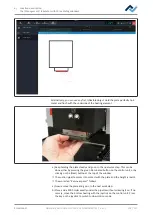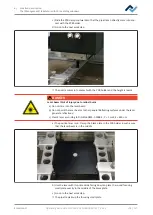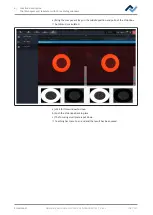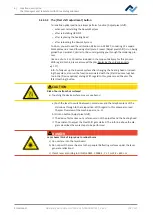6 | Function description
Editing the soldering profile in the [Profile management] tab and changing it permanently
6.8.3.3 The tab with the arrow button [More] under the [Profile management]
tab
Combined
Rework
Archive
User administration
Profile management
Administration
Desoldering
Search
Heater config
Information
Placement
Inspection
Soldering
Inspection
Soldering
Desoldering
Synchronize
Process automation
Time
Image processing
Image and documentation
Related users
Red and green overlap information
Contrast component
Contrast board
Comment:
Image
Add/change image
Select document
View
In range [Image processing]
[Red and green overlap information]: if enabled, the board is displayed in green
and the component in red in the camera overlay image. The overlapping parts of
the two image planes, the board and the component, are displayed in blue. If dis-
abled, the camera image will be displayed in grey.
[Contrast component]:If the [Red and green overlap information] button is en-
abled, adjustment of the contrast value for the component shown in red.
[Contrast board ]: If the [Red and green overlap information] button is enabled, ad-
justment of the contrast value for the board shown in green.
In range [Image and documentation]:
– [Comment:]: Field for entering info to be stored for the users of this soldering
profile.
– [Image]: Click on button [Add/change image] to add a picture that can serve as
useful info for the user of this soldering profile. The camera image can be
zoomed with the controller on the right of the camera image or with the
mouse wheel. Click on button
to activate the full screen mode.
– [Add/change image]: Add a picture that can serve as useful info for the user of
this soldering profile.
– [Select document]: Click the button with the three dots to integrate the solder-
ing profile with a PDF file containing info on the soldering profile.
– [View]: Display of the soldering profile PDF file.
Ersa GmbH
Operating instructions HR 550 XL EN 3BA00247-01 | Rev. 1
90 / 157