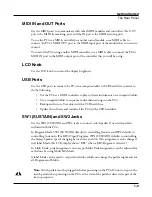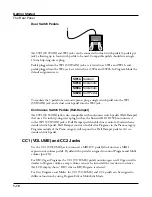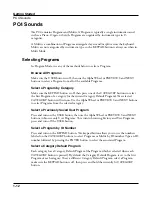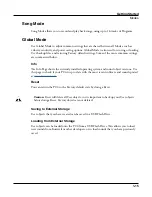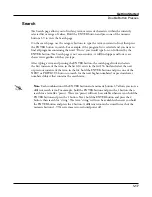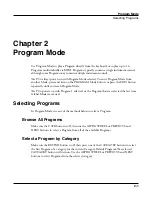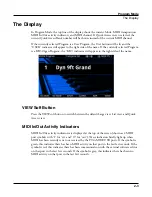Getting Started
The Front Panel
1-6
Soft Buttons
The 6 buttons below the display are called soft buttons.
Soft buttons change their functions
depending upon which page is being displayed. The functions of the soft buttons on each
page are described in the bottom row of the display.
Navigation Buttons
The Navigation buttons move the cursor in the display and allow you to select the current
parameter to be edited.
Alpha Wheel
In Program and Multi Mode, use the Alpha Wheel to navigate through the Program or Multi
list.
In Program Edit or Multi Edit Mode, use the Alpha Wheel to scroll through the list of values
for the currently selected parameter. Turn the Alpha Wheel counter-clockwise or clockwise
to select the previous or next value. Turn the Alpha Wheel slowly to change the value by one
increment, or turn it quickly to jump several increments.
PREVIOUS and NEXT Buttons
In Program and Multi Mode, use the PREVIOUS and NEXT buttons to navigate through
the Program or Multi list. In any mode, use the PREVIOUS and NEXT buttons to navigate
through the list of values for the currently selected parameter.
MODE Buttons
Press the MODE buttons to access PROGRAM, MULTI, SONG or GLOBAL Mode. See
for a description of each Mode.
CATEGORY Buttons
In Program Mode, the CATEGORY buttons allow you to select and browse Programs in 13
categories of instruments. Engaging the KEYPAD button allows you to use the CATEGORY
buttons as an alphanumeric keypad. The KEYPAD button is always on in Multi Mode, and
where needed for editing parameter values.
Summary of Contents for Flash Play PC4
Page 1: ... It s the sound Part Number 910587 002 Rev B ...
Page 9: ... ix MIDI Implementation A 1 Specifications B 1 Index I 1 ...
Page 289: ... 8 40 ...
Page 328: ... 10 7 ...