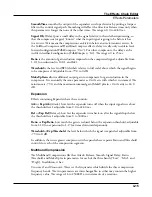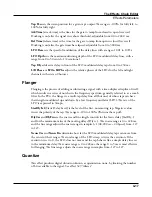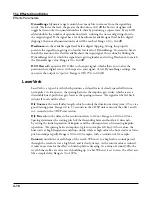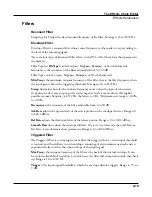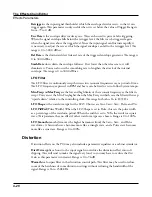The Effects Chain Editor
INFO page
4-6
INFO page
Press the INFO soft button to go to the Chain Info page where you can edit the controller
assignment info for the current Chain. Chain Info allows you to add a description for each
FX Mod you have assigned. On the Chain Info page, use the CHANNEL/LAYER/ZONE/
TRACK buttons to scroll through the current Chain’s list of controller assignment info. Each
assignment Info entry has a MIDI controller number and a Text parameter to describe what
the assignment controls. One Info entry can be made for each MIDI CC number.
Chain Info allows you to see a name for each FX Mod controller assignment, as well as set
an initial controller value for each FX Mod in each Program. When assigning a physical
controller or CC number to a source field on one of the FX Mod pages, a Chain Info entry
is automatically added to the Chain Info Page with the name of the FX parameter. Chain
Info entries are also automatically deleted when their associated FX Mods are removed or
unassigned from the FX Mod pages.
When an FX Chain is selected in a Program, the Chain Info entries appear on the Program
Parameters page. Chain Info names are also shown on the main Program and Multi Mode
Pages when moving an assigned controller. The Program Parameters page allows you to
remap existing Chain FX Mod controller assignments, as well as set an initial MIDI value
for each assignment. This allows you to reuse the same Chain in several Programs, and each
of the Chain FX Mods can have a different controller assignment or initial value in each
Program.
Each MIDI CC number can have one Chain Info entry. When setting an FX Mod source
field, if the selected physical controller or CC number is already used by a different FX Mod
in the Chain, a new Chain Info entry will not be added to the Chain Info Page. The new FX
Mod will share the existing Chain Info entry for the same physical controller/MIDI CC. The
name of the previously existing Chain Info entry will not change based on the new FX Mod.
If you have assigned one physical controller/MIDI CC to multiple FX Mods, you may wish
to edit the Info name to reflect this.
To edit a Chain Info name, first go to the Chain Info page, then use the CHANNEL/
LAYER/ZONE/TRACK buttons to select the Info entry from the list. Press the Text soft
button to enter the text editor for the currently selected Info entry. After making text
changes, press the OK soft button, or press the cancel soft button to exit the text editor
without making changes. Be sure to save the Chain when exiting the Chain editor in order to
save your changes.
In some cases it may be desirable to manually create a new Chain Info entry. Press the New
soft button, then choose an available MIDI CC. Once the Info entry is created, you can
change its name using the Text soft button.
You can delete a Chain Info entry by selecting it on the Chain Info page and pressing the
Delete soft button.
Summary of Contents for Flash Play PC4
Page 1: ... It s the sound Part Number 910587 002 Rev B ...
Page 9: ... ix MIDI Implementation A 1 Specifications B 1 Index I 1 ...
Page 289: ... 8 40 ...
Page 328: ... 10 7 ...