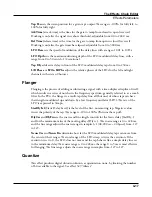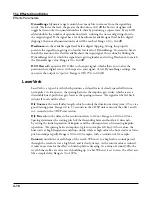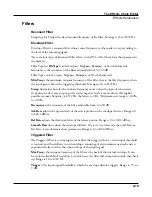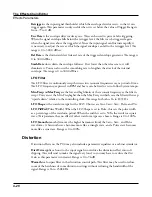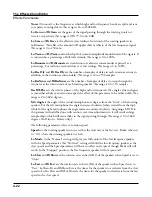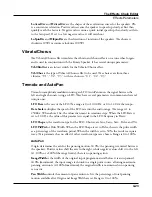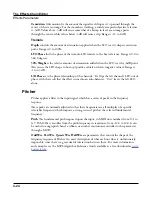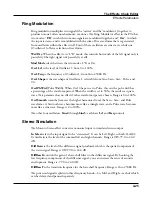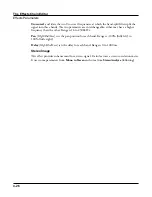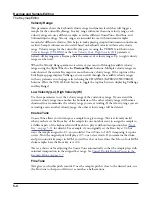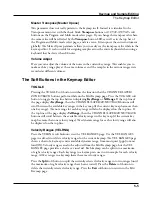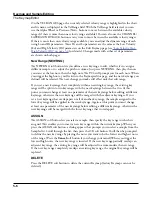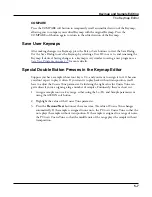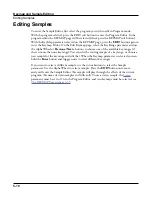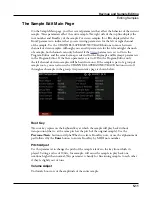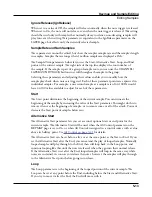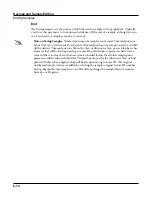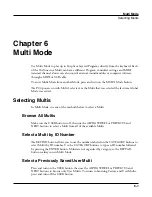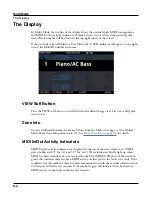Keymap and Sample Editing
The Keymap Editor
5-5
Master Transpose (Master Xpose)
This parameter does not really pertain to the keymap itself. Instead it is identical to the
Transpose amount set with the cheek block Transpose buttons or OCTAV-/OCTAV+ soft
buttons on the Program and Multi mode select pages. If you change the transpose value here,
the same value will be reflected by the Transpose button LEDs as well as in the top bar of
the Program and Multi mode select pages, and vice versa. It transposes the entire instrument
globally. The Master Xpose parameter allows you to easily see the transpose value while in the
keymap editor. It is also useful for assigning samples across the entire keyboard when using a
keyboard that has fewer than 88 notes.
Volume Adjust
Here you can adjust the volume of the notes in the current key range. This enables you to
make each key range play at the same volume even if the samples in the various ranges were
recorded at different volumes.
The Soft Buttons in the Keymap Editor
TOGGLE
Pressing the TOGGLE soft button switches the function that the CHANNEL/LAYER/
ZONE/TRACK buttons perform while on the Edit Keymap page. Press the TOGGLE soft
button to toggle the top line between displaying KeyRange or VelRange. If the top line of
the page displays KeyRange, then the CHANNEL/LAYER/ZONE/TRACK buttons will
scroll between the available key ranges in the key map (if the current key map has more than
one key range). The note range for each key range will also be displayed on the top line. If
the top line of the page displays VelRange, then the CHANNEL/LAYER/ZONE/TRACK
buttons will scroll between the available velocity ranges in the key map (if the current key
map has more than one velocity range). The dynamic range for each velocity range will also
be displayed on the top line.
Velocity Ranges (VELRNG)
Press the VELRNG soft buttonto view the VEL RANGES page. Use the VEL RANGES
page to add, edit or delete velocity ranges for the current keymap. The VEL RANGES page
shows a chart of a keymap’s entire available dynamic range, from most quiet (ppp) to most
loud (fff). Velocity ranges can also be adjusted from the Edit Keymap page, but the VEL
RANGES page provides a chart as a visual aid. Each keymap can be split into a maximum
of eight velocity ranges. Each key range in a keymap can use its own sample for each velocity
range. All key ranges in a keymap share the same velocity ranges.
Press the Split soft button to split the currently selected velocity range into two ranges (until
the maximum of eight velocity ranges have been created). Press the Delete soft button to
delete the currently selected velocity range. Press the Exit soft button to return to the Edit
Keymap page.
Summary of Contents for Flash Play PC4
Page 1: ... It s the sound Part Number 910587 002 Rev B ...
Page 9: ... ix MIDI Implementation A 1 Specifications B 1 Index I 1 ...
Page 289: ... 8 40 ...
Page 328: ... 10 7 ...