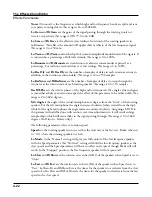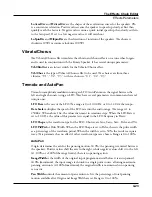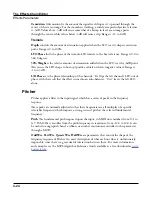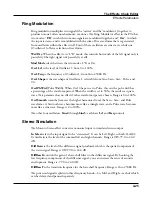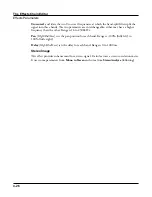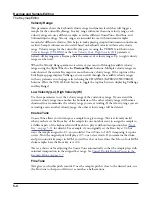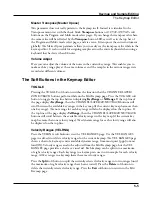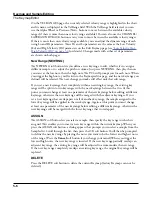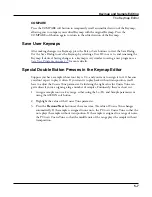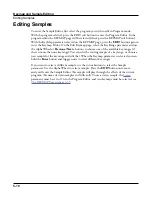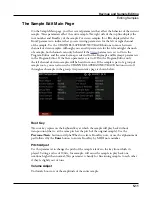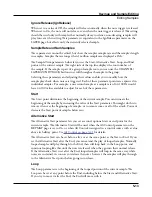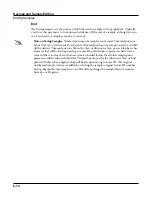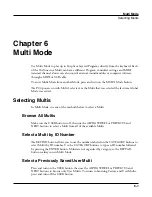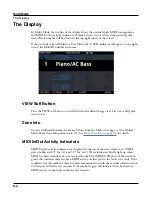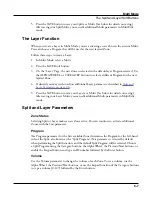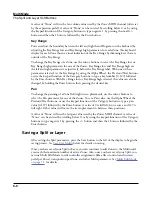Keymap and Sample Editing
Building a Keymap
5-9
Continuing with the example, press the ASSIGN soft button again. Select another sample
root at the prompt, and press the OK soft button. Now trigger F# 1 for the Low Key
prompt, and F 2 for the High Key prompt. At this point you’ve defined two key ranges, the
first from A 0 to F 1, and the second from F# 1 to F 2. You can repeat the process as many
times as you want, creating a new key range each time.
Once you have your samples assigned, you may need to transpose them so that they play
back at the correct pitch within the range you have chosen. To do this, highlight the Key
Range parameter, scroll to the range you need, then highlight the Coarse Tune parameter.
Adjust Coarse Tune to bring the sample to the proper pitch within that key range. Then
scroll back up to the Key Range parameter, select the next range, and continue as needed.
Here’s a fairly important point that may or may not affect your keymap construction.
Suppose you want to build a keymap that uses the same sample in several adjacent key
ranges, and you plan to add a bit of detuning to the samples in each range. You might think
that you could build the keymap first, then go into the Sample Editor and tweak the sample
settings of each keyrange when the keymap is finished. Yes, but…
Suppose you used the technique we described above to assign a vocal sample whose root was
C 4 to a key range from A 3 to E 4. Then you assigned the same sample to a key range from
F 4 to B 4. You might be surprised to find that when you finished the F 4–B 4 key range and
the Keymap-editor page reappeared, the current key range would not be F 4 to B 4, but A 3
to B 4! This is because the PC4 automatically merges adjacent key ranges that are identical
(this is done to save memory). Therefore, some parameter must be different in each adjacent
key range you create if you want to build keymaps using the technique we just described.
So if you want to use the same samples in adjacent key ranges with, for example, minor
pitch or volume modification, you should make those changes to the current sample on the
Keymap-editor page before assigning the next range.
Summary of Contents for Flash Play PC4
Page 1: ... It s the sound Part Number 910587 002 Rev B ...
Page 9: ... ix MIDI Implementation A 1 Specifications B 1 Index I 1 ...
Page 289: ... 8 40 ...
Page 328: ... 10 7 ...