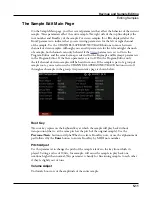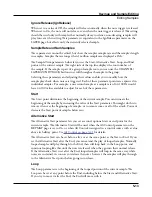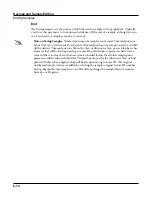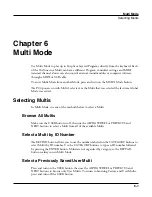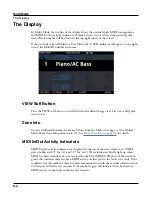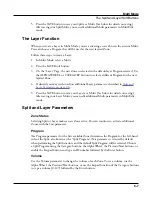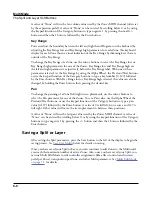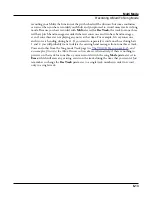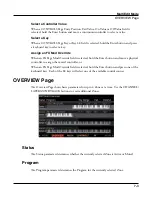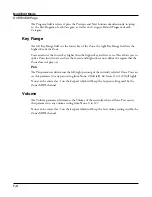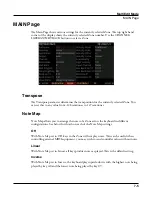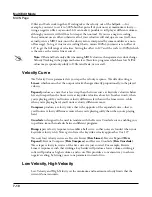Multi Mode
Recording A Multi To Song Mode
6-11
Recording A Multi To Song Mode
The MIDI output of a Multi can be recorded to a song in Song mode. Each MIDI
channel that is output from a Multi is recorded into each track of a song (if the tracks have
corresponding MIDI channels). Programs from each zone of your Multi are automatically
assigned to tracks in Song mode. Follow these steps for proper recording of a new song from
a Multi:
1. Press the Global Mode button to go to the Global Main 1 page, and make sure the Song
Rechannel parameter is set to Auto. When recording, this will enable recording on all
song tracks/channels.
2. Enter Song mode by pressing the SONG mode button.
3. On the Song mode MAIN page, select 1 New Song in the Song field by entering 1 on
the alphanumeric pad and pressing the Enter button. This loads a default empty song.
4. Press the Multi Mode button to enter Multi Mode and choose the desired Multi.
5. Enter a tempo by tapping the Tap Tempo button or using the Tempo knob.
6. Press the RECORD button and then the PLAY/PAUSE button to begin recording. The
metronome will count off 1 bar and then recording will begin (you can set metronome
and other recording settings in Song mode).
7. Press the PLAY/PAUSE button to stop recording. You will see a Save New Recording
dialog where you can review, save, or discard the performance you just recorded. To retry
your recording, press the DISCARD soft button, then go back to step 6.
8. On the Save New Recording dialog, press the SAVE button to begin saving the song.
Select an ID to save the song, rename the song if desired, then press SAVE again to
complete saving the song. After saving your song, you will be returned to the Multi mode
MAIN page. If you wish, you can now record additional overdub performances by going
back to step 6. You can also go to Song Mode to listen to the song or perform additional
recording or edits while in Song Mode.
Additional Editing in Song Mode
You can go to Song Mode and edit the song you recorded just as you would with any other
song (see
for details). Each program from each zone in your Multi
is automatically assigned to a track (change the Rec Track parameter in order to select and
record to a single track). You can also continue to record from Multi mode by going back to
step 4, above. Remember to set the tempo (step 5 above) before recording, if your Multi is
saved with a different tempo than the song.
Summary of Contents for Flash Play PC4
Page 1: ... It s the sound Part Number 910587 002 Rev B ...
Page 9: ... ix MIDI Implementation A 1 Specifications B 1 Index I 1 ...
Page 289: ... 8 40 ...
Page 328: ... 10 7 ...