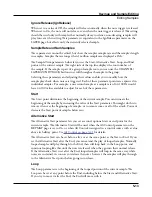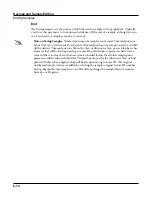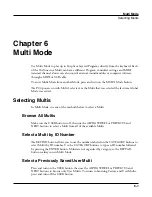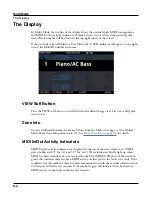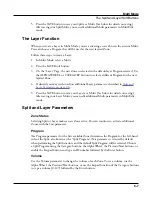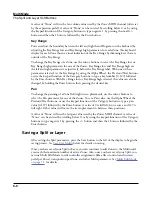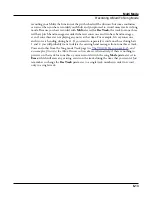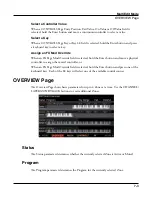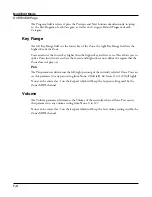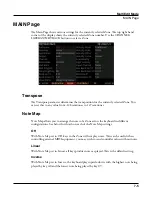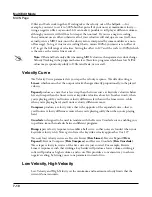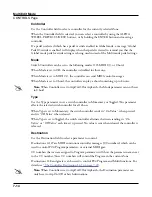Multi Mode
Recording A Multi To Song Mode
6-12
Notes About Recording A Multi To Song Mode
Tempo:
The tempo of a Multi is set on the Multi COMMON page. If you plan to record
a song from the same Multi several times, it is convenient to set your desired tempo on the
COMMON page and save it with your Multi. By doing this, you will not need to reset your
Multi tempo to the desired song tempo every time you load your Multi.
Riffs:
If you are using Riffs in your Multi, do the following to make each Riff play at your
Multi’s tempo (which also becomes your song’s tempo). For each zone that has a riff, go to
the Multi Edit RIFF page and set the Riff Tempo parameter to Multi. Remember to save
changes to your Multi when exiting the Multi Editor.
Effects:
When recording a Multi into Song mode, the song will not retain the Aux or Master
effects settings of your Multi. If you would like your song to use the same effects as your
Multi, copy the settings of your Multi’s FX page to the FX page in your song. Alternatively,
playing your song from Multi mode will allow you to hear the effects. To do this, load your
song, press the Multi Mode button to enter Multi mode and choose your Multi, then press
the PLAY soft button. This will play your song from Multi mode, and the effects will be
intact.
Mono Pressure:
When recording a Multi to Song mode with Mult selected for Rec Track in
Song mode, you may notice that every track has recorded Mono Pressure messages, even if
there is nothing else recorded on a track. This is the result of mono pressure messages being
transmitted from the keyboard, even if they are not controlling anything in the selected
programs. If this bothers you, set the MonoPress parameter to Off on the Song Event Filter
Recording page (see
). This will prevent Mono Pressure
messages from being recorded to any track. Alternatively, you can erase Mono Pressure
messages from specific tracks after recording. To do this, go to the Song mode Track page
). On the Track page, use the CHANNEL/LAYER/
ZONE/TRACK buttons to choose the track to edit (visible in the Track field at the top
right corner of the display.) Set the Function parameter to Erase and the Events parameter
to MonoPress. Use the From and To fields to select the entire length of your song, and press
the Go soft button to erase Mono Pressure messages from the selected track. Repeat this for
each desired track. You can also choose All for the Track parameter to erase Mono Pressure
messages from all tracks.
Controller Messages:
When recording a Multi to Song mode with Mult selected for Rec
Track
in Song mode, you may often be recording more controller messages than you realize.
This can happen because multiple Multi zones often respond to the same physical controllers.
This is likely to be the case when you use a Multi created by duplicating zones and do not
change the controller destination assignments for each new zone. Often this is the desired
behavior, such as when using zones to create layers. For example, if zone one sends pitch
bend messages from the pitch wheel, and you duplicate this zone to create a layered zone
two, you will likely want the zone two to send the same messages from the pitch wheel. This
way the pitch of these layered zones will bend simultaneously when using the pitch wheel.
But say for example that you also have a zone three with a different key range than zones
one and two, but which sends the same messages from the pitch wheel. While playing and
Summary of Contents for Flash Play PC4
Page 1: ... It s the sound Part Number 910587 002 Rev B ...
Page 9: ... ix MIDI Implementation A 1 Specifications B 1 Index I 1 ...
Page 289: ... 8 40 ...
Page 328: ... 10 7 ...