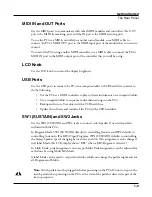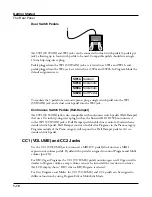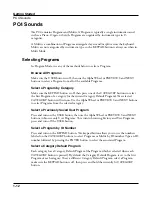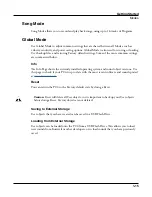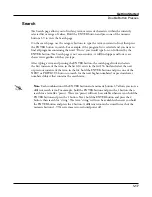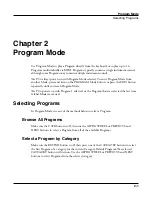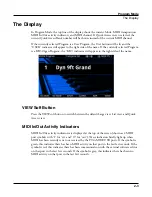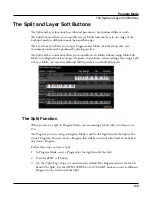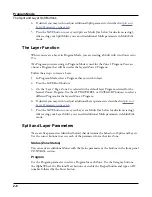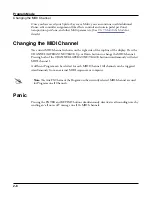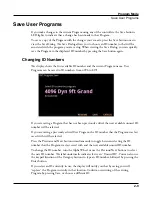Getting Started
PC4 Sounds
1-13
Selecting Multis
In Multi Mode, use any of the methods below to select a Multi.
Browse All Multis
Make sure the USER button is off, then use the Alpha Wheel or PREVIOUS and NEXT
buttons to select a Multi from all of the available Multis.
Select a Multi by ID Number
Use the CATEGORY buttons to type an ID number followed by pressing the ENTER
button.
Select a Previously Saved User Multi
Press and turn on the USER button, then use the Alpha Wheel or PREVIOUS and NEXT
buttons to browse only User Multis. To return to browsing Factory and User Multis, press
and turn off the USER button.
Controllers
The Sliders, Knobs, Buttons, Wheels, and Pedals can control each of the Factory Programs
and Multis, to produce variations to the sound. Don’t forget to try these out as you explore
the Factory sounds on the PC4.
Generally, each control will perform the assignment labeled on the front panel, although
some controls may have different assignments per Program or Multi. When a controller is
moved, the name of the current assignment is shown in the display. Controller assignments
can be adjusted in Program and Multi Edit Mode.
Splits and Layers
The Split and Layer function can be used to Split or Layer the current Program or Multi.
Different keyboard regions can play different Programs, or multiple Programs can be played
from the same region. To Split or Layer a Multi, it must contain at least one Zone which is
unused (Off).
In Program or Multi Mode, press the SPLIT or LAYER soft button to view the Split or Layer
Page. You will then be able to configure up to three additional Programs to create a Split or
Layered Multi containing up to four Programs.
Press the SAVE button once to view the Save Dialog. The Save Dialog allows you to choose
an ID number and name for the Split/Layer Multi you are saving. On the Multi Save Page,
press the SAVE button again to save the Split/Layer Multi. After saving the Split or Layer as a
Multi, additional Multi Controller and FX settings can be edited in Multi Edit Mode.
Summary of Contents for Flash Play PC4
Page 1: ... It s the sound Part Number 910587 002 Rev B ...
Page 9: ... ix MIDI Implementation A 1 Specifications B 1 Index I 1 ...
Page 289: ... 8 40 ...
Page 328: ... 10 7 ...