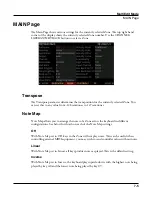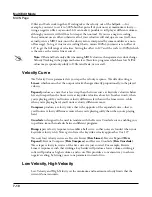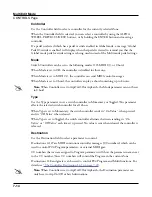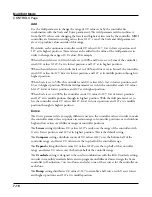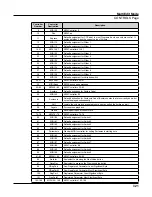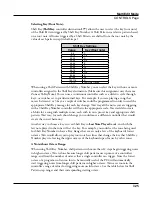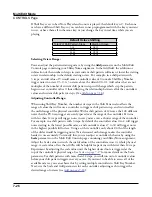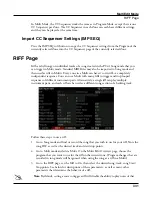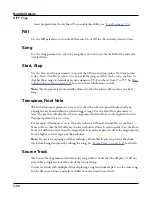Multi Edit Mode
CONTROLS Page
7-19
The Reverse settings (Rvrs Linear, Rvrs Expand, Rvrs Compress, and Rvrs Crossfade)
distribute values in the reverse compared to the regular version of these settings. For
example,the Rvrs Linear setting distributes CC values 0-127 evenly over the range of the
controller, with 0 at its highest position, and 127 at its lowest position. .
Entry Position
The Entry Position parameter determines the position of a continuous controller when the
current Multi is loaded. You can set this parameter to None, or 0-127.
This parameter affects the selected continuous controller for all Zones. The Scale, Add and
curve parameters are applied to the Entry Position individually on each zone, allowing one
controller to send different values to different zones, if desired.
If Entry Position is set to None, then when you load the current Multi, the continuous
controller value will not change.
If the Global Mode “Multi Controllers” parameter is set to Pass Entry, and the physical
controller is above or below the entry value when the Multi is selected, moving the controller
will have no effect until it is moved past the entry position.
Exit Value
The Exit Value parameter determines the value of a continuous controller when the current
Multi is exited. You can set this parameter to None, or 0-127. This parameter affects the
selected continuous controller for all Zones.
If Exit Value is set to None, then when you leave the current Multi by selecting another
Multi or Program, the continuous controller state will not change.
Configuration
When the Controller parameter is set to Ribbon, the Configuration parameter appears.
When the Configuration parameter is set to One Section, a single Destination can be
assigned to the entire length of the Ribbon.
When the Configuration parameter is set to Three Sections, the Ribbon is divided into three
equal sections, a Destination can be assigned to each section.
Position Mode
When the Controller parameter is set to Ribbon, the Position Mode parameter appears.
When the Position Mode parameter is set to Relative, wherever you touch the Ribbon
becomes the “zero point” for sending values; you won’t notice any change in the sound until
you slide your finger. Relative mode tends to be the most natural for performance—just
wiggle your finger anywhere on the Ribbon to get vibrato in factory Programs and Multis.
You get the same effect no matter where you do the wiggling.
Summary of Contents for Flash Play PC4
Page 1: ... It s the sound Part Number 910587 002 Rev B ...
Page 9: ... ix MIDI Implementation A 1 Specifications B 1 Index I 1 ...
Page 289: ... 8 40 ...
Page 328: ... 10 7 ...