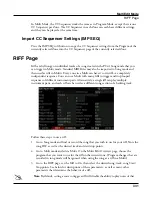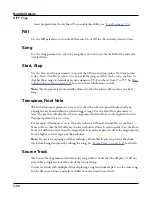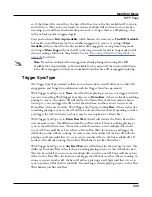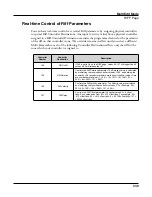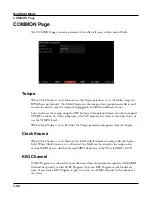Multi Edit Mode
Audio In FX (AUDIO IN) Page
7-41
Audio In FX (AUDIO IN) Page
Press the AUDIO IN soft button to access the Audio In FX page. The Audio In FX page
allows you to choose an FX chain to apply to the rear panel Audio Input jacks, and enable or
disable the use of any existing FX Mods in the selected Chain. Each Multi can be saved with
its own Audio Input settings, or be set to use the Audio Input settings set in Global Mode.
Mode
The Mode parameter determines whether the Multi will use its own Audio Input settings, or
whether it will use the Audio Input settings set in Global Mode.
By default, Mode is set to “Use Global Mode Effects”, which means the Multi will use the
Audio Input settings set on the Global Mode MAIN1 page (for details see
Set Mode to “Multi Specific Effects” to enable Audio input effects for the current Multi.
When “Multi Specific Effects” is selected, the FX Chain and Control Ch parameters will
appear.
FX Chain
When the Audio Input Mode parameter is set to “Multi Specific Effects”, you can use the
FX Chain parameter to select an FX chain to apply to the rear panel Audio Input jacks. To
edit a Chain, enter the Chain Editor by pressing the EDIT button (see
for details).
When selecting an Audio Input Chain, the Chain may steal FX unit resources from other
channels in order to load. Because of this you may see some Channels on the FX page
become set to (Y) (higher numbered channels will be stolen first).
Summary of Contents for Flash Play PC4
Page 1: ... It s the sound Part Number 910587 002 Rev B ...
Page 9: ... ix MIDI Implementation A 1 Specifications B 1 Index I 1 ...
Page 289: ... 8 40 ...
Page 328: ... 10 7 ...