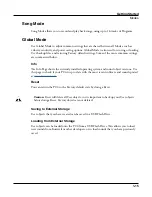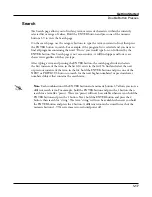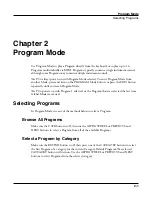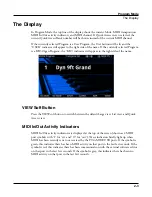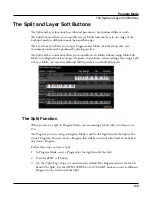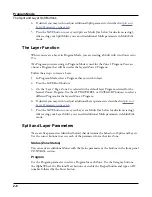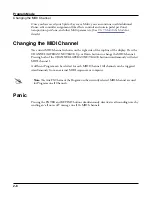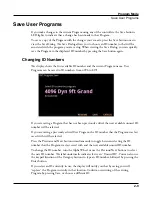Program Edit Mode
Editing VAST Programs
3-2
Editing VAST Programs
VAST Program Features
VAST programs can utilize many common synthesizer features, in addition to some
uncommon features. Some notable features:
• KDFX:
Each of the 32 possible VAST layers can be individually processed by a layer
insert FX Chain. All Layers can be processed a common insert FX Chain and two
common Aux FX Chains.
• Intonation and Tuning Maps:
Each VAST program can have its own Intonation
Map (tuning repeated across each octave) and Tuning Map (tuning per note).
• KSR:
Kurzweil Piano String Resonance Simulation.
• CC Sequencer:
A step sequencer to control synthesizer parameters.
• KVA Oscillators:
Anti-aliased synthesizer oscillators.
• Cascade Mode:
Route the audio of any of the 32 layers of a program into the DSP
ALG of any other layer.
• Dynamic VAST:
Combine different DSP functions in any order you like, including
parallel and serial configurations.
• FM Layers:
FM layers contain a set of oscillators designed to emulate classic 6
operator FM synthesizers.
VAST Program Structure
The diagram below depicts the hierarchy of a VAST program, from individual samples all the
way up to Multis, which can contain up to 16 programs.
Every VAST program contains at least one layer (32 layers maximum). Each layer can use a
keymap of samples or a synth oscillator as sound sources. The sound sources in each layer can
be individually processed with an algorithm containing DSP functions. Each Layer can also
be individually processed by a layer insert FX Chain. All Layers can be processed a common
insert FX Chain and two common Aux FX Chains.
Each VAST layer uses one of the 256 voices of the PC4 (two voices for stereo samples). Each
FM layer uses 4 voices.
Summary of Contents for Flash Play PC4
Page 1: ... It s the sound Part Number 910587 002 Rev B ...
Page 9: ... ix MIDI Implementation A 1 Specifications B 1 Index I 1 ...
Page 289: ... 8 40 ...
Page 328: ... 10 7 ...