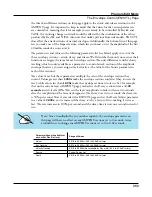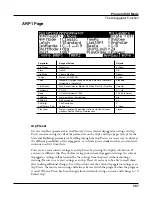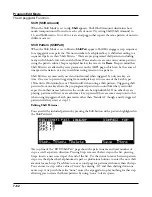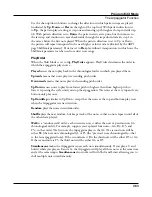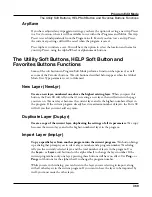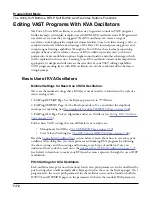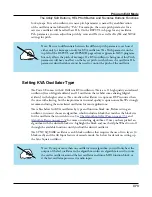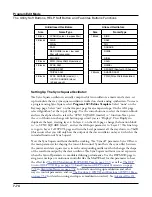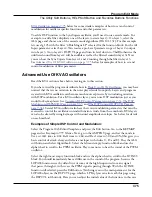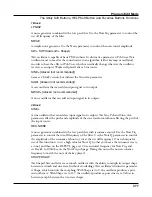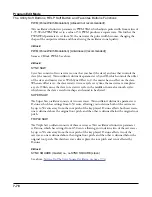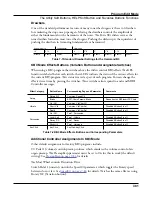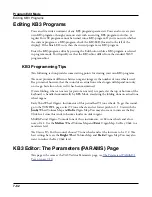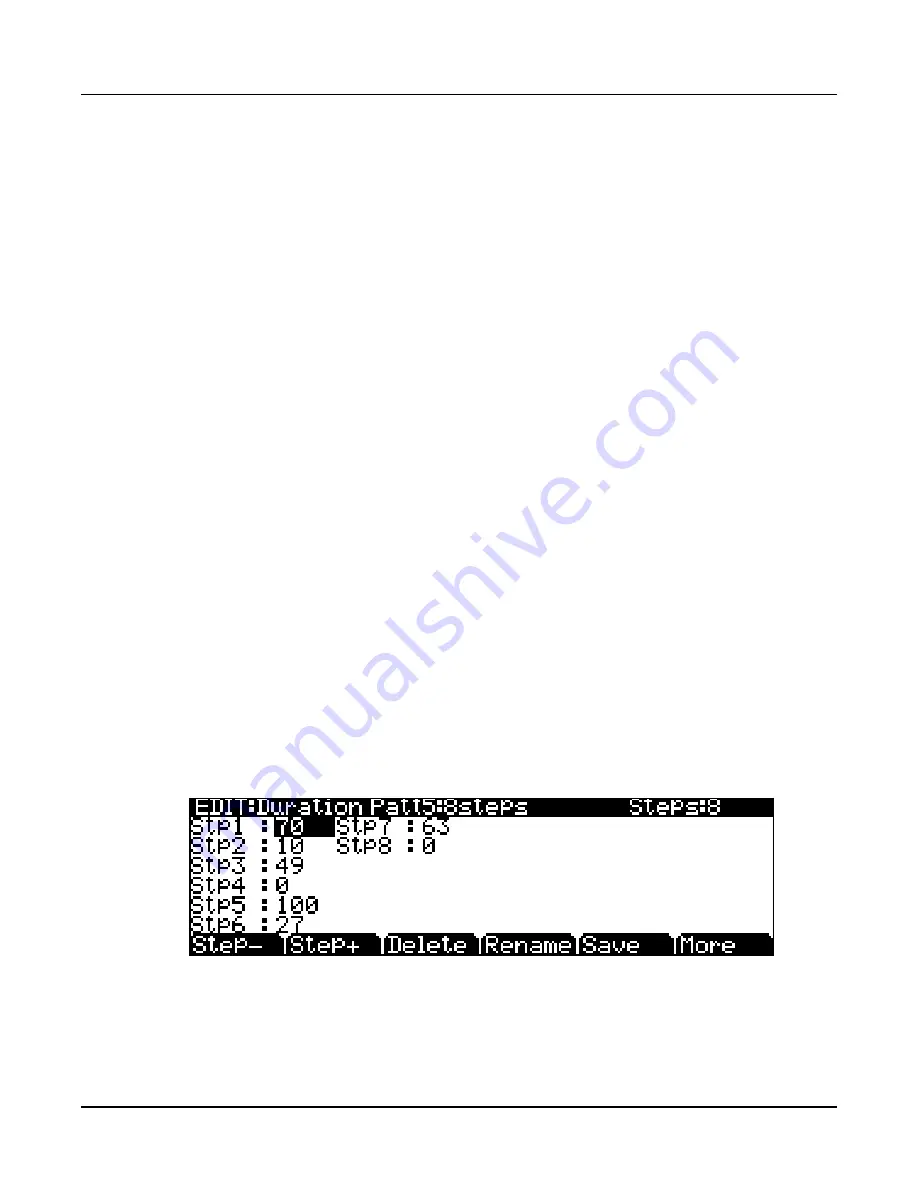
Program Edit Mode
The Arpeggiator Function
7-67
The top line of the “EDIT:Velocity Patt” page displays the pattern’s name and total number
of steps. Each pattern can have up to 48 steps, and each step can shift velocities by ± 127
steps. You can insert a step with a value of “none” by entering -127 and then shifting down
one more step. A step with the value “none” causes the arpeggiator to play nothing for that
step, allowing you to create rhythmic patterns by using “none” to leave spaces. Pressing Step-
removes the last step in the list, pressing Step+ inserts a new velocity step at the end of the
list (the pattern editor remembers the values of removed steps until you save or exit.) Use the
navigation buttons to move between pattern steps, use the Alpha Wheel, or Previous-/Next+
buttons to enter the velocity shift amount for each step. Press More to see a second page for
patterns with more than 24 steps.
Press Delete to delete the pattern from memory. Press Rename to rename the pattern and
save. Pressing Save gives you the option to save the pattern or rename and save. To create a
new VelPatt, edit an existing pattern and choose Rename when saving. Press Exit to return to
the ARP2 page.
Duration
Duration determines how long each arpeggiated note plays. 100% means that a note sustains
until the next one sounds—very legato. 50% means that the note fills half the space between
itself and the next note. The lowest value is 1%—stacattissimo. This parameter has no effect
on percussion sounds or other sounds whose duration is fixed.
DurationPatt:
When DurationMode is set to Pattern, the DurationPatt parameter appears, which
allows you to select a step sequence for arpeggiator note-length duration patterns. Each
DurationPatt sets the note-length duration of each arpeggiated note according to a sequenced
pattern.
Editing Duration Patterns:
Press the Edit button when a pattern is highlighted in the DurationPatt field to access the
editor.
The top line of the “EDIT:Duration Patt” page shows the pattern number and name. This
page also displays the pattern’s total number of steps, as well as pattern direction. Pressing
Step-
removes the last step in the list, pressing Step+ inserts a new note step at the end of the
list (the pattern editor remembers the values of removed steps until you save or exit.) Use the