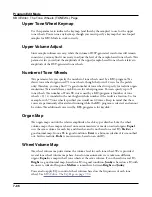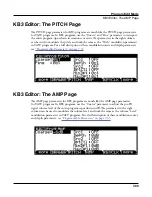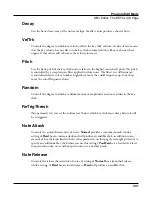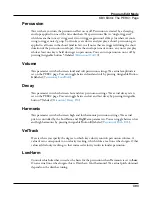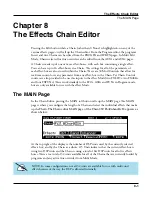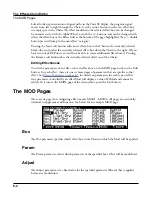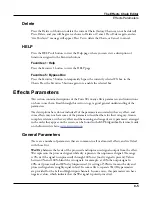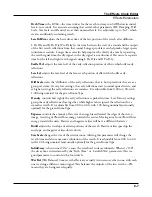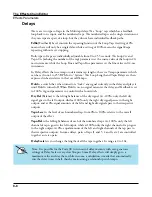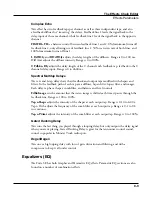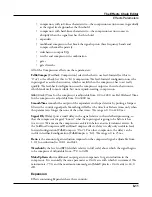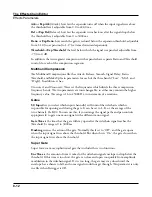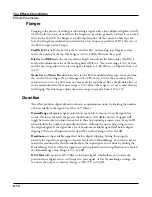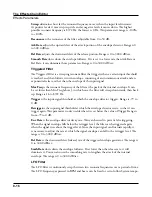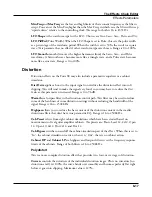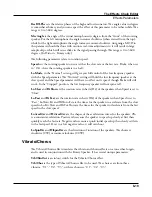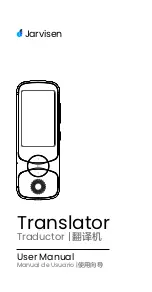The Effects Chain Editor
The Utility Soft Buttons, HELP Soft Button and Favorites Buttons Functions
8-4
When an FX Chain is selected in a Program, the Chain Info entries appear on the Program
Parameters page. Chain Info names are also shown on the main Program and Multi Mode
Pages when moving an assigned controller. The Program Parameters page allows you to
remap existing Chain FX Mod controller assignments, as well as set an initial MIDI value
for each assignment. This allows you to reuse the same Chain in several Programs, and each
of the Chain FX Mods can have a different controller assignment or initial value in each
Program.
Each MIDI CC number can have one Chain Info entry. When setting an FX Mod source
field, if the selected physical controller or CC number is already used by a different FX Mod
in the Chain, a new Chain Info entry will not be added to the Chain Info Page. The new FX
Mod will share the existing Chain Info entry for the same physical controller/MIDI CC. The
name of the previously existing Chain Info entry will not change based on the new FX Mod.
If you have assigned one physical controller/MIDI CC to multiple FX Mods, you may wish
to edit the Info name to reflect this.
To edit a Chain Info name, first go to the Chain Info page, then use the Channel/Layer/
Zone buttons to select the Info entry from the list. Press the Text soft button to enter the
text editor for the currently selected Info entry. After making text changes, press the OK soft
button, or press the cancel soft button to exit the text editor without making changes. Be
sure to save the Chain when exiting the Chain editor in order to save your changes.
In some cases it may be desirable to manually create a new Chain Info entry. Press the New
soft button, then choose an available MIDI CC. Once the Info entry is created, you can
change its name using the Text soft button.
If you have edited the Info text for an FX Mod, but wish to change to physical controller or
CC number for the source field of that FX Mod, you can duplicate the Info entry to preserve
the edited text. First, go to the Chain Info page, then use the Channel/Layer/Zone buttons
to select the Info entry from the list. Press the Dup soft button and select an available CC to
use for the new FX Mod source assignment. Lastly, select the desired FX Mod source field on
one of the FX Mod pages, and select the same CC for the source field.
You can delete a Chain Info entry by selecting it on the Chain Info page and pressing the
Delete soft button.
The Utility Soft Buttons, HELP Soft Button and
Favorites Buttons Functions
Some of the soft buttons in the Chain Editor perform a function when pressed, as well as
some of the Favorites buttons.